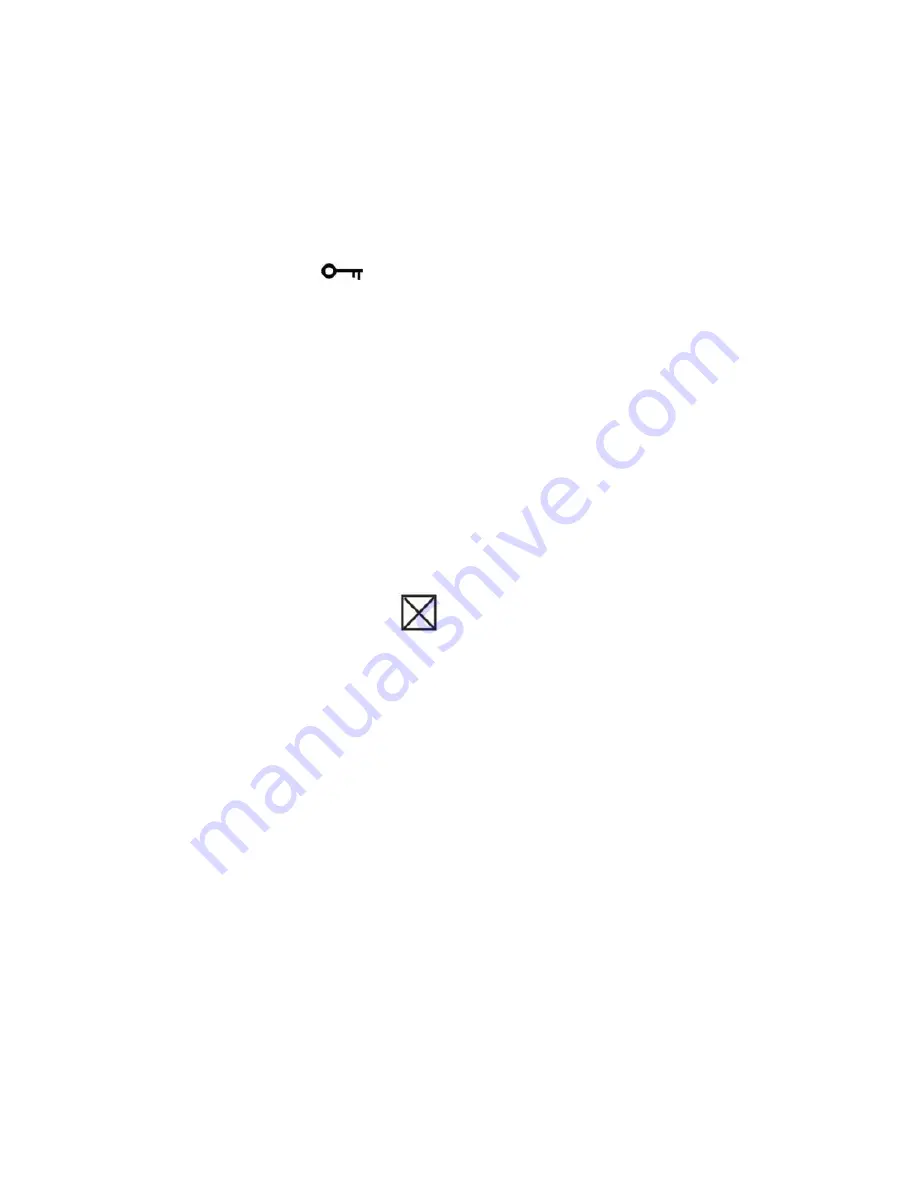
39
5.
If you select Lock, a lock icon
will appear at the top of the LCD for the photo or video selected.
Note:
To “Unlock” the
current file follow steps 1 through 4. Select
“Unlock” and press the OK button to
unlock the current file.
Delete
Delete unwanted photos and videos at any time in order to free up memory. You can delete one image or
video clip at a time or delete all except the protected photos and videos that are currently stored and saved
on the memory card.
1.
Press the OK button.
2.
Press the Right/Left button to select the
Delete option.
3.
Press the Up/Down button to select
“This Image” (if the image is a photo) or “This Video” (if the image is
a video) to delete the current photo or video you selected
. Select the “All” option to delete all
unprotected (unlocked) images. Press Cancel to exit the Delete option if you do not wish to delete
anything at this stage.
















































