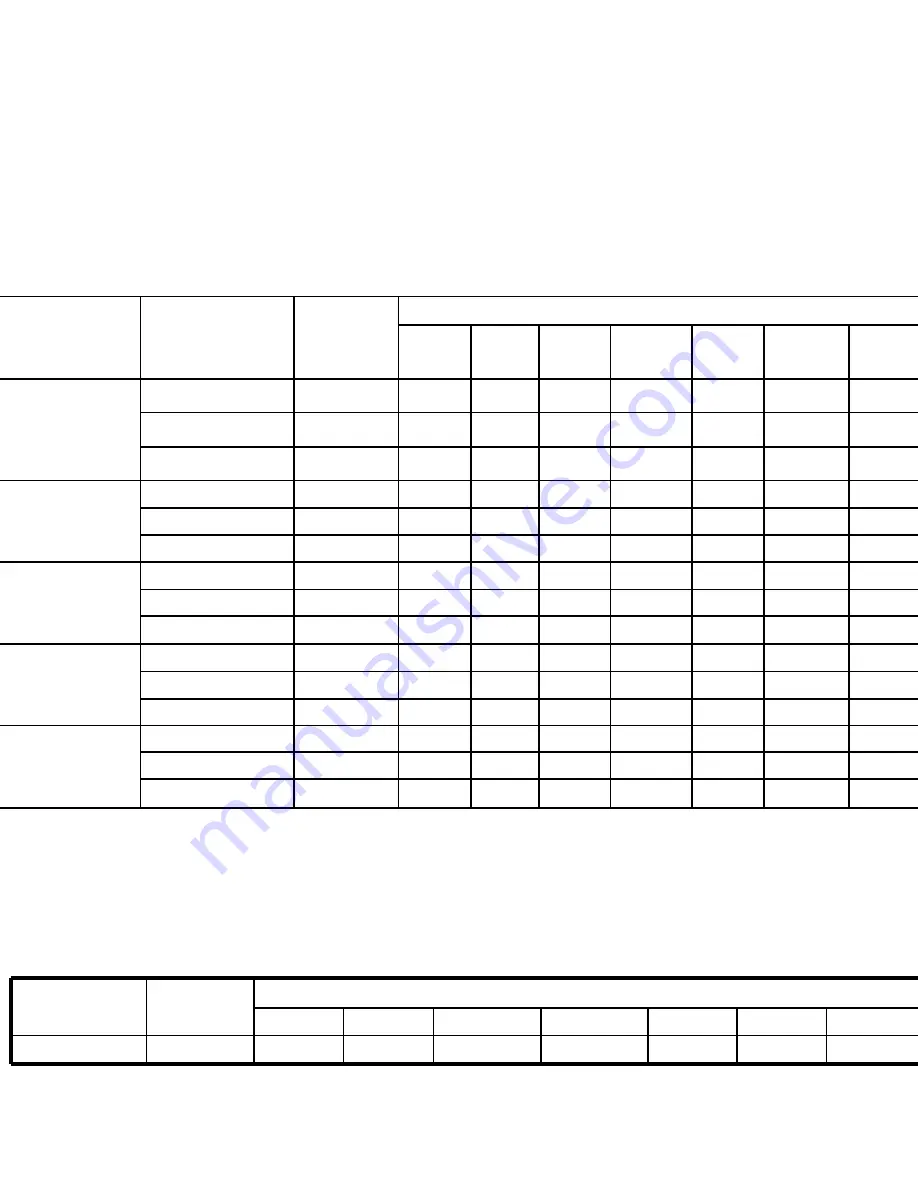
.1
jivi ER OF RECORDABLE
IMAGES
The frame counter indicates the approximate number of images that can be stored on
the internal memory and the SD memory card. The number of recordable images may
vary depending on the recorded subject, the capacity of the memory card, if there are
files other than images or when the recording is made while switching the picture
quality or resolution.
Resolution
Quality
Internal
Me
mory
SD Memory Card
MB
MB
128
256
512
MB
1GB
2GB
3072 x 2304
S
*** Fine
6
7
16
33
68
137
276
553
** Normal
12
15
32
65
132
266
533
1068
* Economy
18
24
49
100
202
406
815
1631
2592 x 1944
®
*** Fine
9
12
26
52
106
214
429
860
**
Normal
16
21
43
88
178
357
716
1433
* Economy
25
33
68
138
278
559
1121
2244
2048 x1536
®
*
*,
r
Fine
18
23
48
98
197
396
794
1589
** Normal
26
34
70
141
285
572
1147
2296
*
Economy
40
52
107
182
367
736
1475
2953
1280 x 960
®
,, * Fine
56
72
148
301
605
1214
2431
4866
** Normal
65
84
172
349
701
1408
2820
5644
* Economy
104
135
276
557
1120
2247
4500
9007
640 x 480
*** Fine
194
251
514
1038 2085 4184
8377
9999
** Normal
241
312
637
1248
2507
5031
9999
9999
il * Economy
286
371
758
1565
3144
6307
9999
9999
•
The above data shows the standard testing results. The actual capacity varies
according to the shooting conditions and settings.
• Approximate Duration of Recording Time
The table below indicates the approximate duration of recording time depending on
the capacity of the internal memory and the SD memory card.
Image size
Internal
Memory
SD Memory Card
32MB
64MB
128MB
256MB
512MB
1GB
2GB
320 x 240
00:43
00:55
01:54
03:51
07:46
15:35
31:14 1:02:32
•
The values for the recording time may vary depending on the shooting conditions
and settings.
•
The frame rate is 30 fps (frames per second).




































