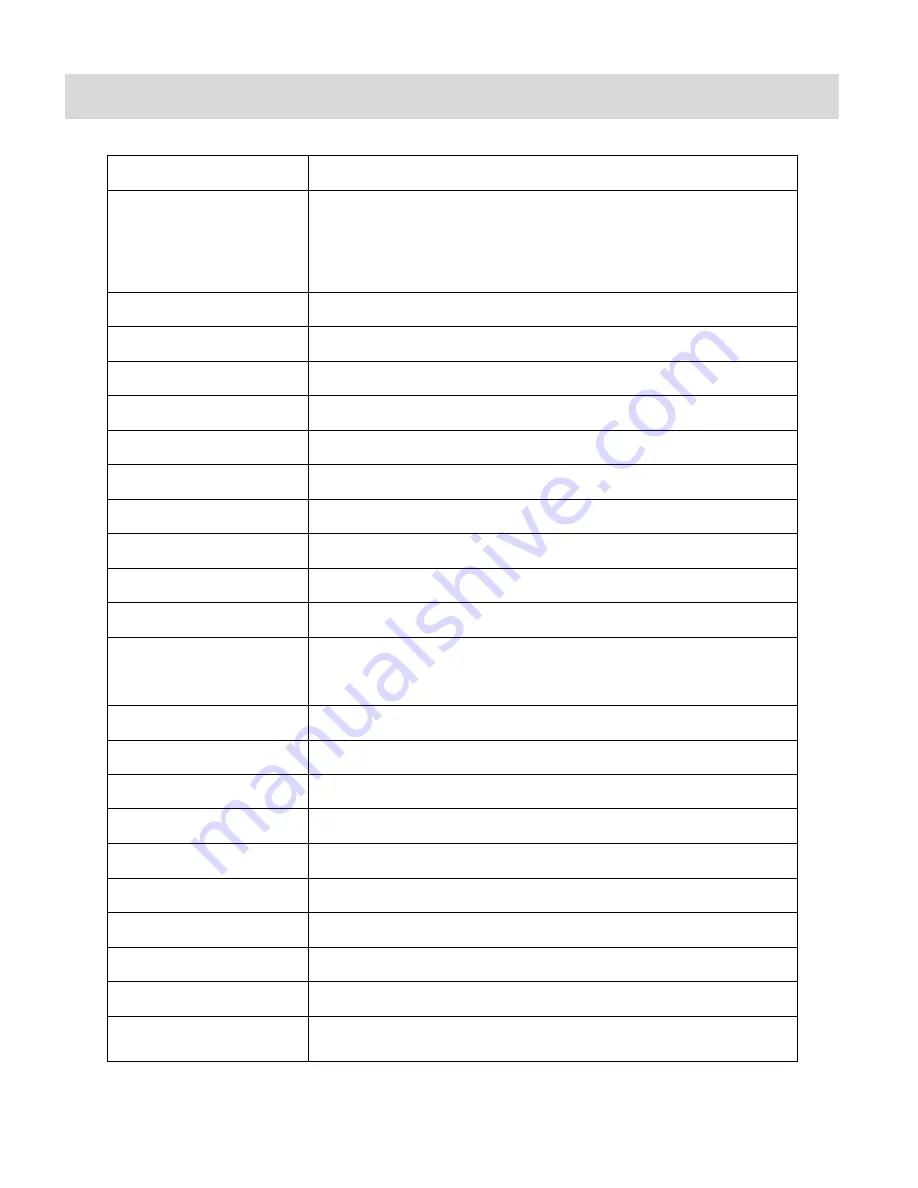
7
Camera Technical Specifications
Image Sensor
CMOS Sensor
Image Resolution
(5M) 2592x1944 pixels, (3M) 2048x1536 pixels, (2M)
1600 x
1200 pixels, (2M HD) 1920x1080 pixels and (VGA) 640x480
pixels
Video Resolution
640X480 pixels (30 fps), 320X240 pixels (30 fps)
File Format
JPEG/AVI
Internal Memory
1 Test Photo Use Only
External Memory
SD Card (up to 32GB)
LCD Display
1.8 Inch TFT
Lens
f=5.1mm F2.8
Zoom
4X Digital Zoom
Exposure
-3.0EV ~ +3.0EV
White Balance
Auto, Daylight, Cloudy, Fluorescent , Incandescent
ISO
Auto / 100 / 200 / 400
Scene
Auto / Scenery / Portrait / Night Scenery / Night Portrait / High
Sensitivity / Sport / Beach / Party
Flash
Auto/Force/Red Eye/Off
Self-Timer
2, 5 or 10 second delay
Anti-Shake
Yes
Print Photos
Yes
Face Detect
Yes
Macro
Yes, Manual Switch
Interface
USB 2.0
System Requirements
Windows XP and above / Mac OSX 10.5 and above
Battery
3 * AAA (1.5V) batteries
Working Temperature
0~40
℃























