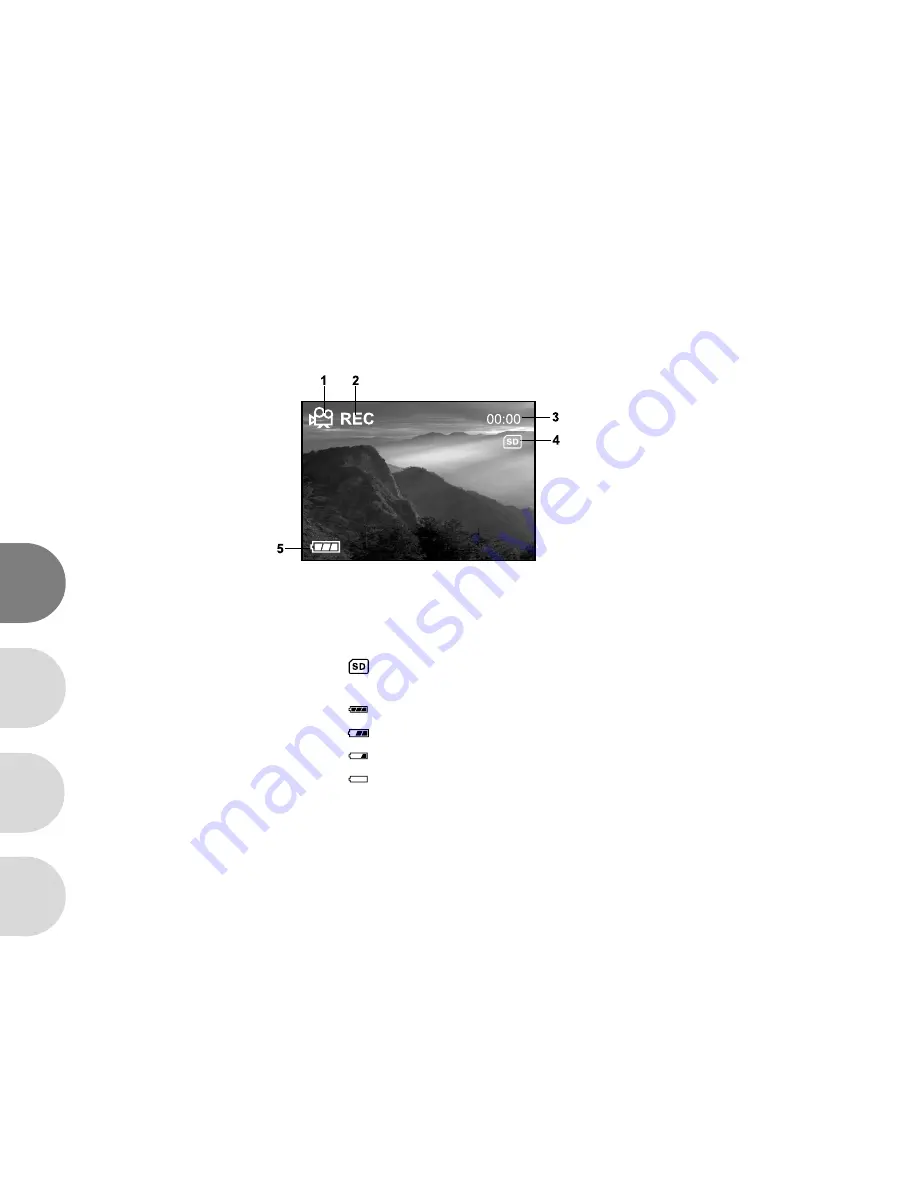
16
E
F
S
G
These indicators are displayed when recording video clips:
1. Movie mode
2. Recording indicator
3. Video counter
4. [
] Card indicator (if present)
5. Battery level
[
] Full
[
] Partly consumed
[
] Nearly exhausted
[
] Virtually no battery power