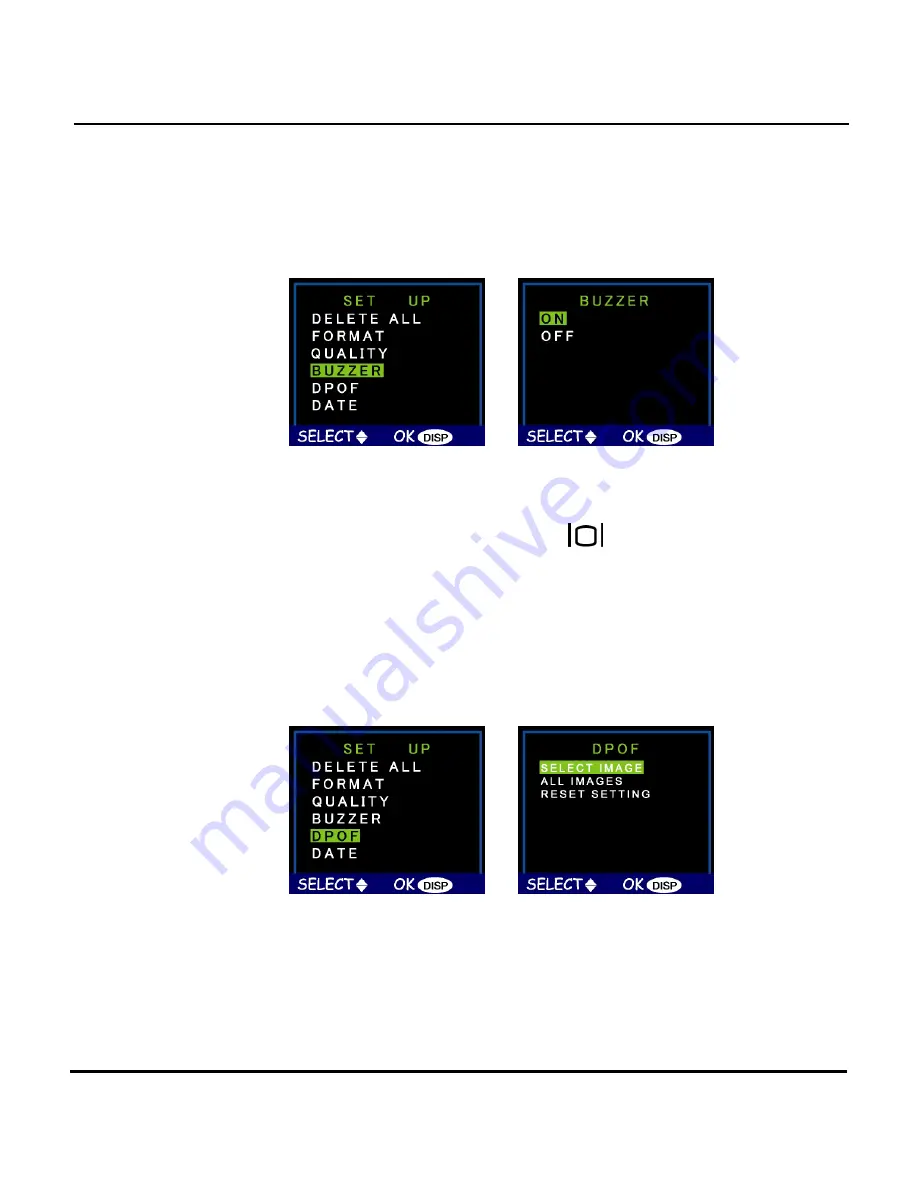
ViviCam 3640 User’s Manual
42
Buzzer
When this feature is turned on, the camera makes a
beep when you push its buttons or rotate its Mode dial.
To activate the beeps, select the Buzzer option from the
menu. On the subsequent screen, select Yes to confirm
and then press the Display button
.
DPOF
The Digital Printer Order Format (DPOF) lets you print
photos directly to a printer that supports this protocol.
Choose specific images with the Select Image option or
select All Images to print the storage device’s entire
contents. Select Reset Setting to deselect images and

























