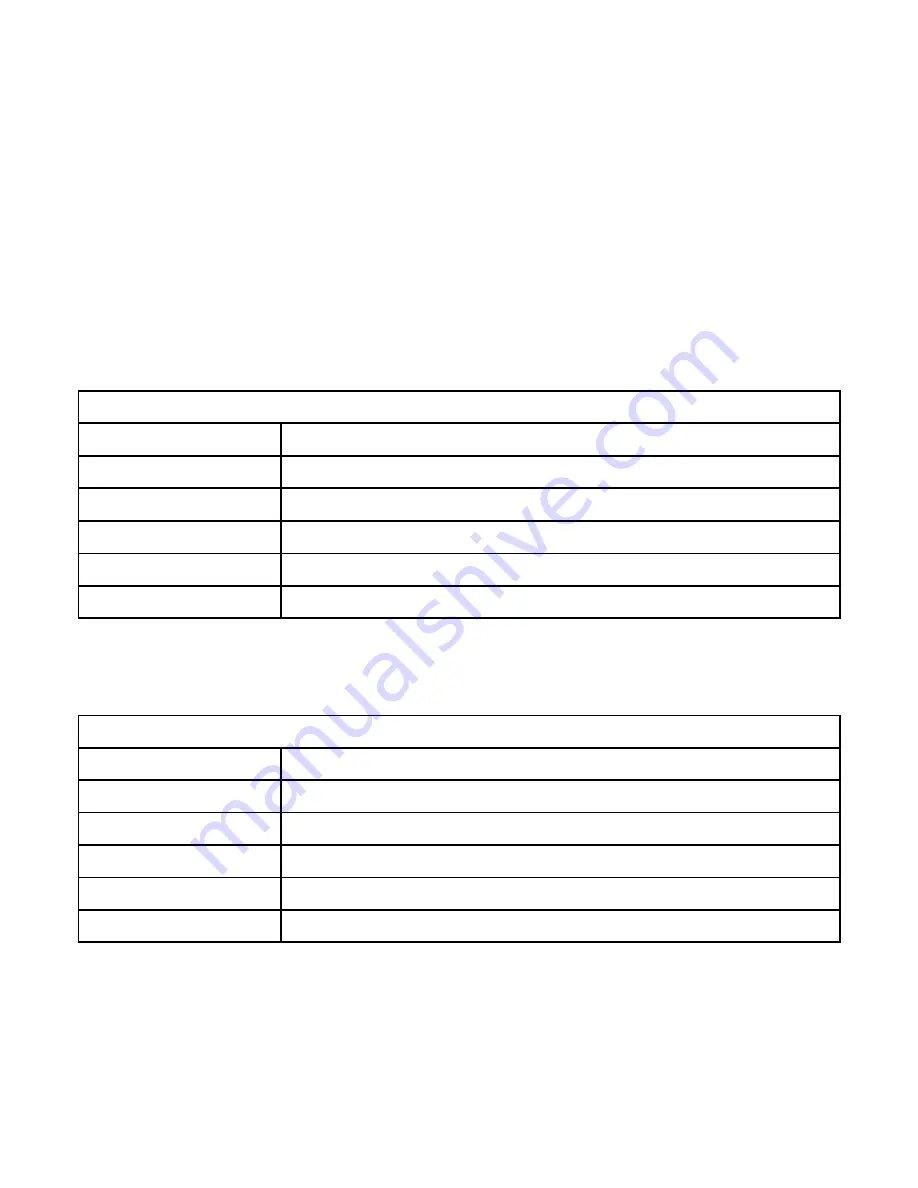
2-2 System Requirements
To operate your camera with your computer the following
minimum requirements are suggested. For MAC users, only
the USB Mass Storage Device function is available. PC users
may use the PC/web cam feature.
System Requirements (Windows)
OS
Microsoft Windows 98SE/Me/2000/XP
CPU
Intel Pentium or higher
RAM
64 MB or higher
CD-ROM
4X speed CD ROM drive
HDD
20 MB hard disk space
USB port
Available USB 1.1 port
Lycoris Desktop LX: same as PC requirements except OS
System Requirements (Macintosh)
OS
Mac OS 8.6 or higher, including OSX
CPU
PowerPC 601 processor or higher
RAM
64 MB or higher
CD-ROM
4X speed CD ROM drive
HDD
20 MB hard disk space
USB port
Available USB 1.1 port









































