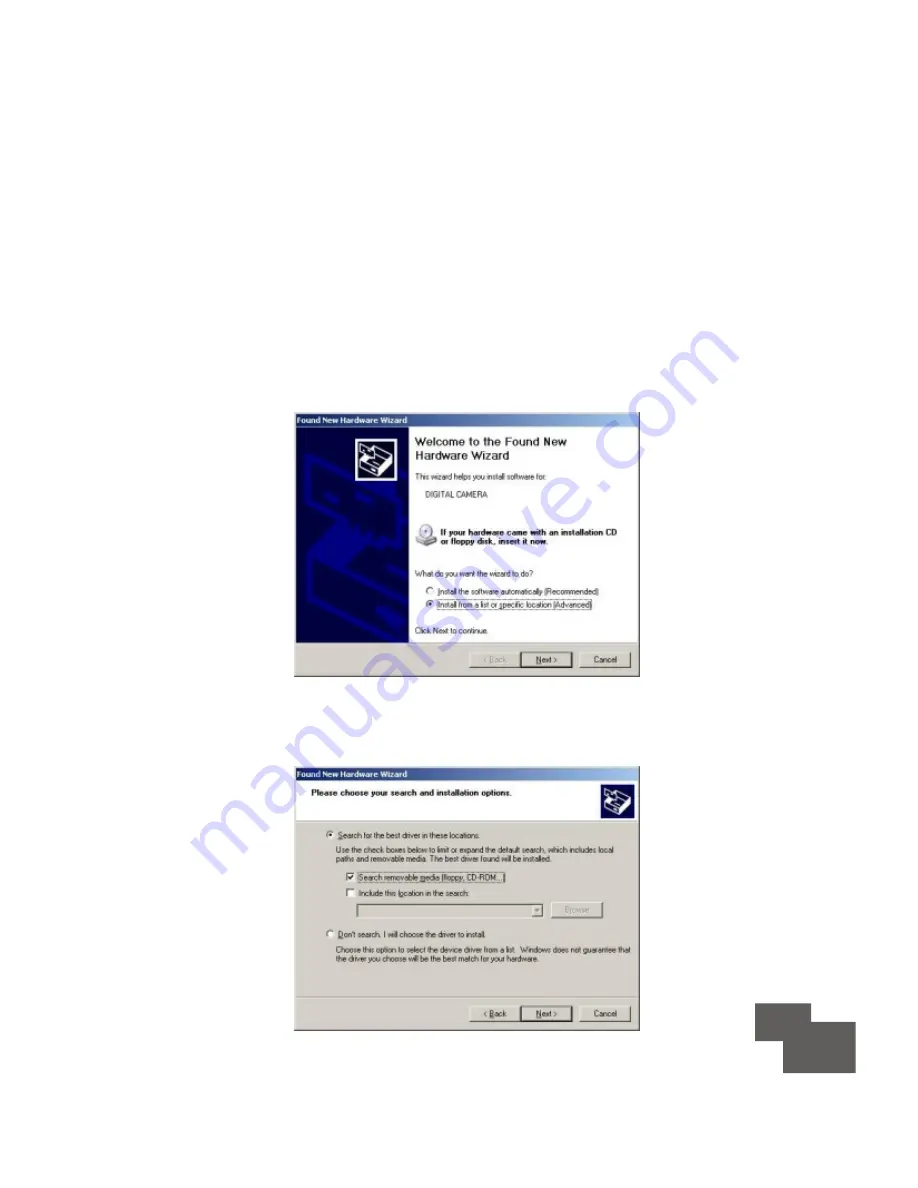
20
20
5.4 Installation of Vivicam TWAIN Driver and AVI Maker
on Windows XP ( If you plug-in your Digital Camera
first without installing drivers. Please follow the steps
to complete of installation for Digital Camera. )
1.Insert the CD installation disk into your CD-ROM drive.
2.When the Found New Hardware Wizard window
appears.
Please select
Install from a list or specific location
[Advanced]
, and click
Next
to continue.
3. When the following window appears, please select
Search removable media [floppy, CD-ROM...]
, and
click
Next
to continue.
Summary of Contents for Vivicam 20
Page 1: ...Model Quickstart Guide...
Page 32: ......


























