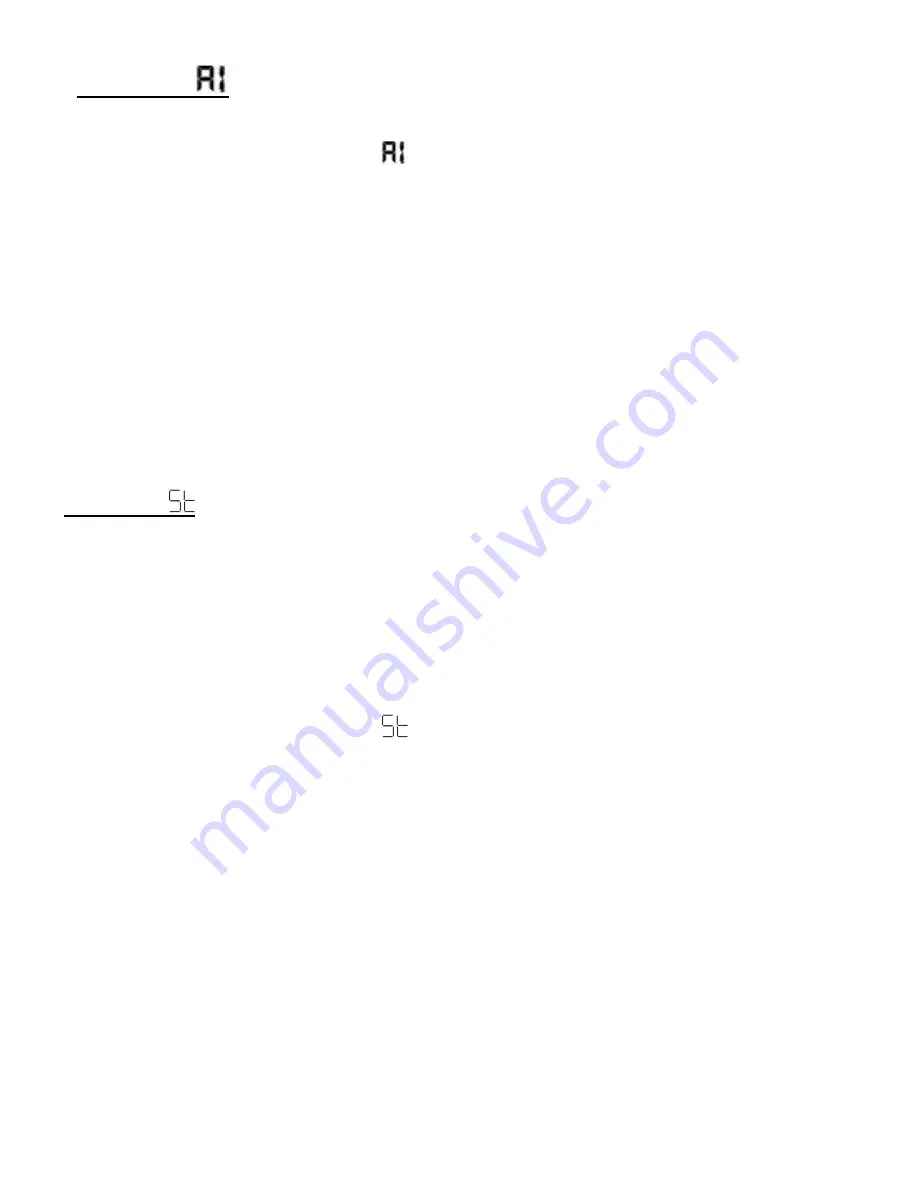
8
Video Mode -
Video mode allows you to capture videos that are saved in AVI format.
1. Press the
MODE
button until the
icon appears on the LCD screen.
2. To begin capturing video, press and hold down the
Shutter
button until you want to
stop shooting the video or until the memory is full. While the camera is capturing the
video, the LCD screen displays rotating-lines.
3. The video is automatically saved to the camera
‟s memory.
Note
: As this is a twain camera you will need to download the photos and videos to
the computer often in order not to lose them. If the battery runs low before you have
downloaded the images, all the images in the camera
‟s memory will be erased
without being able to retrieve them.
Self-Timer -
The Self-
Timer feature allows you to set a delay between the time that the camera‟s Shutter
button is pressed and the actual capture of the picture.
This is an optimal feature if you don‟t just want to take the picture but would also like to be in the
picture yourself.
It is recommended that you place the camera on a flat surface or use a tripod stand when you
use the Self-Timer.
1. Press the
MODE
button until the
icon appears on the LCD screen.
2. Press the
Shutter
button.
3. A 10 second count down will start (the camera will beep once a second).
4. After 10 seconds a photo will be taken.





















