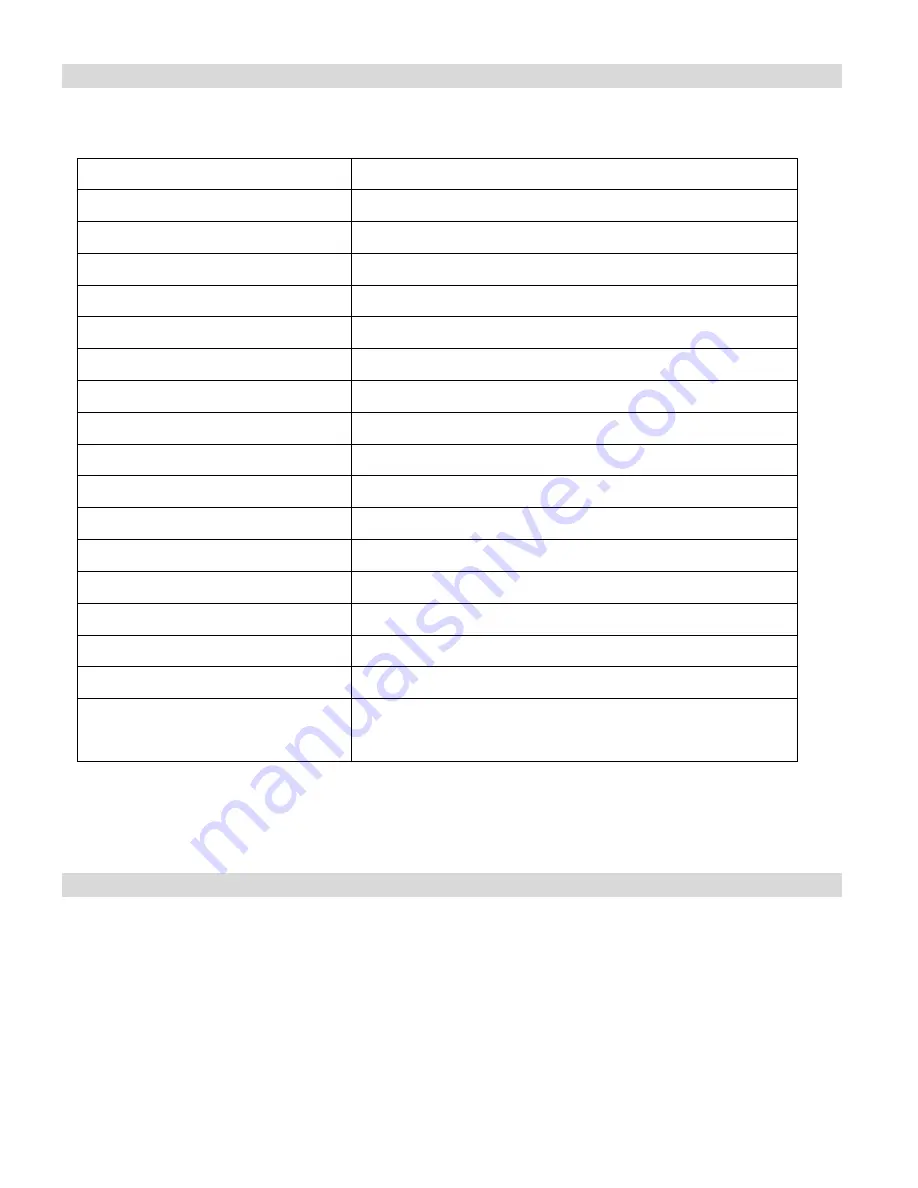
16
Technical Specifications
Image Sensor
CMOS Sensor
Resolution
640 x 480 (VGA) 320 x 240 (QVGA)
Memory
1M x 16 bytes SDRAM
Number of pictures
Hr/Ld : 26; Hr/Hd: 52; Lr/LD: 104; Lr/Hd: 208;
Lens
f=3.6/F2.4
Focus Range
1m to Infinity
Shutter Range
1/6 ~1/15000 second
LCD display
Numeric
– 2 digit display
File Format
Photos
– JPG ; Videos - AVI
Self-Timer
Timer with 10 sec delay
White Balance
Auto
Light Exposure
Auto
Video mode
24 bits(R/G/B)
Video frame rate
30 fps (Lo), 10 fps(Hi)
Power source
2 x 1.5V AAA alkaline / USB 5V
Auto power off
30 sec.
PC interface
USB 1.1
Operating Systems
Windows XP (SP3) / Vista (SP1) / Windows 7 /
Mac X v10.5.x or higher
Frequently Asked Questions
Q: I have taken photos, but my computer says "No photos in camera." What do I do?
A: First, ensure that you have taken photos with your camera. Press the shutter button a few
times to take some sample photos and try again. If you still get a no photos error, this indicates
that the software was not installed correctly or your computer may not meet the minimum system
requirements (see the Computer System Requirements section of this manual).


































