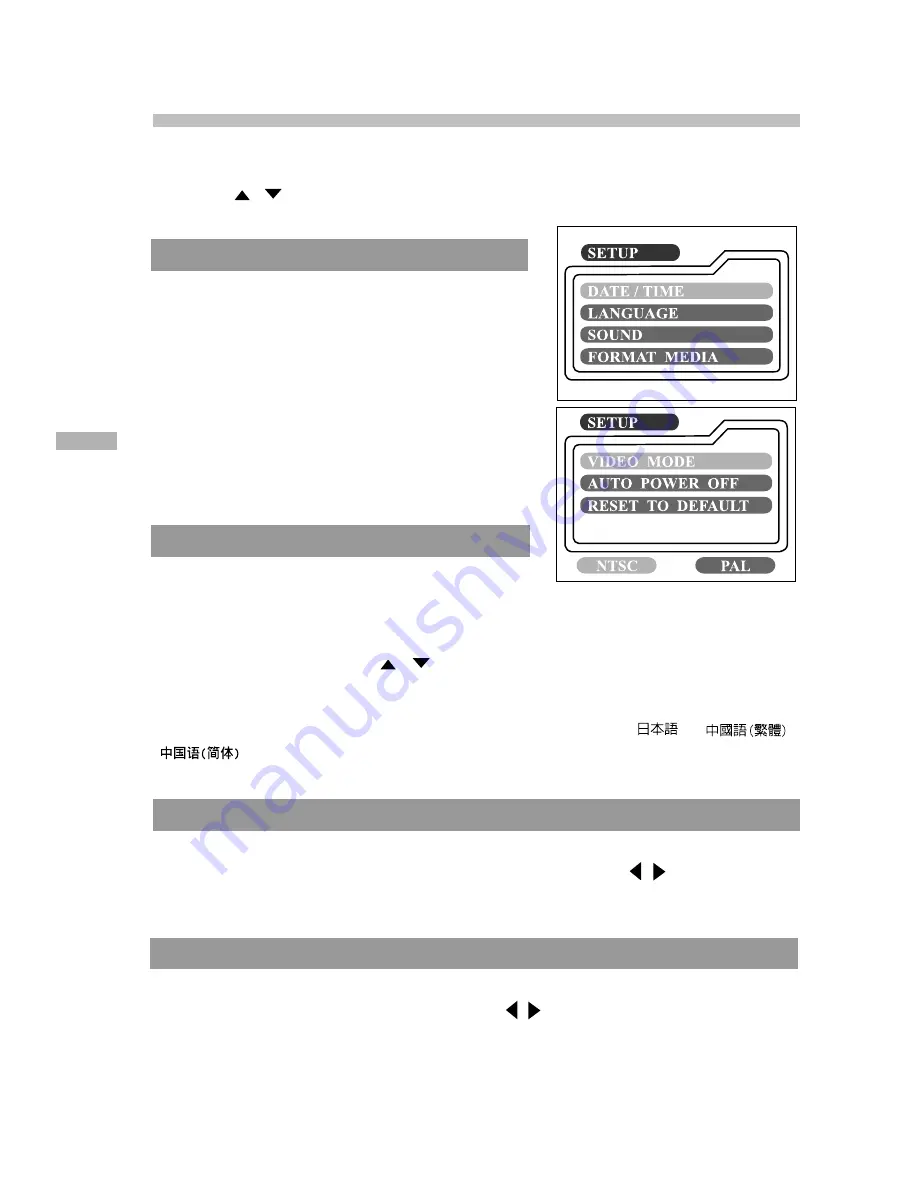
42
E
Setup menu
Select your general camera preferences in the
SET-UP
mode. Switch the mode
dial to the
SET-UP
mode and navigate to the option you wish to configure by
using the
/
button.
DATE/TIME
Press the
OK
button to enter the DATE/TIME
sub-menu. Refer to section in this manual titled
SETTING THE DATE AND TIME for further detail.
After removing the batteries from the camera,
the date and time will return to the default
setting. If this happens, reset the date and time
when using the camera.
[YEAR], [MONTH], [DAY], [TIME]
LANGUAGE
This option allows you to select the language
for the menus and the text displayed on the LCD
monitor. Press the
OK
button to enter the LAN-
GUAGE sub-menu. And then select the pre-
ferred language using the
/
button and
press the
OK
button.
[ENGLISH], [Français], [Deutsch], [Español], [Italiano], [
], [
],
[
]
SOUND
The camera produces a sound (beep) each time you press the camera button if
this function is enabled. Select [ON] or [OFF] by using the / button and then
press the
OK
button.
FORMAT MEDIA
This utility formats the internal memory (or memory card) and erases all stored
images and data. If you select [YES] with the / button and press the
OK
button,
the FORMAT MEDIA message appears on the LCD monitor. When you select [YES]
and press the
OK
button again, a progress bar displays, showing the progress of
the format. This utility formats the internal memory (or memory card) and erases
all stored images and data.



















