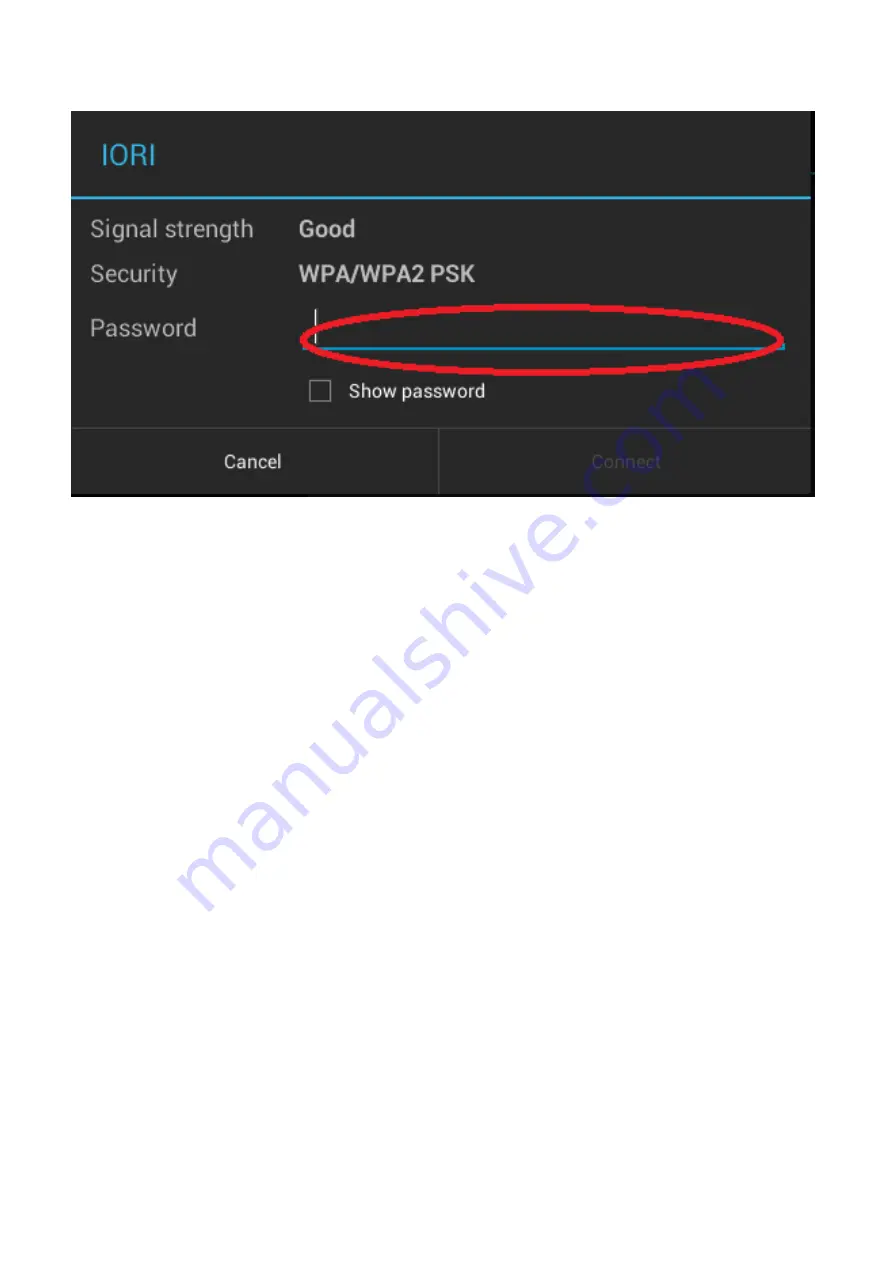
9
Step 2: Select the target network, and input the correct network password. And
then select “Connect” to connect with WIFI networks. (Notes: If the network is
not encrypted, the WIFI network will be connected by directly click “Connect”.)
Language & Input Settings
The user can download the input method from websites of the third party and
installed into this MID through applications. The new-installed input method can
be used after being chosen and clicked.
Language setting: Settings----Language & Input----Languages----Select the
language needs to be changed.
Default Input Method setting: Settings----Language & Input----Default----Select
the default input method. The default input method can be changed in this way.

















