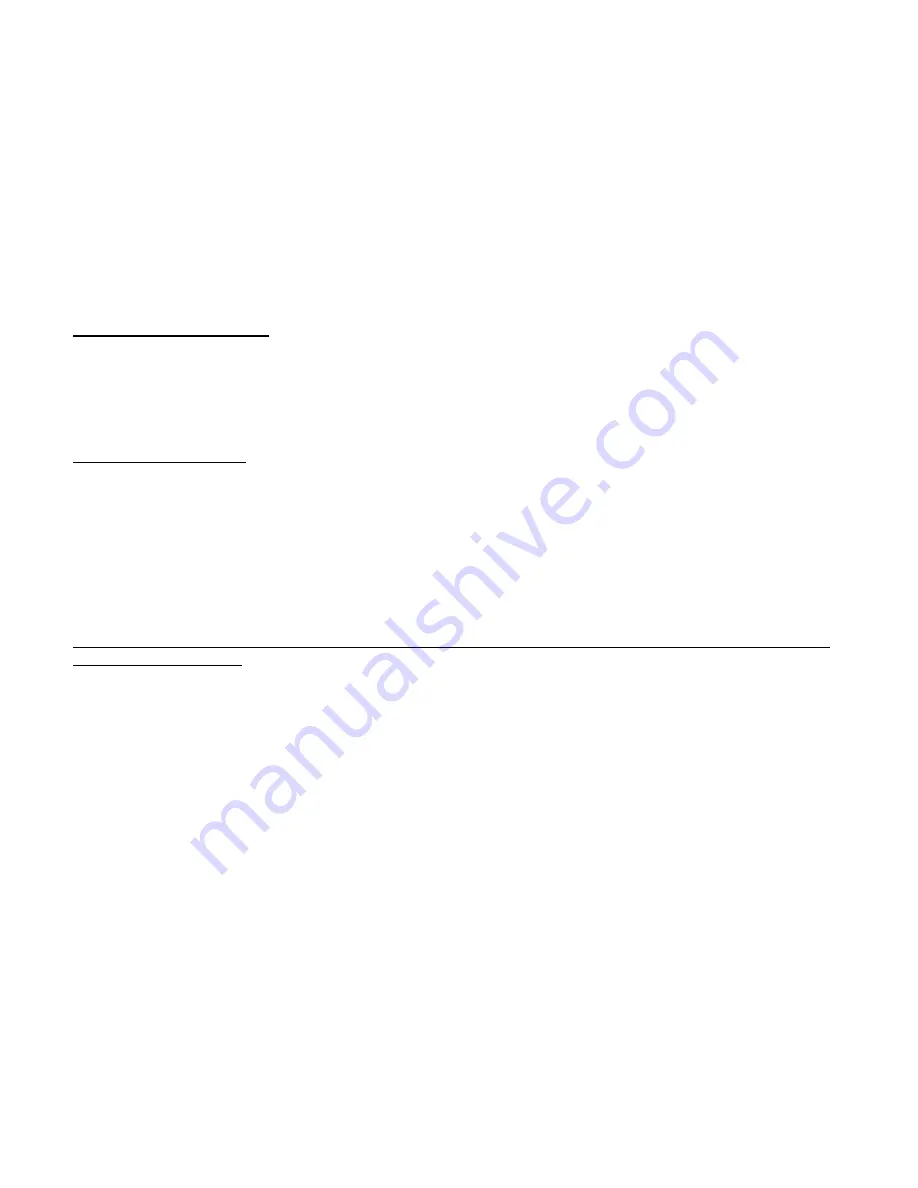
16
SLEEP MODE
(Automatic Power-Saving)
The digital device will go into Sleep Mode automatically after approximately 30 seconds of inactivity. This mode
uses low energy consumption in order to prolong the device‟s battery life. To reactivate the device, simply press
the Power/Menu button.
(Manual Power-Saving)
Press and hold the Power/Menu button for 3 seconds. After hearing two consecutive beeps the camera will go
into a sleep mode manually.
In sleep mode, energy consumption is very low and the battery life is prolonged. Your camera can remain in sleep
mode to save power. To use your camera again just simply press the
Power/Menu
button.
For information on how to work with your photos and videos, please see the Software section in the Help and
Tour of your application.










































