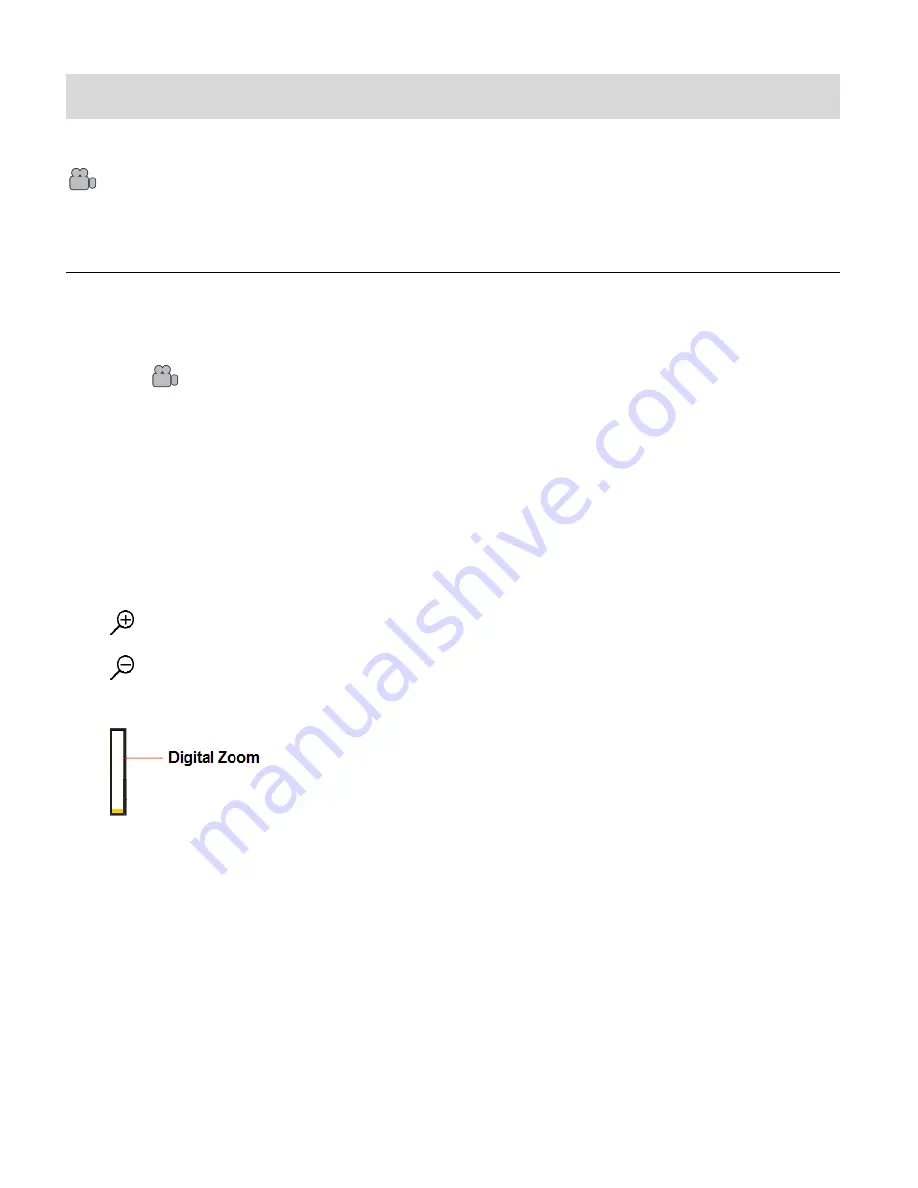
18
Video Capture Mode
The Video Capture Mode allows you to capture videos with your digital camcorder.
When the camcorder is first powered ON, the camcorder will be in Video Capture Mode.
TAKING A VIDEO
1)
Power on your camcorder.
Video Capture Mode is the default mode that appears upon powering on.
The
Video icon appears on the top left.
2)
Select the Scene with the LCD Display:
Use the LCD display to direct the camcorder at the scene you would like to capture.
3)
Digital Zoom:
You can magnify your subject up to 4 times using the digital zoom while capturing your
photos and recording your videos. The Zoom buttons are located on the top of the
camcorder.
Press the
T/Zoom In
button to zoom in to the object.
Press the
W/Zoom Out
button down, to zoom back out.
The following Digital Zoom Indicator appears on the right side of the LCD screen:
The zoom indicating bar moves up when you Zoom In (
T
) and moves down when you Zoom
Out (
W
).
4)
Video Capture:
START: Press the
Shutter
button to start the video capture.
A red, blinking icon appears at the top of the LCD screen indicating that the record is in
progress. On the top right, the recording time appears, indicating the amount of elapsed
time as the video is being captured.
STOP: To stop the video capture, press the
Shutter
button again.
5)
The video is automatically saved to the camcorder
’s SD Memory Card.






























