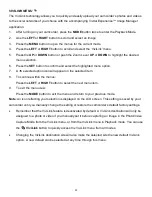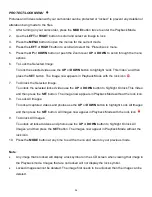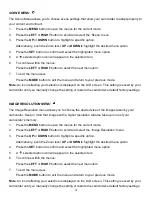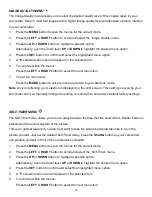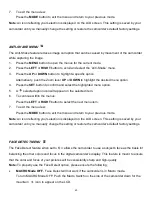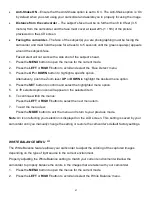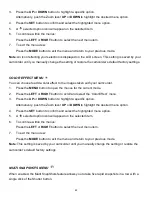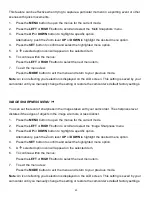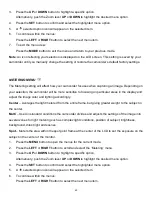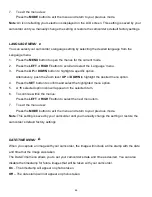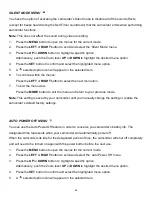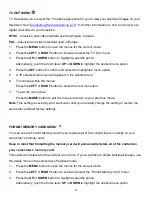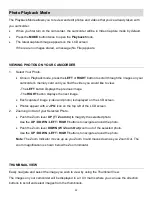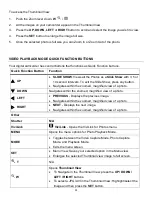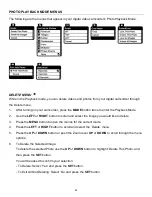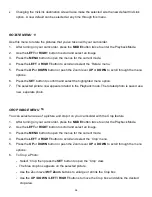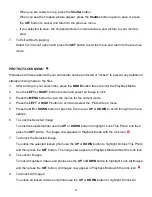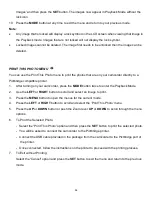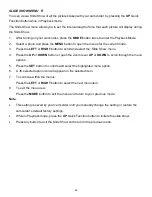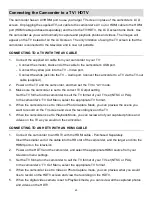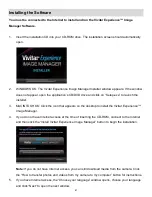46
7.
To exit the menu view:
Press the
MODE
button to exit the menu and return to your previous mode.
Note
: An icon reflecting your selection is displayed on the LCD screen. This setting is saved by your
camcorder until you manually change the setting or restore the camcorder’s default factory settings.
LANGUAGE MENU
You can select your camcorder’s language setting by selecting the desired language from the
Language menu.
1.
Press the
MENU
button to open the menus for the current mode.
2.
Press the
LEFT
or
RIGHT
button to scroll and select the ‘Language’ menu.
3.
Press the
UP
or
DOWN
button to highlight a specific option.
Alternatively, push the Zoom lever
UP
or
DOWN
to highlight the desired menu option.
4.
Press the
SET
button to confirm and select the highlighted menu option.
5.
A
selected option icon will appear on the selected item.
6.
To continue within the menus:
Press the
LEFT
or
RIGHT
button to select the next menu item.
7.
To exit the menu view:
Press the
MODE
button to exit the menu and return to your previous mode.
Note
: This setting is saved by your camcorder until you manually change the setting or restore the
camcorder’s default factory settings.
DATE/TIME MENU
When you capture an image with your camcorder, the image will include a time stamp with the date
and time that the image was taken.
The Date/Time menu allows you to set your camcorder’s date and time as desired. You can also
disable the timestamp for future images that will be taken with your camcorder.
On
– The timestamp will appear on photos taken.
Off
– The date stamp will not appear on photos taken.