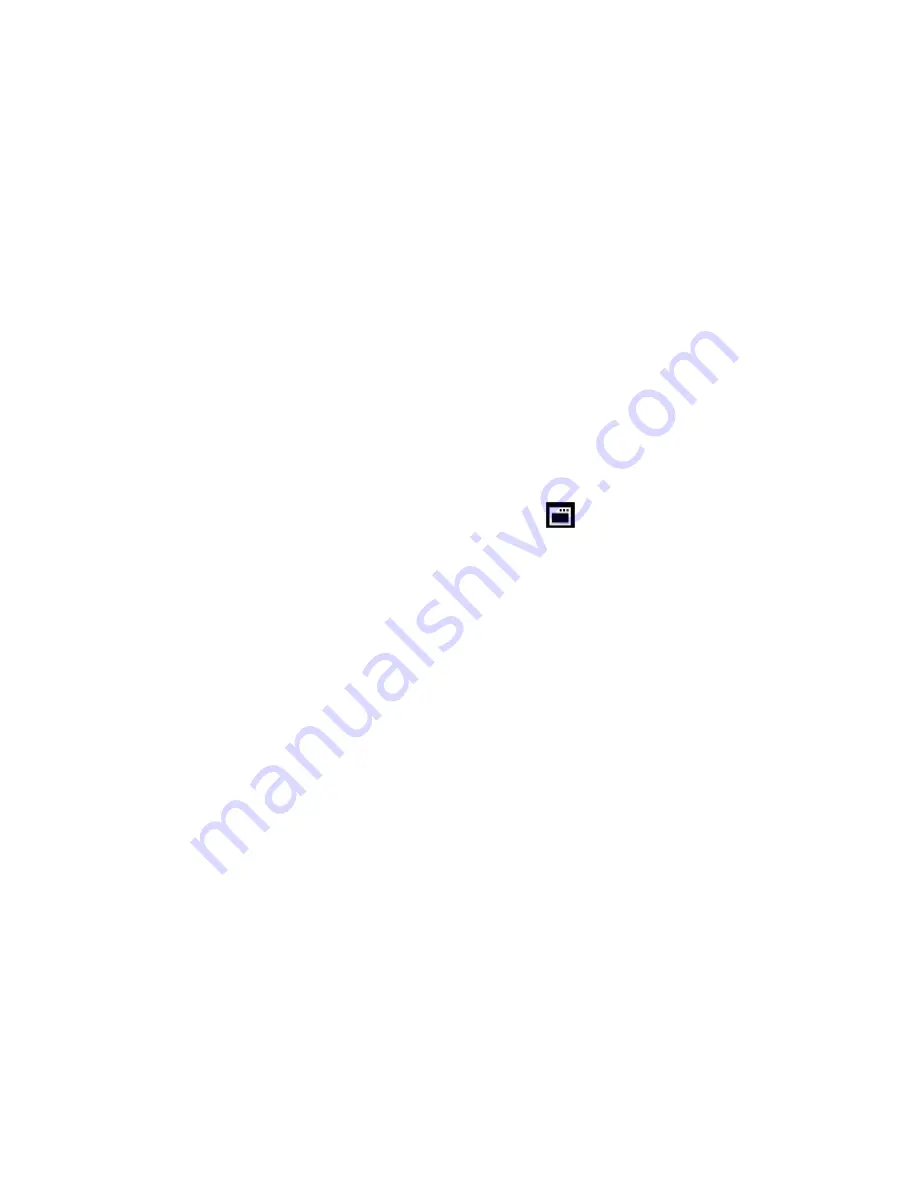
46
2. Press the joystick button
LEFT
or
RIGHT
to scroll and select the Format Memory menu.
3. Press the joystick button
UP
or
DOWN
to highlight the desired menu option.
4. To Format the Memory Card:
If you would like to proceed with the format, select ‘Yes’ and press the
OK
button on the
joystick to confirm.
The memory card will be completely formatted.
A message will appear confirming that your memory card format has completed.
You will automatically exit the menu and return to the previous mode.
If you would like to exit the format without formatting the memory card, select ‘Cancel’ and
press the
OK
button on the joystick.
5. Press the
MODE
button at any time to exit the menu and return to your previous mode.
Firmware Settings (Restore Factory Settings) Menu
Use this menu to view the Firmware version on your digital video camcorder or to reset your
camcorder settings to the Factory Default Settings.
1. Press the
MENU
button to open the menus for the current mode.
2. Press the joystick button
LEFT
or
RIGHT
to scroll and select the Restore Factory Settings
menu.
3. To reset the digital video camcorder
’s settings to the Factory Default Settings, press
OK
button
on the joystick to select ‘RESTORE Factory settings’.
If you would like to proceed with the reset, select ‘Yes’ and press the
OK
button on the
joystick to confirm.
The settings will be reset and a message will appear indicating that the settings have been
reset.
You will automatically exit the menu and return to the previous mode with the digital video
camcorder settings set to the Factory Default Settings.
If you would like to exit the format, select ‘No’ and press the
OK
button on the joystick.
You will automatically exit the menu and return to the previous mode.






























