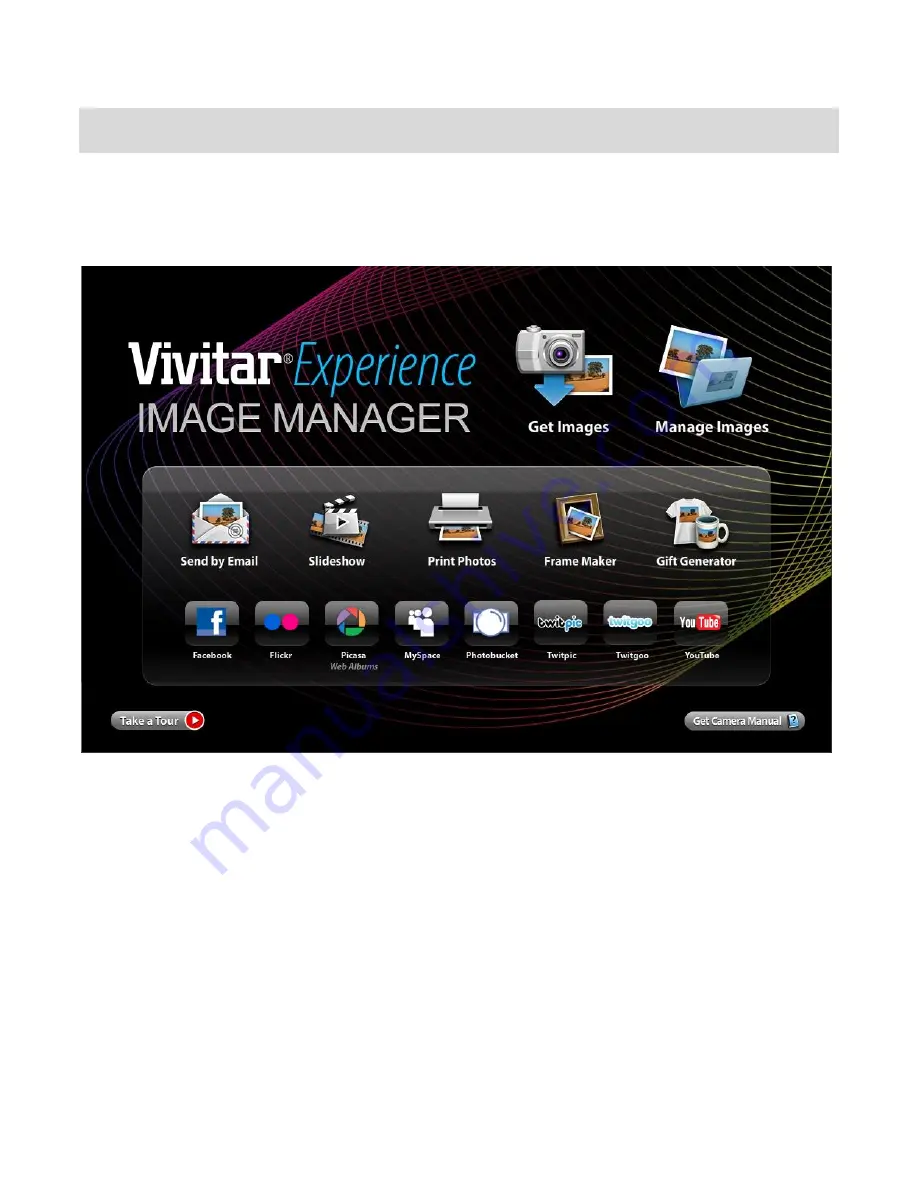
48
Getting Photos and Videos from your Camera to Your Computer
Note:
An SD card needs to be inserted. Do not disconnect the cable during transfer. Doing so
will cancel the transfer of any files on their way to your computer.
1)
Select
the “Get Images” button from the Main menu.
2)
The “Get Images from device” window opens.
3)
You can select to download photos, videos or both.
4)
Select your camera (removable disk) from the device window. If your camera is the only
USB device connected then it will be selected automatically.
5)
Select a location on the computer where to place the new photo and video files.
6)
Add the new photo and video files to albums if desired.
7)
Select to remove the media files from the selected device (removable disk) after the
import.
8)
Click the “Get Media” button to transfer the photos and videos from your camera to your






































