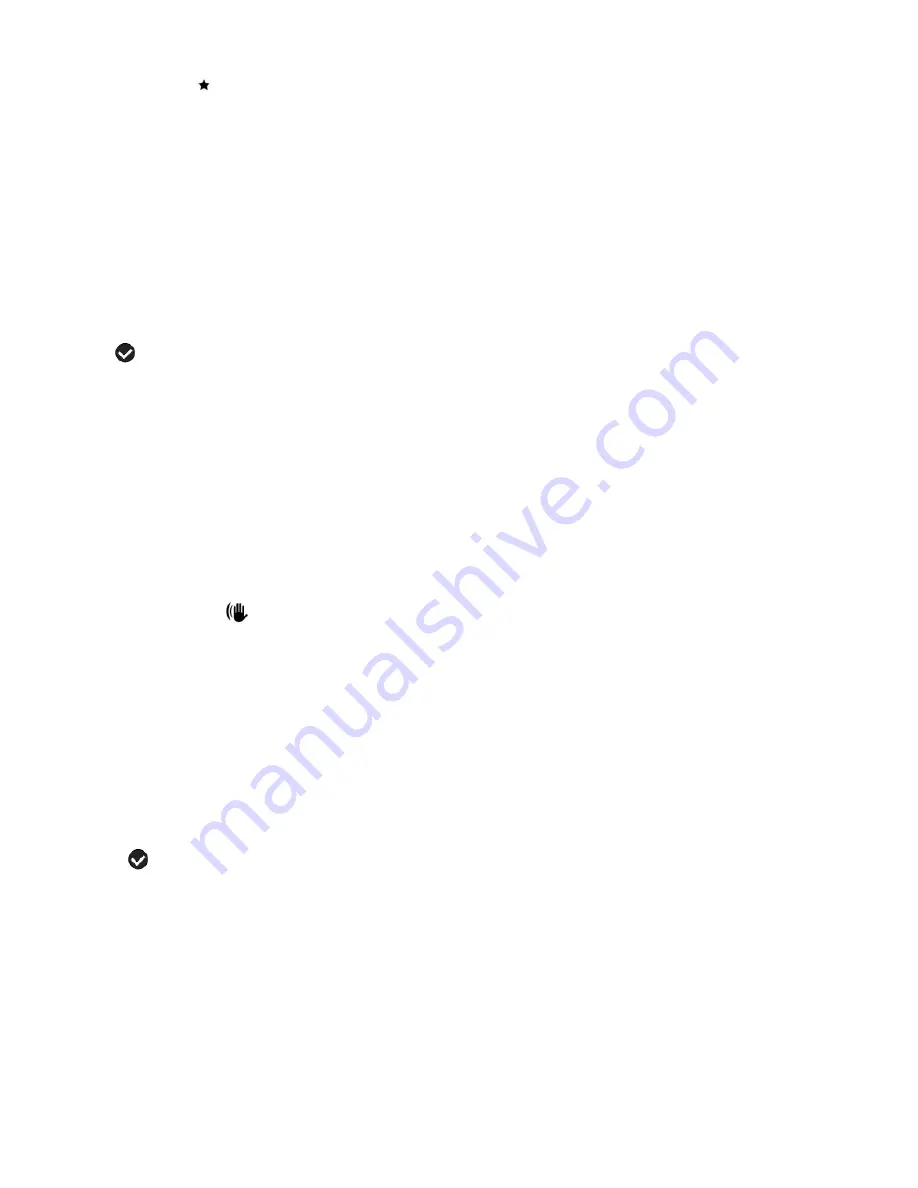
17
Quality Menu
The Quality menu allows you to select the desired quality level of the images taken by your
camcorder. Keep in mind that images with a higher image quality level will also take up more
memory on your camcorder.
1. Press the
MENU
button to open the menus for the current mode.
2. Press the
LEFT
or
RIGHT
direction control button to scroll and select the
‘Quality’ menu.
3. Press the
UP
or
DOWN
direction control button to highlight the desired menu option.
4. Press the
OK
button to select and save the desired option.
5. A
selected option icon will appear on the selected item.
6. Press the
LEFT
or
RIGHT
button to select the next menu item.
7. Press the
MENU
button to exit the menu and return to your previous mode.
8. An icon reflecting your selection will display on the LCD screen.
9. Remember that this setting will be saved by your camcorder until you manually change the
setting or restore the camcorder
’s default factory settings.
Anti-Shake Menu
The Anti-Shake feature reduces image distortion that can be caused by movement of the
camcorder while capturing the image.
1.
Press the
MENU
button to open the menus for the current mode.
2.
Press the
LEFT
or
RIGHT
direction control button to scroll and select the
‘Anti-Shake’ menu.
3.
Press the
UP
or
DOWN
direction control button to scroll through the menu options.
4.
Press the
OK
button to select and save the desired option.
5.
A
selected option icon will appear on the selected item.
6.
Press the
LEFT
or
RIGHT
button to select the next menu item.
7.
Press the
MENU
button to exit the menu and return to your previous mode.
8.
An icon reflecting your selection will display on the LCD screen.
9.
Remember that this setting will be saved by your camcorder until you manually change the
setting or restore the camcorder
’s default factory settings.
















































