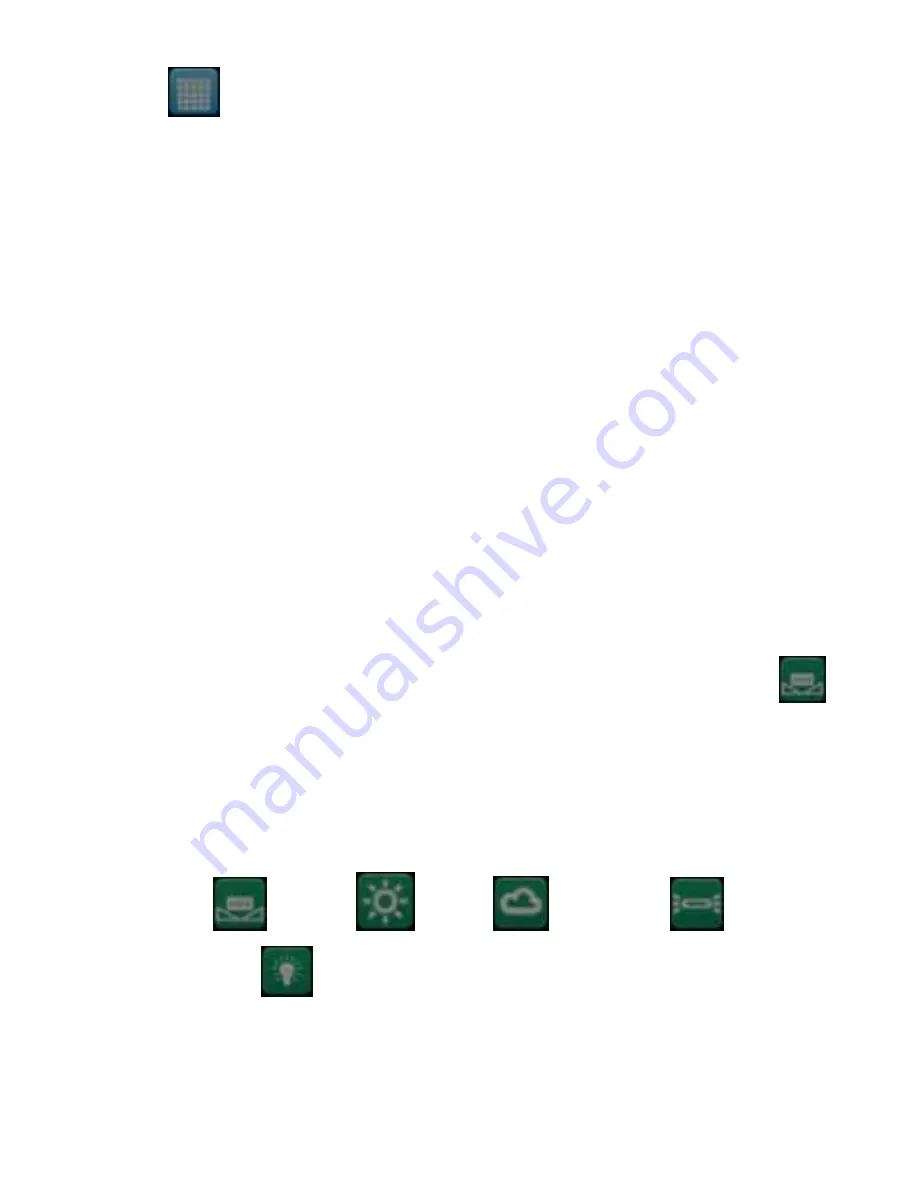
17
menu icon.
2. Press the
OK
button to open the
Resolution
submenu.
3. Press the
Right/Left
button to highlight and select the resolution option:
320x240, 640x480
4. Press the
OK
button to confirm, save your choice and exit to the Setting
menu.
5. Press the
DV
button to revert back to the Video capture mode to start
capturing videos with the new resolution selected.
Note:
After selecting your resolution, the corresponding icon (VGA/QVGA) will
appear on the top right of the LCD.
White Balance
This setting is used to adjust the color of your videos as per your light source.
1. Press the
Right/Left/Up/Down
button to select the
White Balance
menu icon.
2. Press the
OK
button to open the
White Balance
submenu.
3. Press the
Right/Left/Up/Down
button to highlight and select the White
Balance option icon you desire:
Auto
/Daylight
/Cloudy
/ Fluorescent
/
Tungsten
4. Press the
OK
button to confirm, save your choice and exit to the Setting
menu.
5. Press the
DV
button to revert back to the Video capture mode to start






























