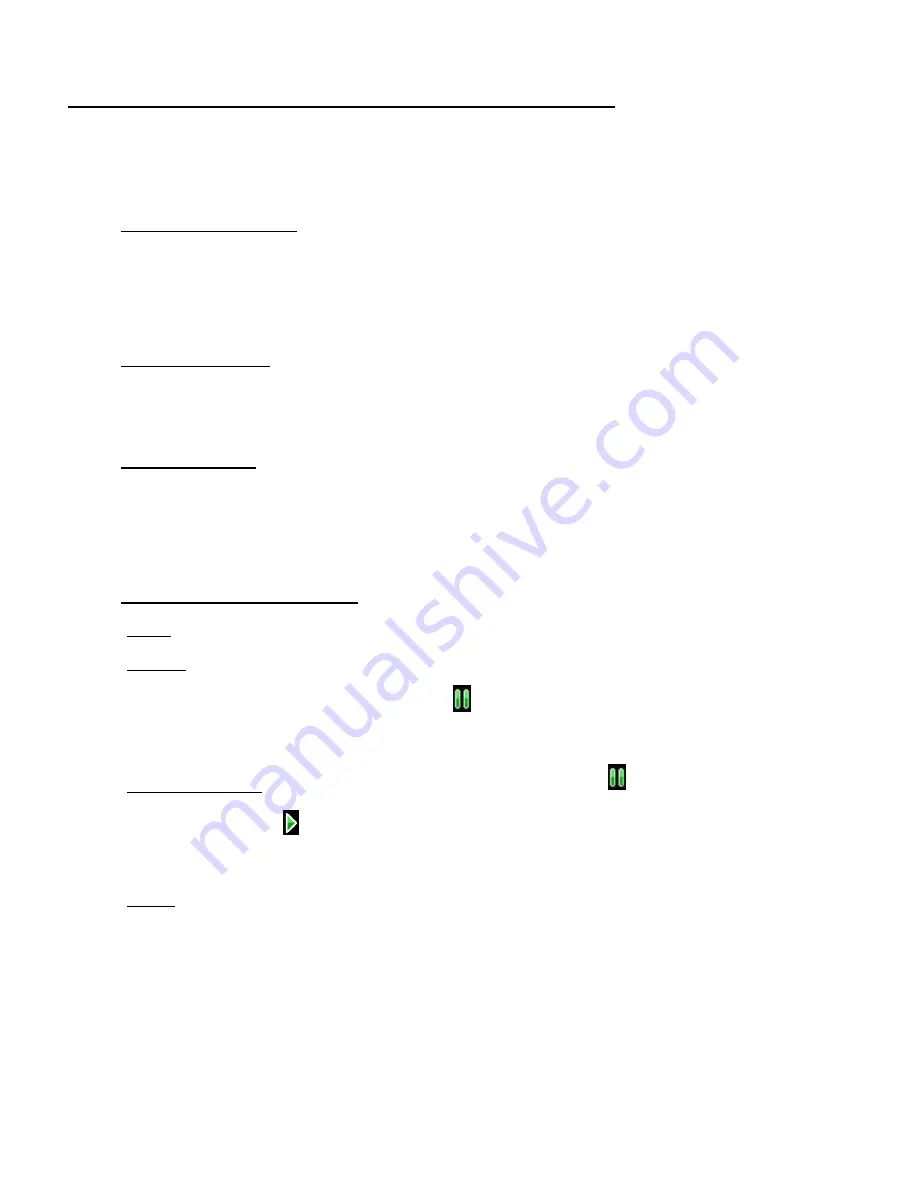
34
PLAYING CAPTURED VIDEOS ON YOUR CAMCORDER
VIDEO PLAYBACK
To play your captured videos:
1. Enter Playback Mode:
After powering on your camcorder, short press the
POWER/MODE
button until the
camcorder displays the Playback Mode. The Playback Menu list appears:
CAR, VIDEO, JPG
2. Select Video Type:
Use the
DOWN (WI-FI)
to select either
CAR
or
VIDEO
from the Playback Main Menu
list to view your captured videos.
3. Select Video File:
Press the
SHUTTER/OK
button to confirm your selection and enter the Video Playback
Mode.
Press the
DOWN (WI-FI)
button to scroll through and select a video file.
4. Play your selected Video File:
PLAY: Press the
SHUTTER/OK
button to play the selected video.
PAUSE: Press the
SHUTTER/OK
button to pause and resume playing the video.
While playing the video the PAUSE icon
appears on the bottom of the screen,
indicating that you can press the
SHUTTER/OK
button to pause the video.
RESUME PLAY: While the video is paused the PAUSE icon
appears on the screen,
and the PLAY icon
appears on the bottom of the screen, indicating that the video is
paused and that you can press the
SHUTTER/OK
button to resume playing the video.
STOP: Press the
MENU
button to stop the playing video.






























