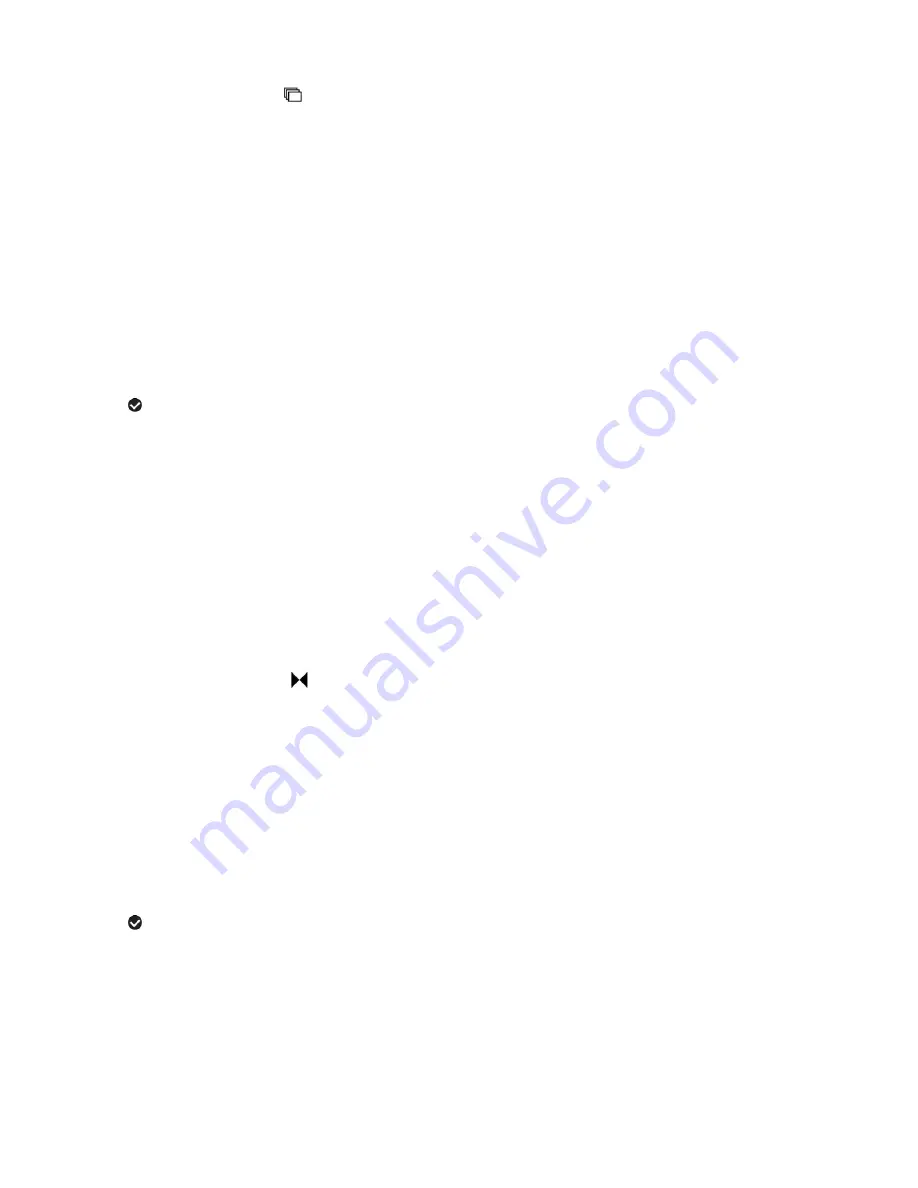
41
Multi SnapShots Menu
(3D and 2D Image Capture)
When enabled, the Multi SnapShots feature allows you to take six rapid snapshots in a row with a
single click of the shutter button.
This feature can be effective when trying to capture a particular moment in a sporting event or
other scenes with quick movements.
1)
Press the
SET
button to open the menus for the current mode.
2)
Push the joystick button
LEFT
or
RIGHT
to scroll and select the Multi SnapShots menu.
3)
Push the joystick button
UP
or
DOWN
to scroll through the menu options.
4)
Press the
SET
button to select and save the desired option.
5)
A
selected option icon will appear on the selected item.
6)
Push the joystick button
LEFT
or
RIGHT
to select the next menu item.
7)
Press the
MODE
button to exit the menu and return to your previous mode.
8)
An icon reflecting your selection will display on the LCD screen
9)
Remember that this setting will be saved by your camera until you manually change the
setting or restore the camera‟s default factory settings.
Image Sharpness Menu
(2D Image Capture)
You can set the level of sharpness in the images taken with your camera. The sharpness level
dictates if the edges of objects in the image are more or less distinct.
1)
Press the
SET
button to open the menus for the current mode.
2)
Push the joystick button
LEFT
or
RIGHT
to scroll and select the Image Sharpness menu.
3)
Push the joystick button
UP
or
DOWN
to scroll through the menu options.
4)
Press the
SET
button to select and save the desired option.
5)
A
selected option icon will appear on the selected item.
6)
Push the joystick button
LEFT
or
RIGHT
to select the next menu item.
7)
Press the
MODE
button to exit the menu and return to your previous mode.
8)
An icon reflecting your selection will display on the LCD screen
9)
Remember that this setting will be saved by your camera until you manually change the
setting or restore the camera‟s default factory settings.
















































