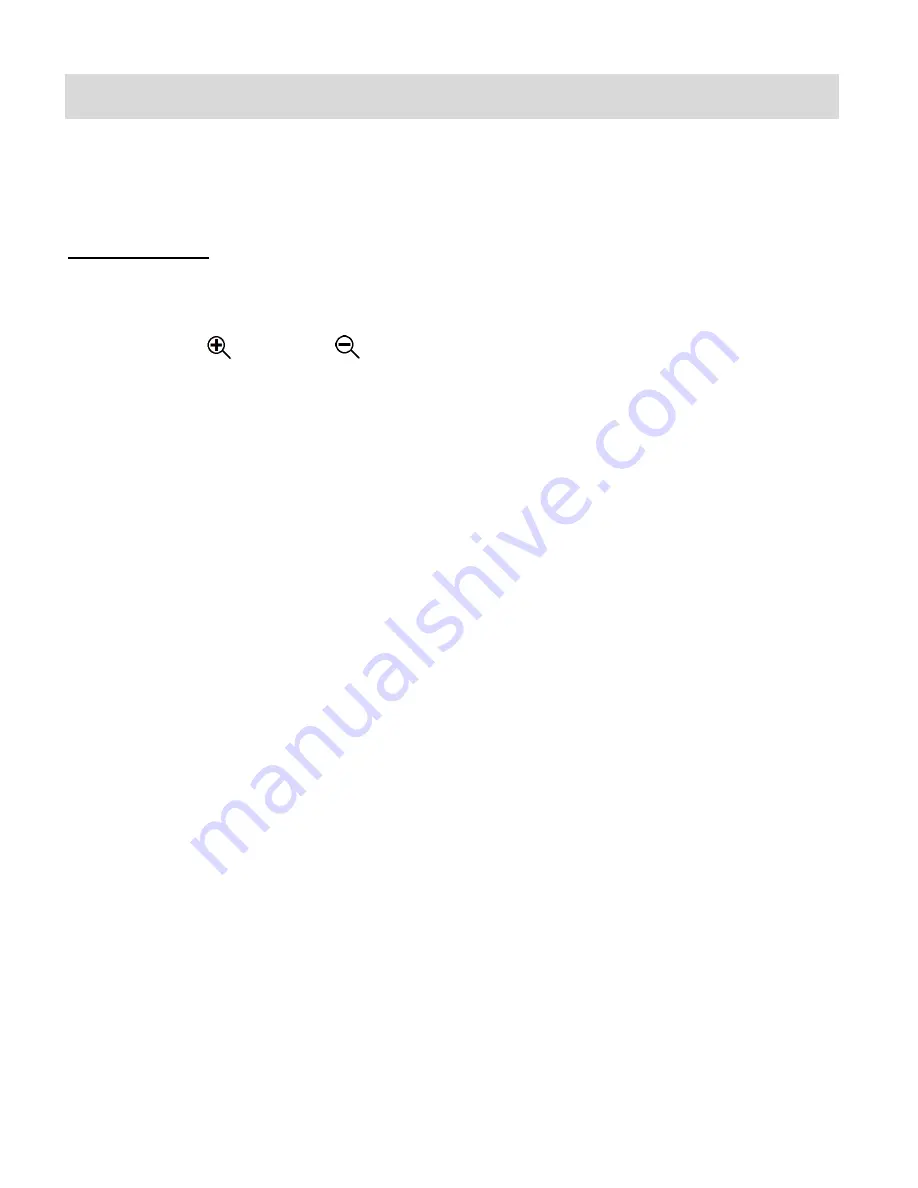
15
Video Capture Mode
The Video Capture Mode allows you to capture videos with your digital camcorder.
After turning on your camcorder, the default mode is Video Capture Mode.
Taking a Video
1. While in Video Capture Mode use the LCD display to direct the camcorder at the scene
you would like to capture.
2. Touch the
Zoom In or
Zoom Out icons on the LCD screen in order to better set
the camcorder display if desired.
NOTE
: The Zoom magnification is indicated on the right of the LCD screen (in between the
zoom in and zoom out icons).
3. To change the resolution, touch the resolution indicator located at the top of the LCD
screen. The resolution indicator displays the following resolution options to the bottom of
the LCD screen:
FHD
FHD (1920x1080)@30fps
HD
HD (1280x720)@60fps
HD
HD (1280x720)@30fps
Touch one of the resolutions to select and change to the chosen resolution.
4. Press the
Shutter
button or touch the center of the LCD screen to start the video capture.
A red, blinking indicator appears at the top of the LCD screen indicating the recording
is in progress.
The elapsed time appears on the top right corner of the LCD screen.
5. To stop the video recording, press the
Shutter
button or touch the LCD screen again.
6.
The video is automatically saved to the camcorder’s Micro SD Memory card.
NOTE
: When the memory card is full or the battery drops to a low level, the camera will
automatically stop video recording:






























