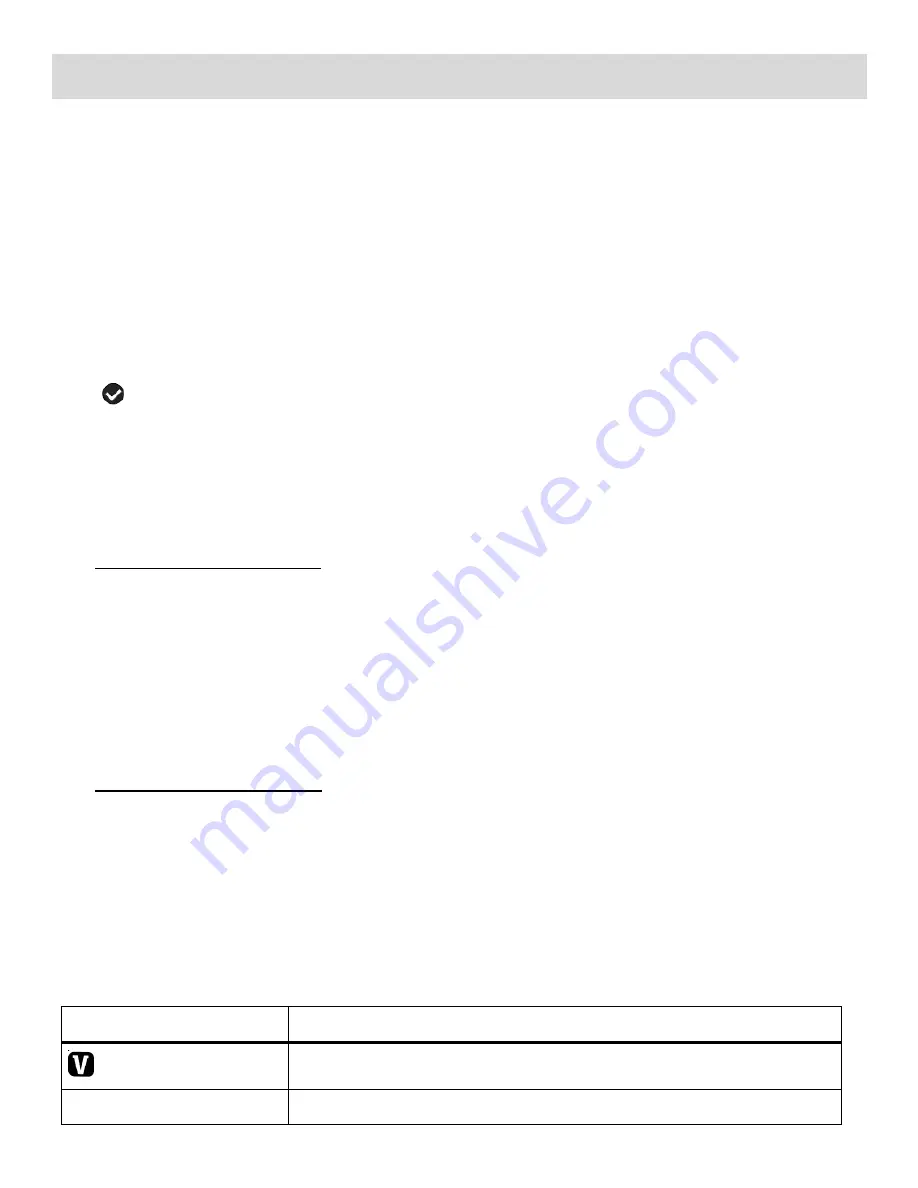
15
Playback Mode
The Playback Mode allows you to review and delete
photos and videos that you‟ve already taken with
you camera.
When you first turn on the camera, the camera will be in Video Capture mode by default.
To enter Playback Mode:
1) Make sure the camera is powered ON and press the
MODE
button to open the Mode List.
2) Push the
UP-T/Zoom In
or the
DOWN-W/Zoom Out
button down to highlight the
PLAYBACK
mode selection.
3) Press the
Shutter
button to confirm and select the highlighted option.
4) A
selected option icon appears on the item and the selected mode option, PLAYBACK, opens.
5) The latest captured image appears on the LCD screen.
If there are no images stored, a message (No File) appears.
Viewing Photos and Videos on Your Camera
1)
Select and view your Image:
Once in Playback Mode, press the
UP-T/Zoom In
or the
DOWN-W/Zoom Out
button to scroll
through the images on your
camera‟s memory card until you find the image you would like to
view.
Each captured image (video and photo) is displayed on the LCD screen.
Photos appear with a
„
JPG
‟ icon on the top left of the LCD screen.
Videos appear with an
„
AVI
‟
icon on the top left of the LCD screen.
2)
Playing your selected Video:
Once you have selected the video to view, press the
Shutter
button to START playing the
video.
Press the
Shutter
button again to STOP the video playback.
Playback Mode Buttons and Settings
Quick Function Button
Function
ViviLink
ViviLink - Opens the ViviLink for Photos menu
MODE
Opens the Mode List menu view in order to change your camcorder





























