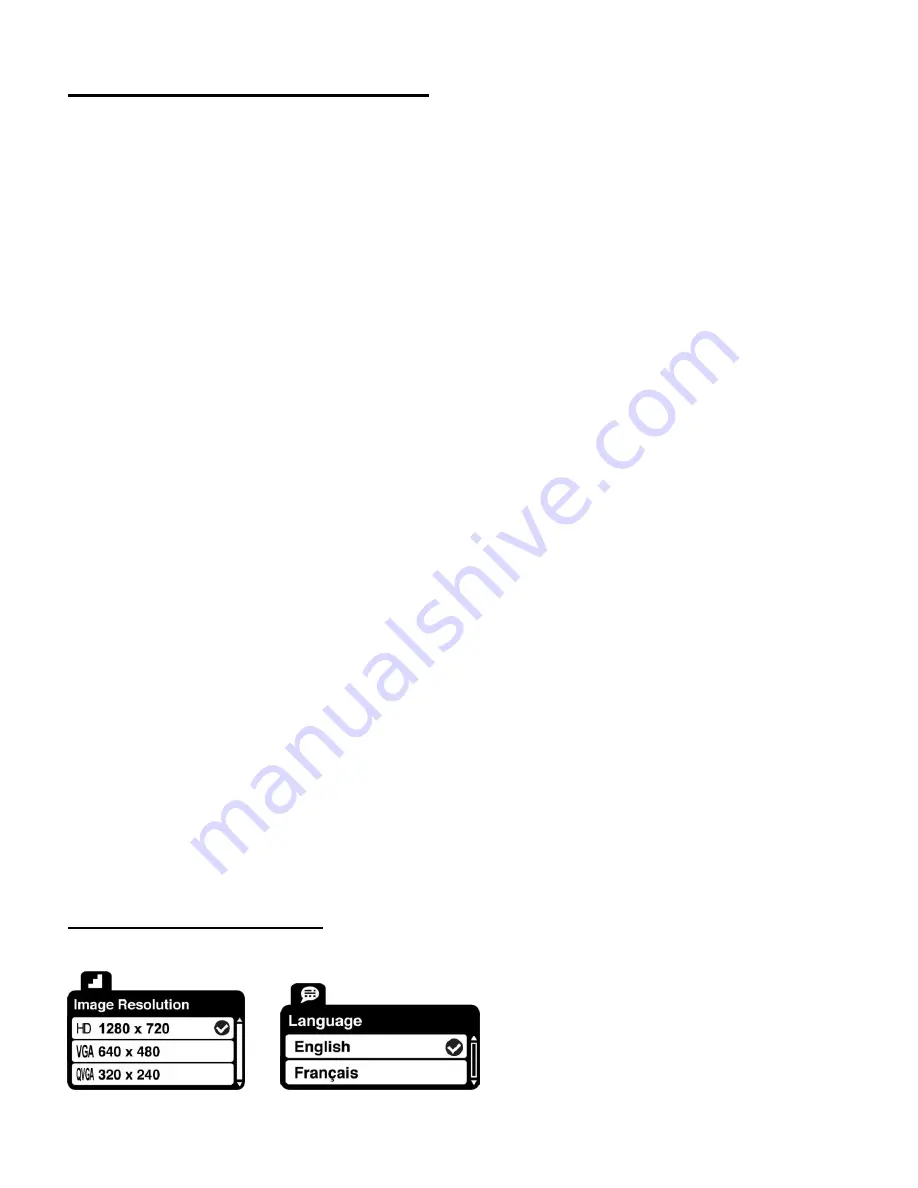
15
Deleting Images with the Delete Button
You can delete videos from your digital video camera by pressing the
Delete
button.
You can choose to either delete the selected video or to delete all images.
Delete This Video:
1)
Select the image you wish to delete.
2)
Press the
Delete
button until the „Delete‟ menu appears.
3)
Press the
UP
or
DOWN
direction control buttons to highlight th
e „Delete this Video‟ option,
and then press the
Shutter/OK
button confirm and continue.
4)
A „Delete This Video‟ confirmation menu appears.
-
Highlight „No‟ then press the
Shutter/OK
button to exit without deleting the selected video.
-
Highlight „Yes‟ then press the
Shutter/OK
button to delete the selected video.
Delete All Images (all videos and photos):
1)
Press the
Delete
button until the „Delete‟ menu appears.
2)
Press the
UP
or
DOWN
direction control buttons to highlight the „Delete All Images‟ option,
and then press the
Shutter/OK
button confirm and continue.
3)
A „Delete All Files?‟ confirmation menu appears.
-
Highlight „No‟ then press the
Shutter/OK
button to exit without deleting all of your images.
-
Highlight „Yes‟ then press the
Shutter/OK
button to delete all of your captured images.
Caution:
Please use this Delete feature with care. Once all the images are deleted they are
permanently removed from your SD memory card. Please make sure that you only use this
feature once you have downloaded and saved all the images you wish to your computer.
Video Capture Mode Menus
The following are the menus that appear in your camera‟s Video Capture Mode:






























