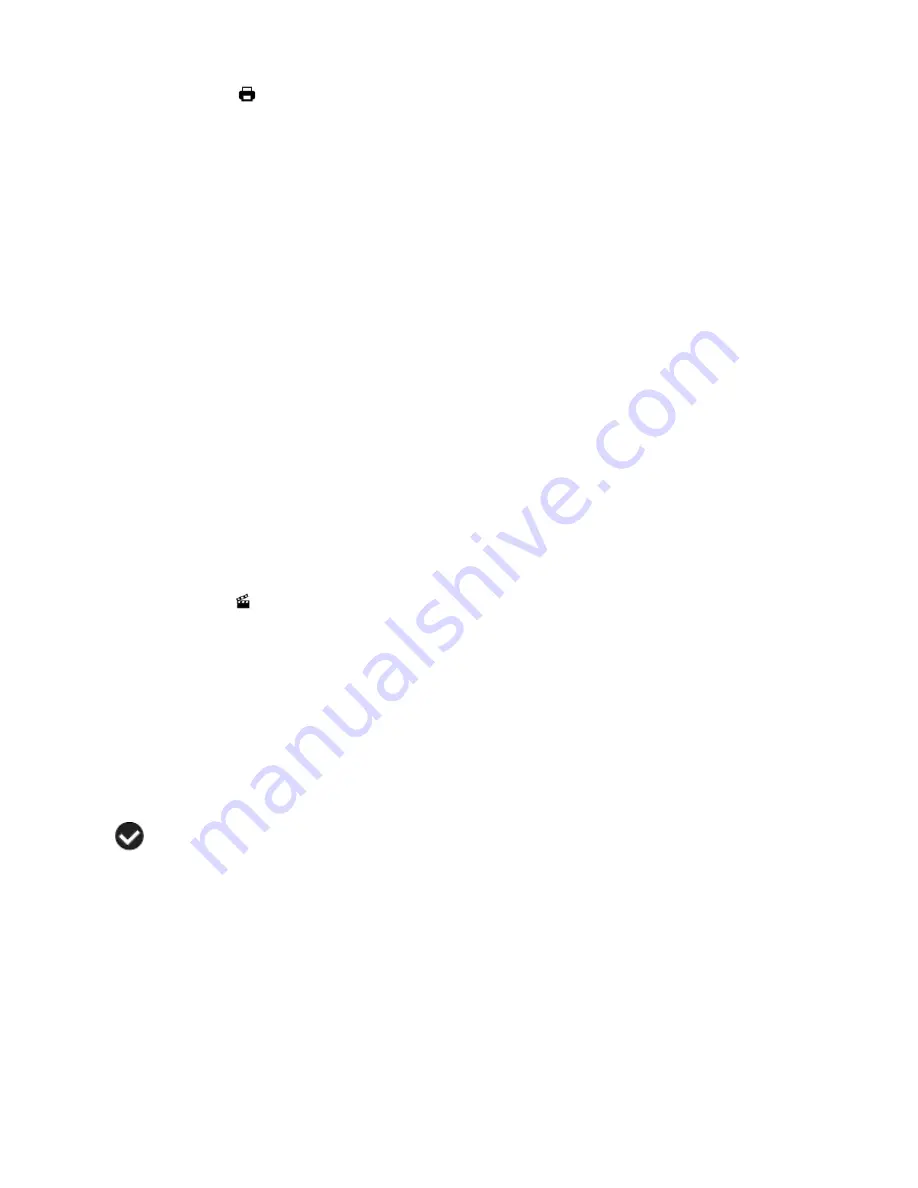
50
Print Image Menu
You can use the Print Image menu to print the photos that are on your camera directly to a
Pictbridge compatible printer.
1.
Scroll through your pictures and find the one you would like to print.
2.
Press the
MENU
button to open the menus for the current mode.
3.
Press the
LEFT
or
RIGHT
direction control buttons to scroll and select the Print Image
menu.
4.
Press the
UP
or
DOWN
direction control buttons to scroll through the menu options.
5.
Press the
OK
button when highlighting the “Print Photo” option to print the selected photo.
6.
You will be asked to connect the camera to the Pictbridge printer.
7.
Connect the USB cable provided in the package from the camera to the Pictbridge port of
the printer.
8.
Once connected, follow the instructions on the printer to proceed with the printing process.
9.
Sel
ect the “Cancel” option to exit the menu and return to the previous mode.
Slide Show Menu
The Slideshow menu allows you to set the interval length of time that each picture will display
during the slide show.
1. Press the
MENU
button to open the menus for the current mode.
2. Press the
LEFT
or
RIGHT
direction control buttons to scroll and select the Slide Show menu.
3. Press the
UP
or
DOWN
direction control buttons to highlight the desired menu option.
4. Press the
OK
button to select and save the desired option.
5. A
selected option icon will appear on the selected item.
6. Press the
LEFT
or
RIGHT
button to select the next menu item.
7. Press the
MENU
button to exit the menu and return to your previous mode.
8. To PLAY the Slide Show: Select the
„Play‟ option from the menu then press the
OK
button.
The Slide Show will begin to play.
9. Press the
UP
button to pause and again to resume the Slide Show.
10. Press the
MENU
button to exit the Slide Show and return to your previous mode.























