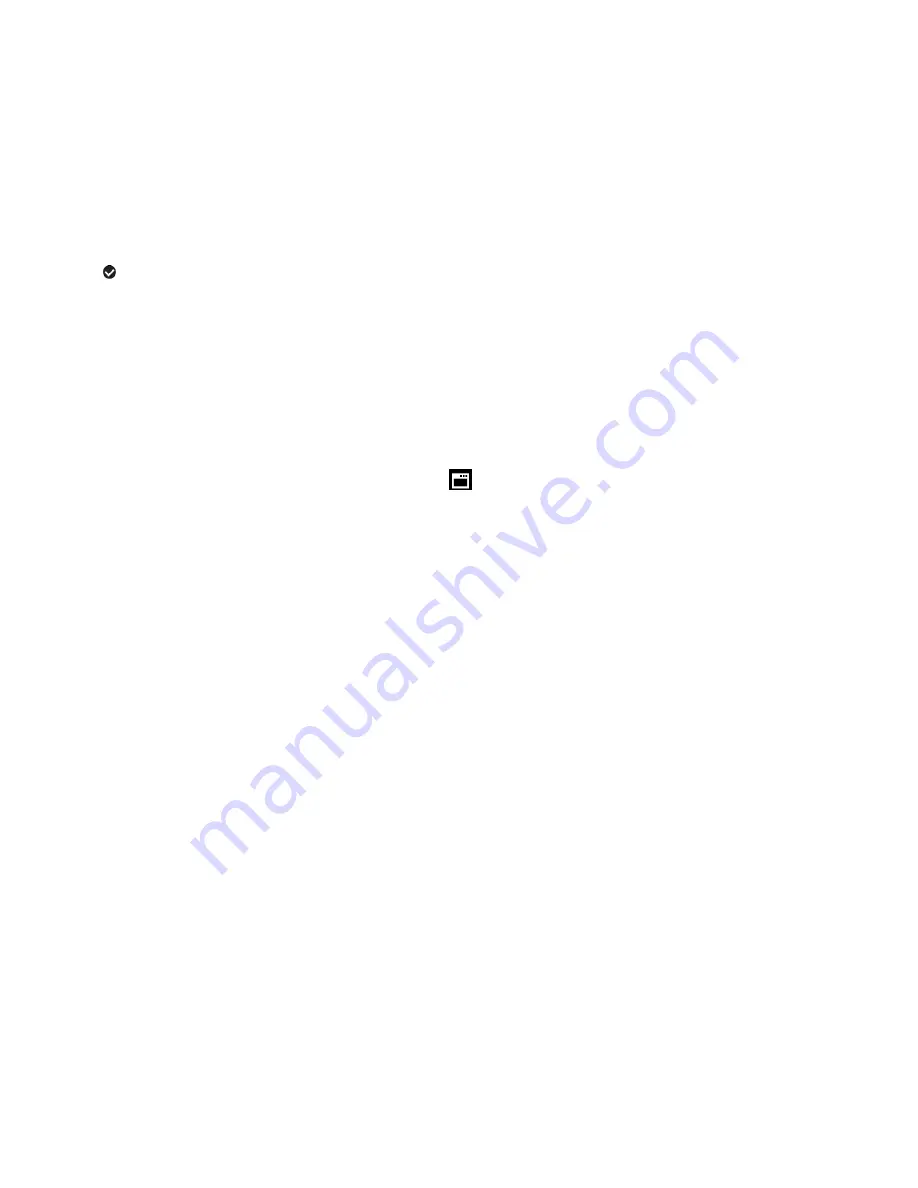
41
NTSC
– television and video standard used in America, Canada
PAL
– television and video standard used in Europe
1) Press the
OK/SET
button to open the menus for the current mode.
2) Press the
LEFT
or
RIGHT
button to scroll and select the
‘TV Out’ menu.
3) Press the
UP
or
DOWN
button to highlight the desired menu option.
4) Press the
OK/SET
button to select and confirm the highlighted menu option.
5) A
selected option icon will appear on the selected item.
6) Press the
LEFT
or
RIGHT
button to select the next menu item.
7) Press the
MODE
button to exit the menu and return to your previous mode.
8) Remember that this setting will be saved by your camcorder until you manually change the setting
or restore the camcorder’s default factory settings
Firmware (Factory Default Settings) Menu
Use this menu to view the Firmware version on your camera or to reset your camera settings to the
Factory Default Settings.
1)
Press the
OK/SET
button to open the menus for the current mode.
2)
Press the
LEFT
or
RIGHT
button to scroll and select the
‘Firmware’ menu.
3)
The “Restore Factory Settings” is selected.
4)
Press the
SET
button to reset the camcorder to the factory default settings.
5)
You will be asked to confirm the resetting to the factory default settings.
Select “No” and press the
OK/SET
button to exit the menu and return to the previous mode
without resetting to the default settings.
Select “Yes” and press the
OK/SET
button to proceed with the reset.
You will then automatically exit the menu and return to the previous mode with the digital
camcorder settings set to the Factory Default Settings.
Note:
After RESETTING to the default settings, it is recommended to select your system
Language, Date/Time and ViviLink for Photos and Videos. If you do not, the next time your camera
is powered on, you will be prompted to define those settings.




























