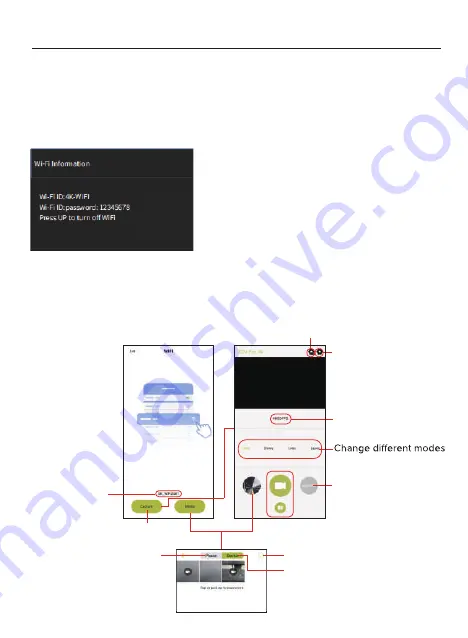
Connect to the iDV-PRO app
Use the built-in Wi-Fi of the camcorder to support you to monitor the camcorder (take
photo/video) easily, also easy to download the photo/videos from the camcorder to your
smartphone.
Download the app and connect the camcorder’s Wi-Fi network
Search for “
iDV-PRO
” from Google play (Android) or Apple app store (iOS) to download
the app.
Note: The Wi-Fi of the camcorder can not access to the social network, it is for smartphone
access to camcorder only.
After power on the camcorder, hold and press
the UP/Wi-Fi button to open the Wi-Fi. Then the
Wi-Fi ID and password will display on the screen
of camcorder.
Tun on your smartphone or tablet’s Wi-Fi, tap Settings
---WLAN---4K_WIFIxxxx, then enter the password
according the camcorder’s screen.
System requirement (of smartphone):
* Android 6.0 or higher is required
* iOS 8.0 or higher is required
Current Wi-Fi ID
of camcorder
Tap to see the live view
and monitor the camcorder by app
Lanuch the images
which downloaded
to your smartphone
from the app
Current resolution
of the camcorder
Change resolutions
of the current mode
System settings
Camcorder settings
Lanuch the images
which saved into the memory card
of camcorder
Download/Delete the images

















