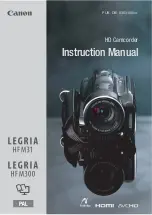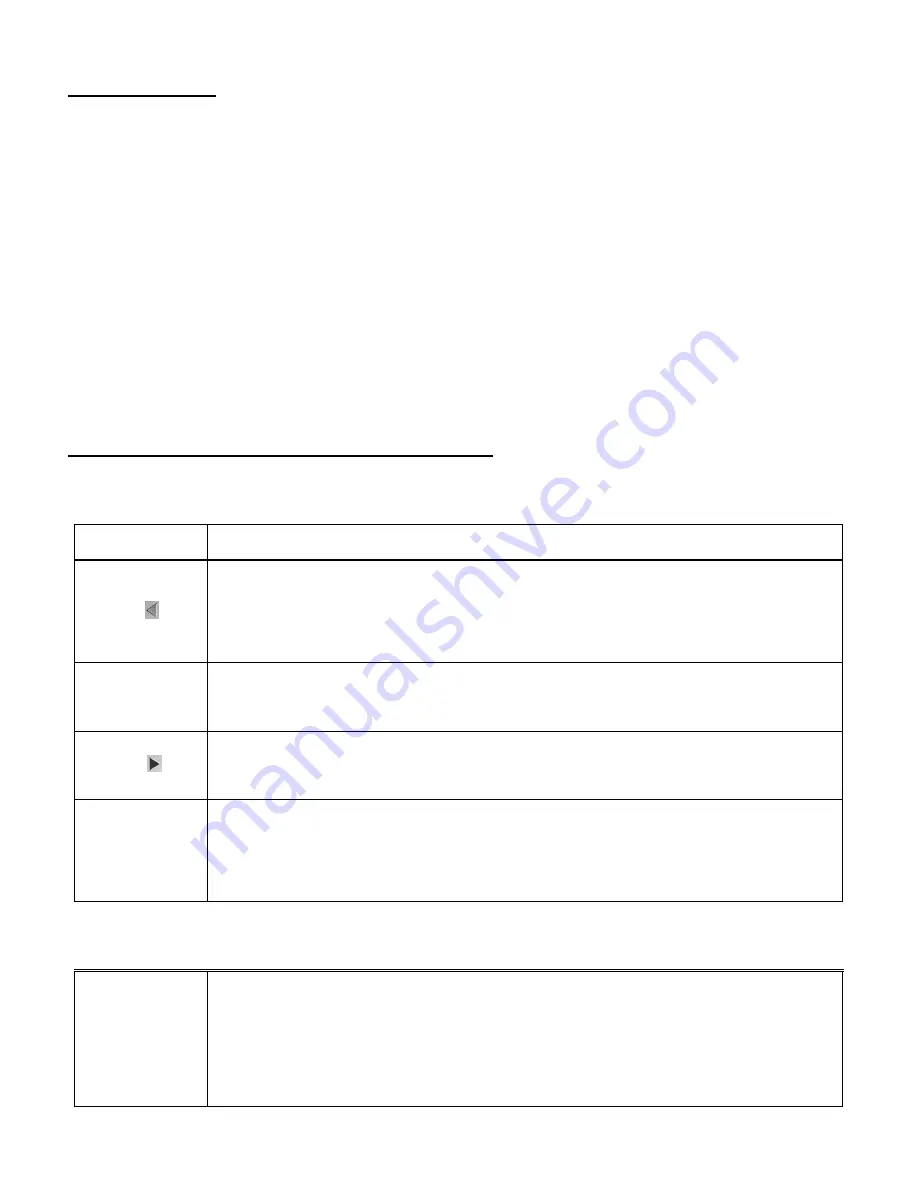
30
Thumbnail View
Easily navigate and select the image you wish to view by using the Thumbnail View.
The images on your camcorder will be displayed in a 3 X 3 matrix where you can use the
direction buttons to scroll and select images from the thumbnails.
1)
Press the
DOWN (W)
button for the images to appear in Thumbnail View.
2)
Use the
UP/DOWN/LEFT/RIGHT
direction control buttons to navigate the thumbnails and
select and highlight the image you wish to view.
-
Videos appear with a ‘
V
’ icon on the thumbnail image.
- Photos appear without an icon on the thumbnail image.
3)
Press the
OK
button for the selected image to appear in full screen.
Video Playback Mode Quick Function Buttons
Your digital camcorder has a four-directional pad and additional buttons that serve as Quick Function
buttons.
Button
Function
LEFT
- Displays the PREVIOUS image
- Pauses and then continues playing the video in playback
- Scrolls through your Thumbnail images
UP (T)
- Scrolls through your Thumbnail images
- Increases the volume during video playback
RIGHT
- Displays the NEXT image
- Scrolls through your Thumbnail images
DOWN (W)
- Opens the Thumbnail display
- Scrolls through your Thumbnail images
- Decreases the volume during video playback
Other
OK/SHUTTER
- Plays the selected video file
- Stops the selected playing video
- Confirms menu selection
- Opens selected image from the Thumbnail display