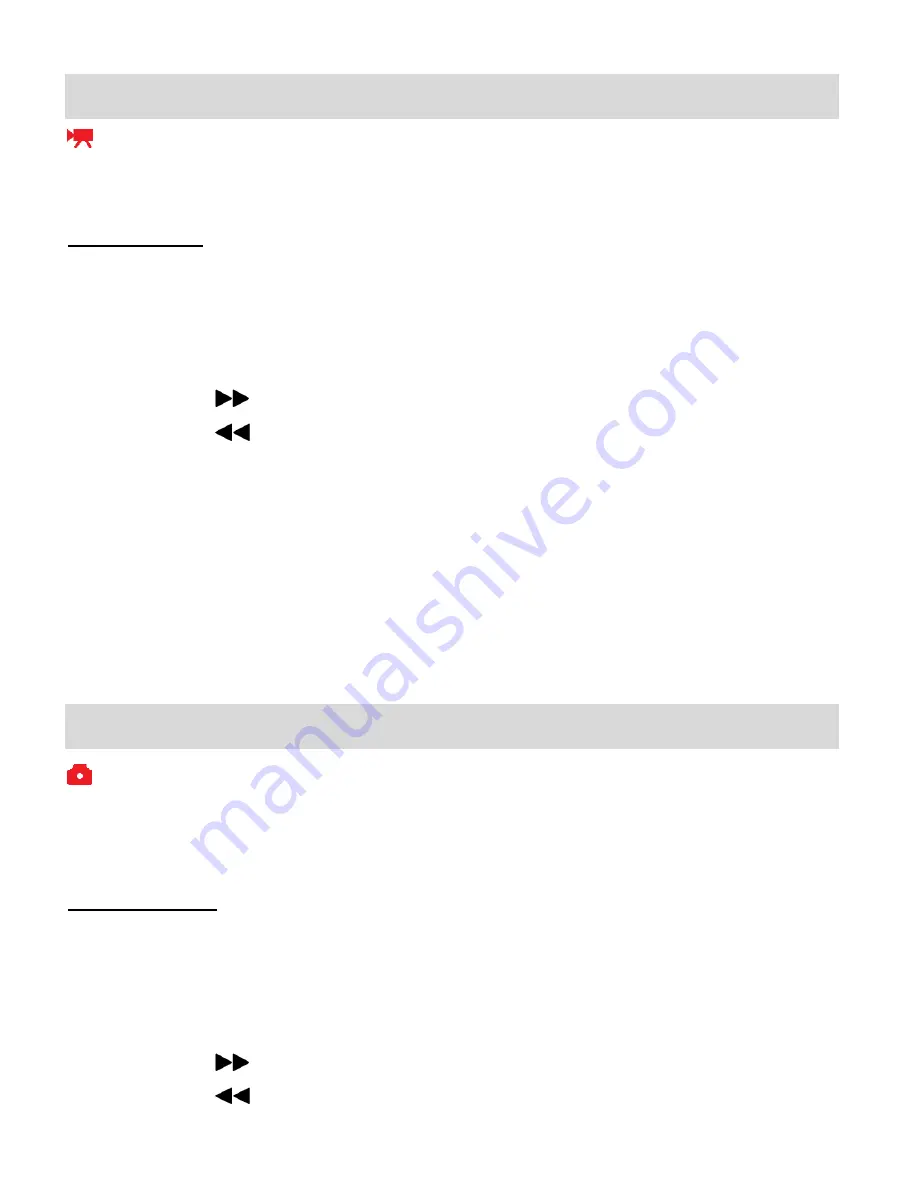
11
Video Capture Mode
The Video Capture Mode allows you to capture videos with your digital video camera.
When the camera is first powered ON, the camera will be in Video Capture Mode.
Taking a Video
1) While in Video Capture Mode use the LCD display to direct the camcorder at the scene you
would like to capture.
2) You can magnify your subject up to 4 times using the digital zoom while capturing your photos
and recording your videos to better set the camera display if desired.
Press the
RIGHT
button to Zoom In.
Press the
LEFT
button to Zoom Out.
3) Press the
Shutter/OK
button to START the video capture.
4) The recording time appears on the top right of the LCD screen indicating that the record is in
progress and showing the amount of elapsed time as the video is being captured.
5) To STOP the video record, press the
Shutter/OK
button again.
6) The video is automatically
saved to the camera’s SD memory card.
Photo Capture Mode
The Photo Capture Mode allows you to capture pictures with your digital video camera.
After powering on your digital video camera, by default the Video Capture Mode displays.
To enter Photo Capture Mode, press the
MODE
button once.
Taking a Picture
1) While in Photo Capture Mode use the LCD display to direct the camcorder at the scene you
would like to capture.
2) You can magnify your subject up to 4 times using the digital zoom while capturing your photos
and recording your videos to better set the camcorder display if desired.
Press the
RIGHT
button to Zoom In.
Press the
LEFT
button to Zoom Out.






















