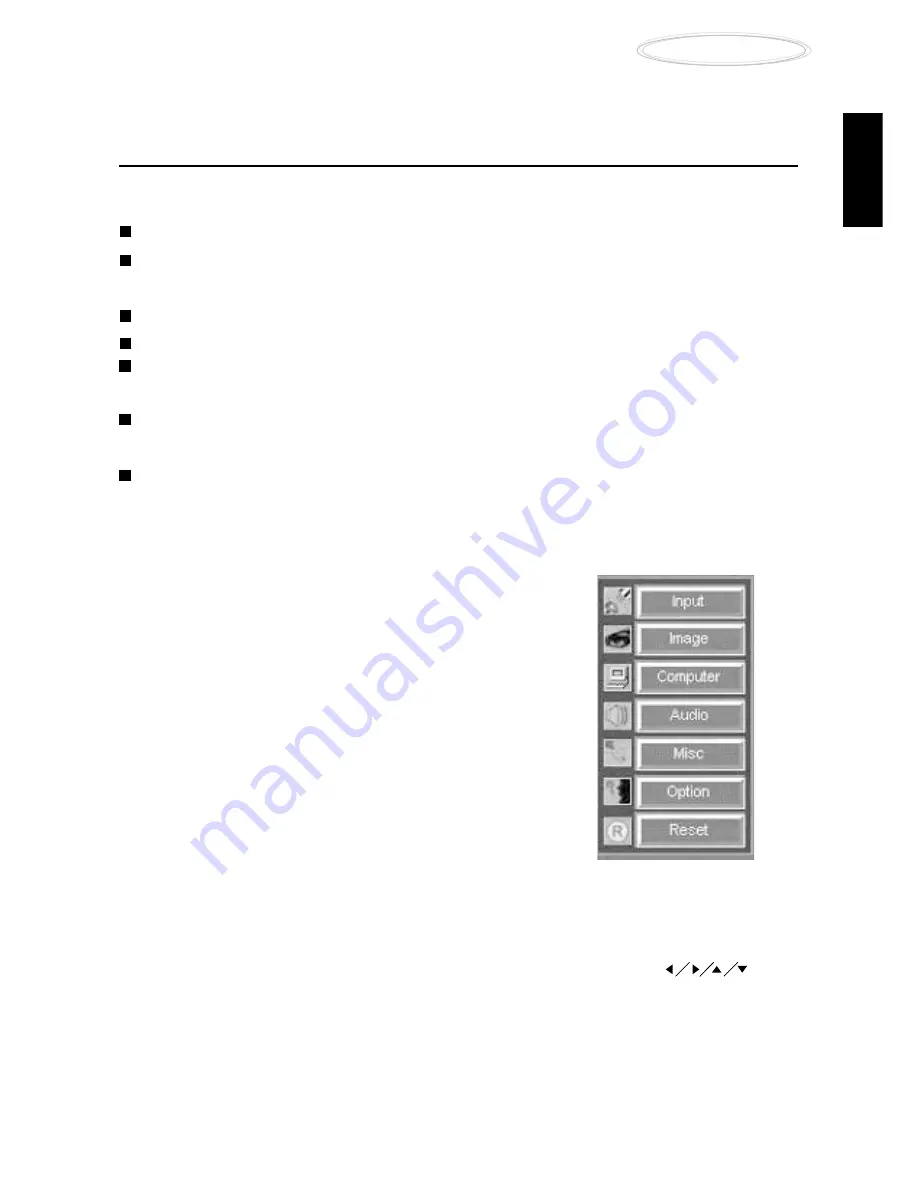
EN-15
○ ○ ○ ○ ○ ○ ○ ○ ○
User’s Manual
Projector
. ENGLISH .
Projector Control Menus
Seven projector menus enable you to setup and control your projector:
Input menu - allows you to specify the input signal source
Image menu - allows adjustment of the projected image: brightness, contrast,
saturation, sharpness, tint, gamma, and color channel balance (Y, R, G, B)
Computer menu - for fine tuning synchronization with a computer input signal
Audio menu - controls audio features: volume, input selection, and mute
Misc menu - accesses projector features such as: freeze, lamp life, sleep mode,
auto-off settings, and more
Option menu - enables you to set projector options including: OSD language,
color temperature, projection mode, aspect ratio, and keystone correction
Reset menu - returns all projector settings to their factory defaults
Accessing the Main Menu
The projector menus can be accessed using
either the projector control panel or the remote control.
To display the Main menu, press the Menu button.
The Main menu appears:
Changing a Menu Setting
To change a menu setting using the Remote Controller:
1. Press the MENU button (or one of the dedicated function buttons)
2. Navigate to an option menu by pressing the cursor controller:
3. Press ENTER to select a submenu; to change a setting, press the + or – buttons
4. Press ESC button to confirm the change and navigate backwards in the menu
5. Press ESC button to exit the current menu






























