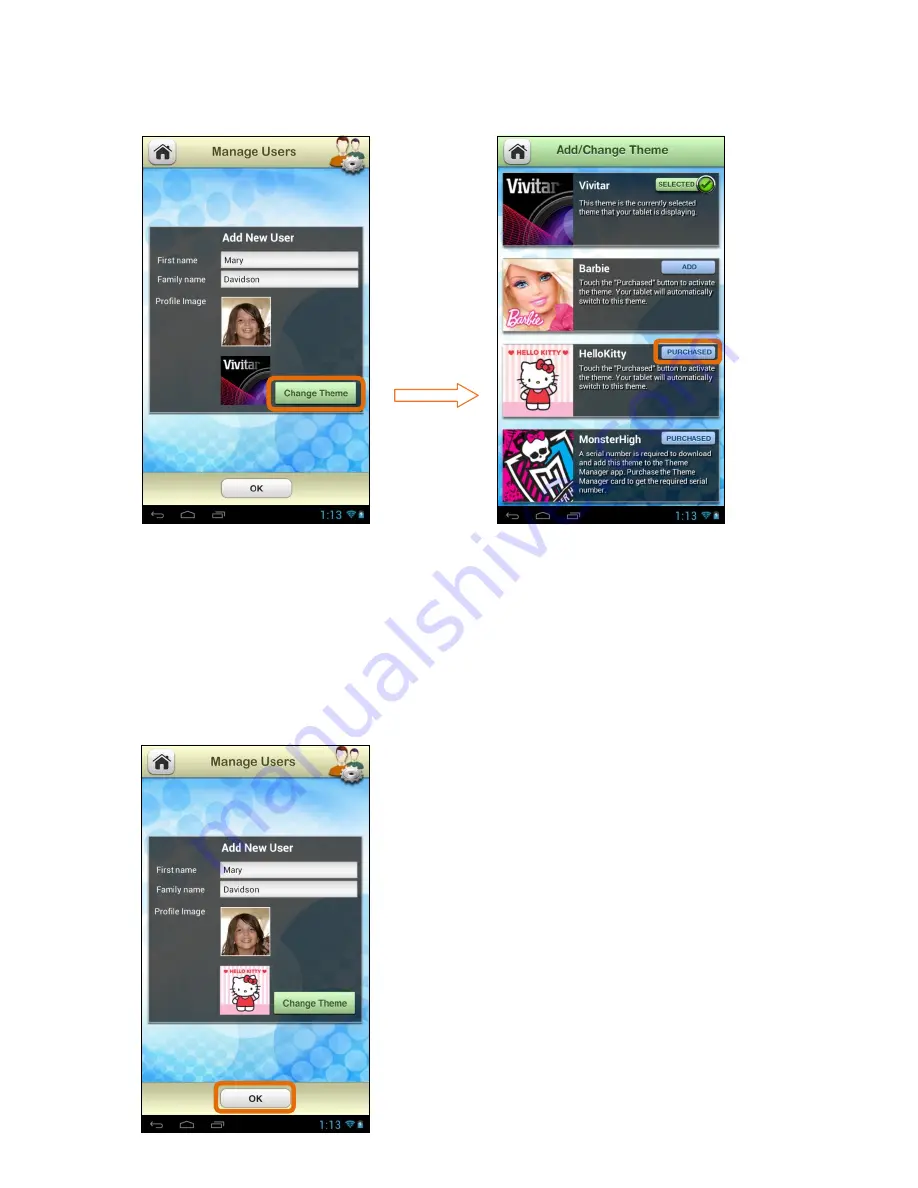
23
Select Theme
The current Theme for the User appears below the Profile Image.
Touch
Change
Theme
to open the ‘Add/Change Theme’ options. The current
theme is displayed with the
Selected
button and check mark icon. If you have
already purchased a Theme, the Theme is displayed with a
Purchased
button.
To change to a different Theme, touch one of the
Purchased
Theme buttons.
Note: The User’s Theme can be changed at any time to a different Purchased
Theme. Each User can select his/her own Theme.
Once all the User information is complete, touch
OK
to create the new User.
Note: If you have selected a different Theme,
your chosen Theme automatically appears on
your Tablet after you have touched
OK
.




















