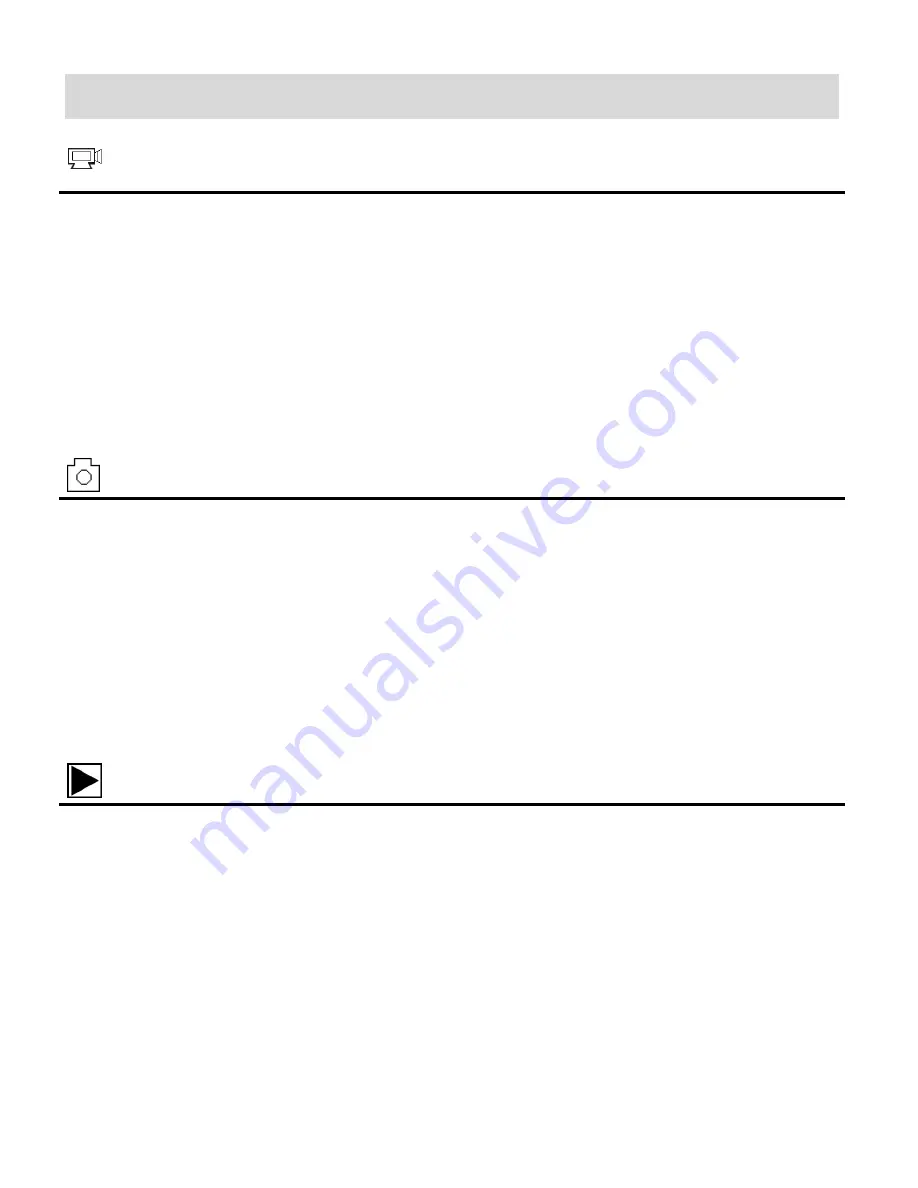
9
Main Camcorder Modes
Video Capture Mode
Use this mode to capture videos with your digital camcorder.
To take a video, aim your camcorder as desired and press the
Shutter
button to start
recording. A blinking video icon appears on the display screen while the recording is in
progress. To stop recording, press the
Shutter
button again. The video is automatically
saved to your camcorder’s memory card.
To select the video resolution press the
MODE
button.
‘LO’ indicates 640 x 480 resolution
and
‘HI’ indicates 1280 x 720 resolution (HD720P).
Photo
Capture
Mode
Use this mode to capture pictures with your camcorder.
After turning on your camcorder, press the
MODE
button twice until the Camera icon
appears on the LCD screen.
To take a picture, aim your camcorder as desired and press the
Shutter
button.
The picture is automatically saved to your camcorder’s memory card.
To select the photo resolution, press the
MODE
button.
‘LO’ indicates 1.3MP (2048x1536)
resolution and
‘HI’ indicates 5MP (2592x1944 pixels) resolution.
Playback Mode (Photos & Videos)
Use this mode to view and manage the photos and videos on your camcorder.
Your captured images can be viewed either on the computer or on your television.
Playback Mode on the Computer
: After turning on your camcorder, connect it to your
computer via the supplied USB cable to view the images on your computer.
Playback Mode on the Television
: After turning on your camcorder and connecting to the
TV, via the supplied AV cable, the camcorder enters Playback Mode. In Playback Mode,
press the
MODE
button to scroll through and select the photo or recorded video. After
selecting a video file, press the
Shutter
button to play and watch the movie on the
television. Press the
Shutter
button to stop playing the video.

























