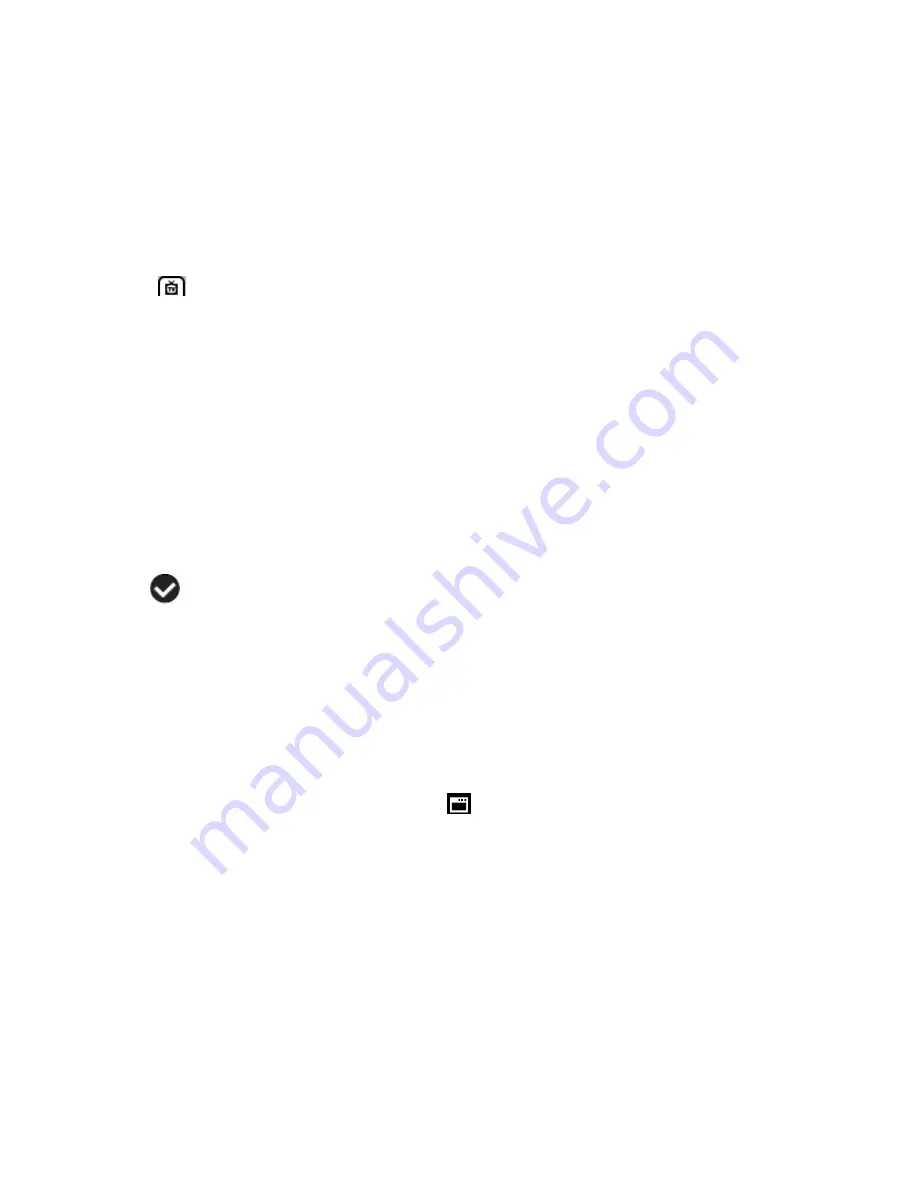
24
5.
To proceed with the format, select “Yes” and press the
SET
button.
You will be asked to confirm the formatting of the memory card.
Select “No” to exit without formatting.
Select “Yes” and press the
SET
button to begin the format.
The memory card will be completely formatted.
TV Setup
The TV Setup menu allows you to view your camera‟s display on a TV or monitor when the camera
is connected to it. Your camera‟s display will be disabled while the TV out feature is in use. Be sure
to select the TV out option that matches your current TV format.
1. Press the
SET
button to open the menus for the current mode.
2. Press the
LEFT
or
RIGHT
direction control buttons to scroll and select the TV Setup
menu.
3. Press the
UP
or
DOWN
direction control buttons to scroll through the menu options.
4. Press the
SET
button to select and save the desired option.
5. A
selected option icon will appear on the selected item.
6. Press the
LEFT
or
RIGHT
direction control buttons to select the next menu item.
7. Press the
MODE (M)
button to exit the menu and return to your previous mode.
8. Remember that this setting will be saved by your camera until you manually change the
setting or restore the camera‟s default factory settings.
Firmware (Factory Default Settings) Menu
Use this menu to view the Firmware version on your camera or to reset your camera settings to
the Factory Default Settings.
1. Press the
SET
button to open the menus for the current mode.
2. Press the
LEFT
or
RIGHT
direction control buttons to scroll and select the Firmware
(Factory Default Setting) menu.
3. To reset the
digital video camera‟s settings to the Factory Default Settings, press the
SET
button to select „Default Setting‟.






























