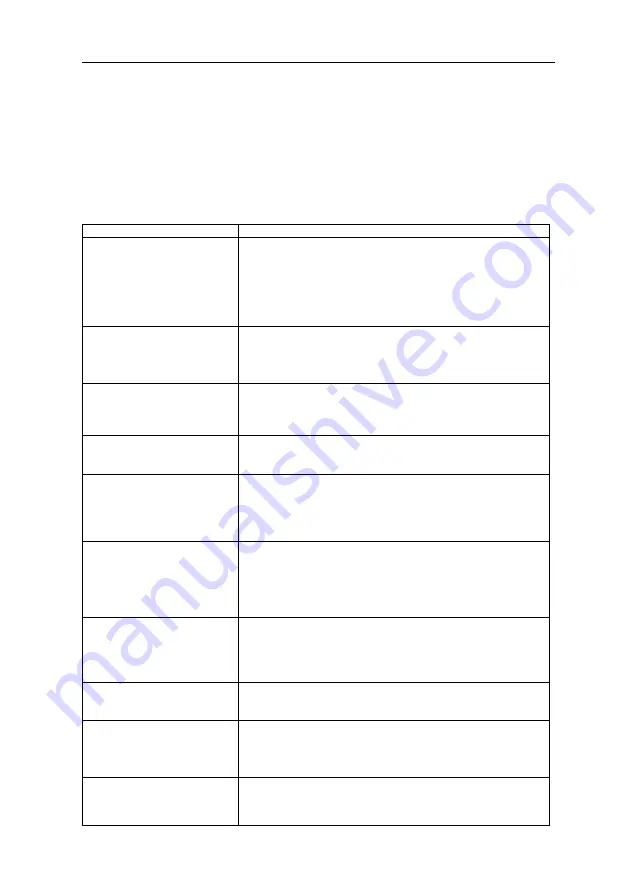
ENG
46
Other Information
Troubleshooting
If the TV does not operate as usual or appears to be faulty please read carefully this
section. Many operational issues can be resolved by users.
It is also advisable to unplug the TV from the AC socket on the wall for 60 seconds
or more, then reconnect and start again. This simple procedure helps in restoring
stable conditions for electric circuits and firmware of the unit.
Please contact Manufacturer Customer Care if the problem is unresolved or you
have other concerns.
SYMPTOMS
POSSIBLE SOLUTIONS
No sound or picture.
•
Check if the power cord is plugged into a powered AC
outlet.
•
A power switch on the right side bottom edge of the front
panel must be turned on. Press the [POWER] button in the
remote control to activate the unit from Standby.
•
Check to see if LED light is either red or blue. If
illuminated, power to TV is OK.
I have connected an
external source to my TV
and I get no picture and/or
sound.
•
Check for the correct output connection on the external
source and for the correct input connection on the TV.
•
Make sure you have made the correct selection for the
input mode for the incoming signal.
When I turn On my
television, there is a few
second delay before the
picture appears. Is this
normal?
•
Yes, this is normal. That is the TV searching for previous
setting information and initializing the TV.
Picture is normal, but no
sound.
•
Check the volume settings.
•
Check if Mute mode is set "on".
Sound but no picture or
black and white picture.
•
If black and white picture first unplug TV from AC outlet
and re-plug after 60 seconds.
•
Check that the Colour is set to 50 or higher.
•
Try different TV channels.
Sound and picture distorted
or appear wavy.
•
An electrical appliance may be affecting TV set. Turn off
any appliances, if interference goes away, move appliance
farther away from TV.
•
Insert the power plug of the TV set into another power
outlet.
Sound and picture is blurry
or cuts out momentarily.
•
If using an external antenna, check the direction, position
and connection of the antenna.
•
Adjust the direction of your antenna or reset or fine tune
the channel.
Horizontal/vertical stripe on
picture or picture is shaking.
•
Check if there is interfering source nearby, such as
appliance or electric tool.
The plastic cabinet makes a
"clicking" type of sound.
•
"Click" sound can be caused when the temperature of the
television changes. This change causes the television
cabinet to expand or contract, which makes the sound.
This is normal and the TV is OK..
Remote control does not
work.
•
Confirm that TV still has power and is operational.
•
Change the batteries in the remote control.
•
Check if the batteries are correctly installed.
Summary of Contents for TV-39LE76T2
Page 2: ......
Page 4: ......
Page 54: ......
Page 56: ......
Page 106: ......
Page 107: ...LED TV 39LE76T2 LED TV 49LE75T2 LED TV 55LE75T2 005 17 005 16 TV 39LE76T2 TV xxLE75T2...
Page 108: ......
Page 110: ...USB K x2...
Page 111: ......
Page 112: ...1 2 3 4 5 6...
Page 113: ...7 10 cm 8 9 II 10...
Page 114: ...11 12 13 14 810 ANSI NFPA 70 1984...
Page 115: ...15 16...
Page 116: ...17 18 19 20 K 0 21...
Page 117: ...22 1 7 0 1 1...
Page 118: ......
Page 119: ...23 0...
Page 120: ...0 TV AC 1 1 2 TV 39LE76T2 TV 49LE75T2 TV 55LE75T2...
Page 121: ...2 s IR LED...
Page 122: ...1 TV 49LE75T2 TV 39LE76T2 TV 55LE75T2 POWER INPUT MENU VOL OSD VOL OSD CH CH...
Page 123: ...A V A V...
Page 125: ...2USB USB USB USB USB 500 mA 500mA USB 5V 1T DTV USB 5MB s 2PC VGA SOURCE 4 5 PC...
Page 126: ...2 COMMON INTERFACE 3 CI HD CI CI CI CI CI CI 2 DIGITAL AUDIO OUT 0 2 HEADPHONE...
Page 130: ...2 1 2 AAA 1 2 3 B 1 5 60 2...
Page 135: ...Digital Type DVB T DVB C LCN LCN Off...
Page 136: ...CHANNEL 9 3 CHANNEL 1 5 4 CHANNEL 2 ENTER 3 ENTER Auto Tuning 5 4 ENTER...
Page 139: ...5 4 Signal Information 5 4 ENTER DTV...
Page 140: ...PUICTURE MENU 9 3 PICTURE 1 5 4 PICTURE 2 ENTER 3 MENU Picture Mode 5 4 ENTER 7 5 4 9 3 NTSC...
Page 141: ...Color temperature 5 4 ENTER ENTER 7 Noise Reduction 5 4...
Page 142: ...SOUND NU 9 3 SOUND 1 5 4 SOUND 2 ENTER 3 MENU Sound Mode 5 4 ENTER 5 4 3 C...
Page 145: ...LOCK ENU 9 3 LOCK 1 5 4 2 ENTER 9 3 3 MENU Lock System 5 4 ENTER 0000...
Page 146: ...Set Password 5 4 Channel Lock 5 4 ENTER Parental Guidance 5 4 ENTER Key Lock 5 4 9 3...
Page 148: ...SETUP MENU MENU 9 3 5 4 SETUP 0 1 ENTER 2 MENU Language OSD J OSD 5 4 9 I 3 5 4 ENTER 5 4...
Page 152: ...USB USB SOURCE 5 4 ENTER 9 3 ENTER PHOTO 9 3 ENTER EXIT 9 3...
Page 153: ...MUSIC 9 3 ENTER 9 3 ENTER 9 3...
Page 154: ...MOVIE 9 3 MOVIE ENTER 9 3 ENTER MEDIA DISPLAY ENTER...
Page 155: ...TEXT 9 3 XT ENTER 9 3 ENTER 9 3...
Page 156: ...3 4 0 60 LED j 60 50 7 9...
Page 160: ......
Page 162: ......
Page 214: ......
Page 264: ......
Page 265: ......
Page 275: ...0 1 1 1 1 1 2 1 34 5 46 46 78 2 1 1 1 1 9 5 1 1 1 1 1 1 1 1 1 78888...
Page 280: ......
















































