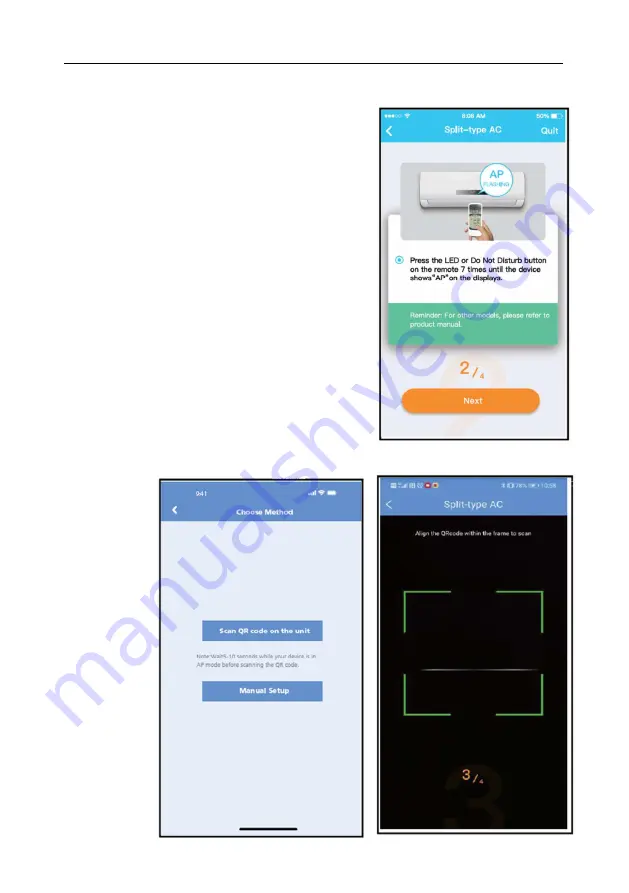
VIVAX
ENG
10
b) Press the LED or Do Not Disturb button on the
remote 7 times until the device shows AP on the
displays.
Note:
The 3rd (following) step is for Android system only!
iOs system does not need this step.
3.
Choose the network configuration method and then Choose Scan the QR Code Method






































