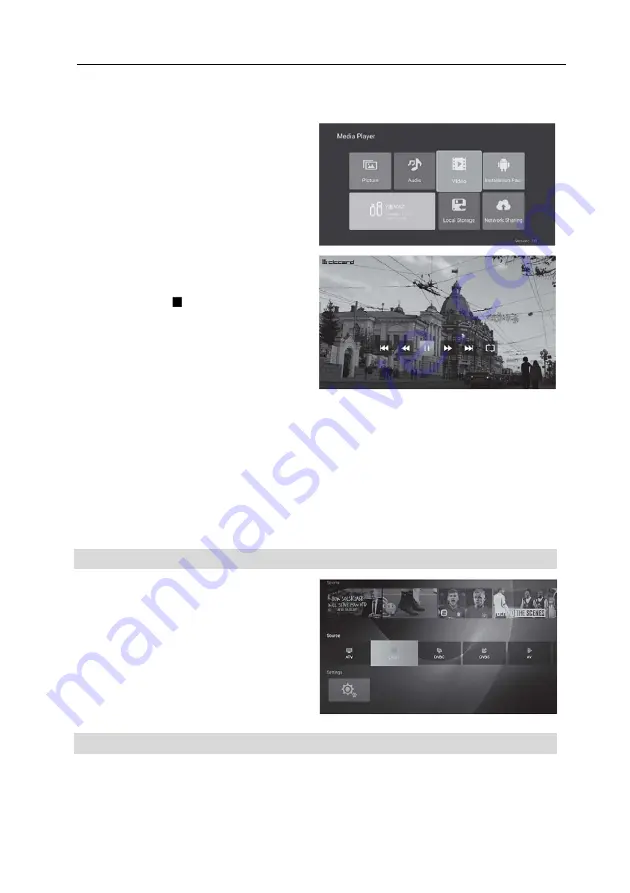
VIVAX
ENG
30
Video
Press
◄ / ►
buttons to select the Video
item in the Media menu and press
OK
button to enter that menu.
Press the
EXIT
button to return to the
previous menu.
Press
▼ / ▲ / ◄ / ►
buttons to select the
folder or video file you want, then press
OK
button to play it.
Press the
EXIT
button to return to the
previous menu.
Press the
►
II
b
tutton to Play/Pause the
video, press the „ “ or the
EXIT
button to
stop the playback.
Use the "
Yellow“
Key to open and close the
control bar.
Use the "
Menu
" button for the Player
Settings page.
Installation Package
With the installation package option, you can install external applications in External
Memory on your device.
Local Storage
Allows you to view all the files in External Memory.
Network Sharing
Allows you to play content by connecting to devices with the same media player on the
same network.
Source - Input Sharing
In Source list you can choose available TV
sorces as:
ATV, DVBT, DVBC, DVBS, AV,
HDMI
etc.
Press the
"SOURCE"
button to display the
input source
List
;
To select the input source you want to
watch, press the ▼ / ▲ buttons;
Press the
OK
button to enter the input
source.
Live TV Menu
Press the
"MENU"
button to display
OSD
main menu.
To select the desired sub menu, press
▼
/
▲
buttons.
You can select the desired settings by pressing the
▼
/
▲
keys, press the
OK
to enter and
press
EXIT
to save and return to the previous menu. You can fully exit this menu by pressing
the
EXIT
button.
Summary of Contents for LED TV-32S61T2S2SM
Page 2: ......
Page 4: ...HR VIVAX 1 ...
Page 46: ...SRB VIVAX 1 ...
Page 88: ...MK VIVAX 1 ...
Page 130: ...AL VIVAX 1 ...
Page 172: ...SL VIVAX 1 ...
Page 214: ...ENG VIVAX 1 ...
Page 255: ...VIVAX ...
Page 256: ...VIVAX ...
Page 267: ... 0 1 1 1 1 1 2 1 34 5 46 46 78 2 1 1 1 1 9 5 1 1 1 1 1 1 1 1 1 78888 ...
Page 271: ...VIVAX ...
Page 272: ......
















































