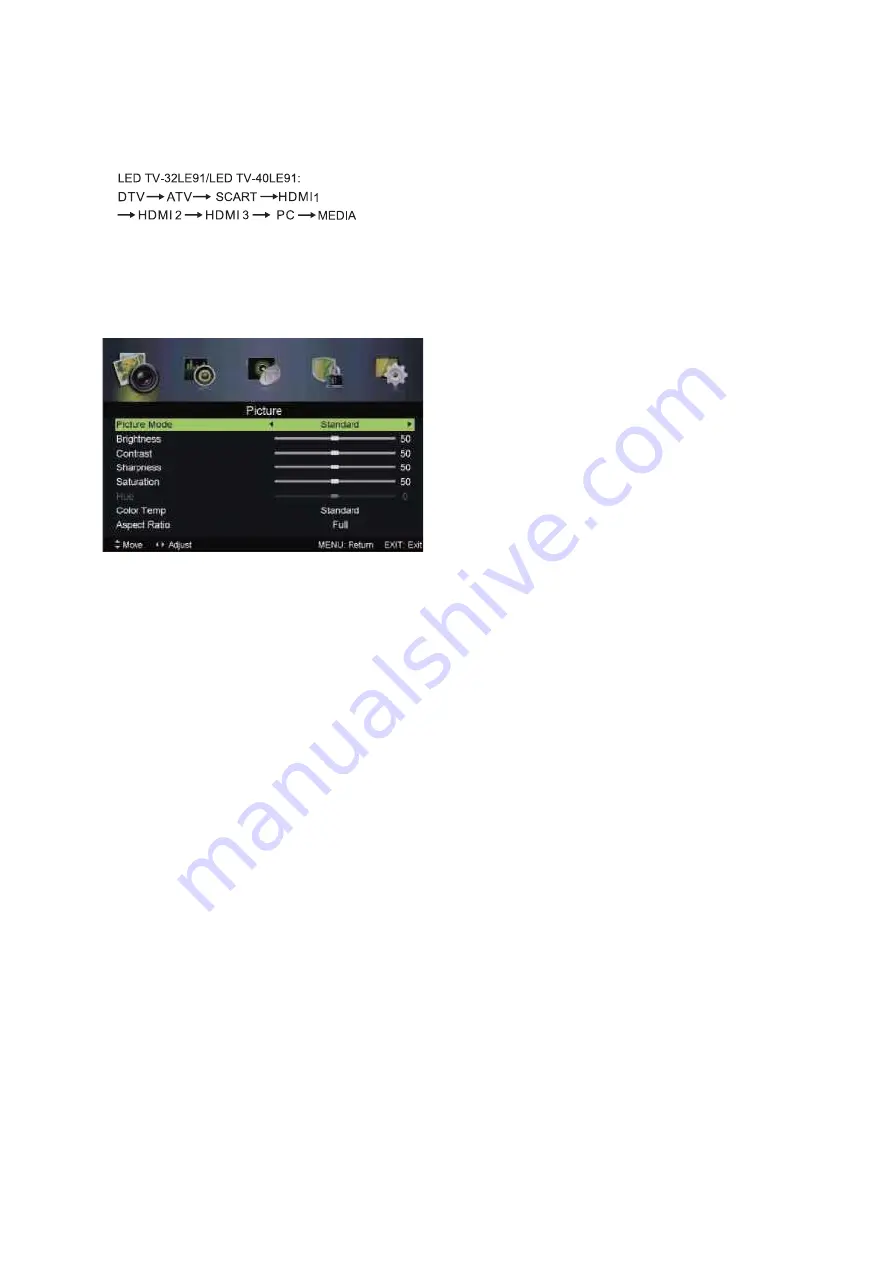
8
Picture menu
Watching television programs
Connect the power cord, press STANDBY button to
power on the television, then press the SOURCE button
to select TV channel mode to watch television programs.
Picture Menu
Press MENU button to display the main menu. Press
◄
I
► button select PICTURE In the main OK /▼ to
enter.
1.
Press ▼
/
▲
button to select the option that you
want to adjust in the PICTURE menu.
2. Press OK
◄ / ► button to
adjust
3. After finishing your adjustment, Press MENU
button to save and return back to the previous menu.
Picture Mode
Press
▼
/
▲
button to select Picture Mode, then press ◄
/ ► button to select. (Available Picture mode:
Standard,Mild, Dynamic,Personal).
TIPS: You can press
◄ / ►
button to change the Picture
Mode directly.
Brightness/Contrast/Sharpness/Saturation/Hue
Press
▼
/
▲ button to select option, then press ◄ /
►
button to adjust.
Brightness
Adjust the optical fiber output of the entire picture, it
will effect the dark region of the picture.
Contrast
Adjust the highlight intensity of the picture,
but the shadow of the picture is Invariable.
Sharpness
Adjust the peaking in the detail of the picture.
Saturation
Adjust the saturation of the color based on your own
like.
Hue
Use In compensating color changed with the
transmission in the NTSC code.
Color Temp
Change the overall colorcast of the picture.
Press
▼
/
▲
button to select Color Temp, then press
◄ / ► button to select Standard/Cool/Warm.
Aspect Ratio
Press
▼
/
▲
button to select Aspect Ratio, then
press◄ / ► button to select Aspect Mode.
PC Setting
Press INPUT to select PC source.
Press MENU to enter the main menu,
then press ◄ /
►
button to select PICTURE menu.
Press OK/
▼
select PC Setting.
Press
▼
/
▲
button to select PC Settings, then press
◄ / ► button to adjust.
Auto Adjust
Press MENU/
►
button to adjust to the screen
automatically to the optimal position of the picture.
H Position
Adjust the horizontal position of the picture.
V Position
Adjust the vertical position of the picture.
Phase
Minimize horizontal distortion.
Clock
Minimize vertical stripes in the screen image.
Press
▼
/
▲
button to select HDMI Mode then
press
◄ / ► button to select Auto,
Video or PC. It is aviliable in
HDMI Input
only.
Advanced Settings
Adjust advanced video features to fine tune the
picture.
Press
▼
/
▲
button to select Advanced Settings, then
press OK
I
►button to enter sub
-menu.
NR
Set options to reduce video noise.
Press ▼ / ▲
button to select NR, then press
◄ / ►
button to select .(Off, Week, Medium, Strong)
Dynamic Contrast
Automatically adjust picture detail and brightness.
Press
▼
/
▲
button to select Dynamic Contrast, then
press ◄ / ► button to select. (Avai
lable Dynamic
Contrast: Off,Week .Medium, Strong).
Summary of Contents for LED TV-32LE91
Page 2: ......
Page 3: ...LED TV 32LE91 LED TV 40LE91 HR BIH CG Upute za uporabu LED TV ...
Page 4: ...400 0 01 2 00 ...
Page 18: ......
Page 19: ...LED TV 32LE91 LED TV 40LE91 BIH CG LED TV ...
Page 33: ...LED TV 32LE91 LED TV 40LE91 U LED TV ...
Page 47: ......
Page 48: ...Ovim jamstvom M SAN Grupa kao davatelj jamstva u Republici Hrva _ ...
Page 49: ......
Page 50: ......
Page 52: ......
Page 53: ......
Page 54: ......
Page 55: ... ...
Page 57: ......
Page 58: ......
Page 59: ......
Page 60: ......
Page 61: ......
Page 64: ...www VIVAX com ...






























