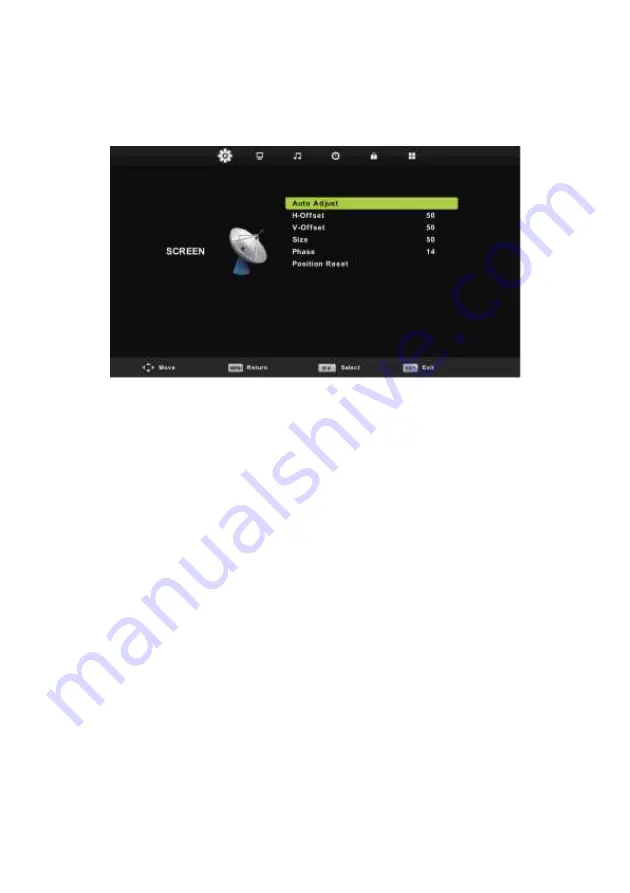
28
Screen Menu (Only PC Mode)
Press
MENU
button to display the main menu.
Press
◄
/
►
button to select
SCREEN
in the main menu.
1.
Press
▼
/
▲
button to select the option that you want to adjust in the
SCREEN
menu.
2.
Press
OK
button to adjust.
3.
After finishing your adjustment, Press
OK
button to save and return to the
previous menu.
Auto Adjust
Press
OK
button to start adjusting
H-Offset/V-Offset/Size/Phase
automatically.
H-Offset
.
Adjust the horizontal position of the picture.
Press
▼
/
▲
button to select
H-Offset
, then press
OK
button to enter sub-menu.
V-Offset
Adjust the vertical position of the picture.
Press
▼
/
▲
button to select
V-Offset
, then press
OK
button to enter sub-menu.
Size
Adjust the display size.
Press
▼
/
▲
button to select
Size
, then press
OK
button to enter sub-menu.
Phase
Adjust the horizontal interfering lines.
Press
▼
/
▲
button to select
Phase
, then press
OK
button to enter sub-menu.
Position Reset
Press
▼
/
▲
button to select
Position Reset
, then press
OK
button to enter
Notes:
1.
Noise Reduction in PICTURE option is invalid.
2.
AD Switch in SOUND option is invalid.
3.
TIME menu and description are the same as that for DTV or ATV mode.
4.
Channel Lock and Parental Guidance in LOCK option is invalid.
5.
Audio Languages, Subtitle Language, Hearing Impaired and PVR File System in SETUP option is
invalid.
6.
PC mode has no CHANNEL menu
.
Summary of Contents for 39LE91T2W
Page 2: ... 5 8SXWH D XSRUDEX 79 32 91T2W ...
Page 37: ......
Page 38: ...65 RULVQLĀNR XSXWVWYR 79 32 91T2W ...
Page 74: ......
Page 75: ...MAK 79 79 32 91T2W ...
Page 111: ......
Page 112: ... 8GKs LPH SsU VKIU Ws LP 79 32 91T2W ...
Page 146: ......
Page 147: ... 1 8VHU PDQXDO 79 32 91T2W ...
Page 182: ......
Page 183: ...OvimjamstvomMSANGrupakaodavateljjamstvauRepubliciHrvaWVNRM MDPþL EHVSODWDQ SRSUDYDN ...
Page 196: ......
Page 197: ...www VIVAX com ...






























