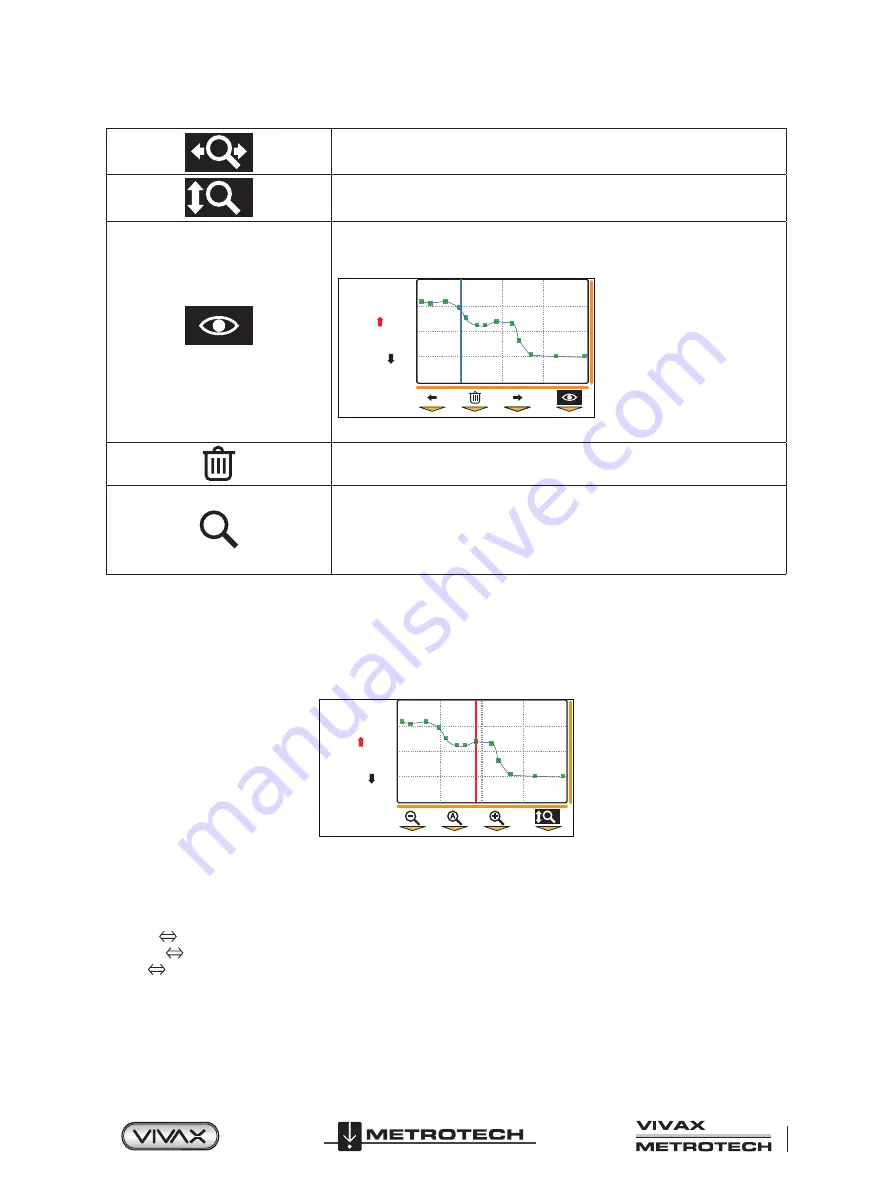
™
Page 31 of 65
4 Using the vLoc3-DM Receiver
Horizontal Zoom
– Allows the horizontal axis to be zoomed. Use the”+” and “-“ soft
keys to zoom the horizontal axis.
Vertical Zoom
– Allows the vertical axis to be zoomed, use the”+” and “-“ soft keys
to zoom the vertical axis.
Review Mode
- Use the left/right soft keys to highlight a point of interest, as
indicated by the blue line.
Data is displayed on the left-hand side of the screen example:
Log
4
781mA
0cm
212.50m
+37.03m
Pressing the “f” key deletes the highlighted point.
Delete
– Appears in the center soft key and is used to delete unwanted recorded
points.
A
Auto Scale
– Appears in all graphing screens except the review screen. Pressing
this key auto-scales the graph in either vertical or horizontal plains depending on
the axis chosen.
When the Auto Scale icon is shown press the “
f
” key to auto-scale.
Press the “
i
” button to return to the locate screen.
4.9 The Walk-back feature
When in the graphing mode and receiving a valid GPS lock (except the “Review” screen), the graph will have a vertical line
indicating the position of the locator along the pipeline.
While undertaking the survey the vertical line will be at the end of the graph.
Log
7
1.09mA
0cm
345.05m
+37.03m
If the operator walks back along the pipeline the curser will alter, indicating the operator's position. Now the operator can return
to the point of interest without having to repeat the survey.
The vertical line color will change depending on how close the operator is to a surveyed point. The color codes represent
distances as below:
• Green
Less than 10m from measurement
• Orange
Less than 50m from measurement
• Red
Greater than 50m from measurement






























