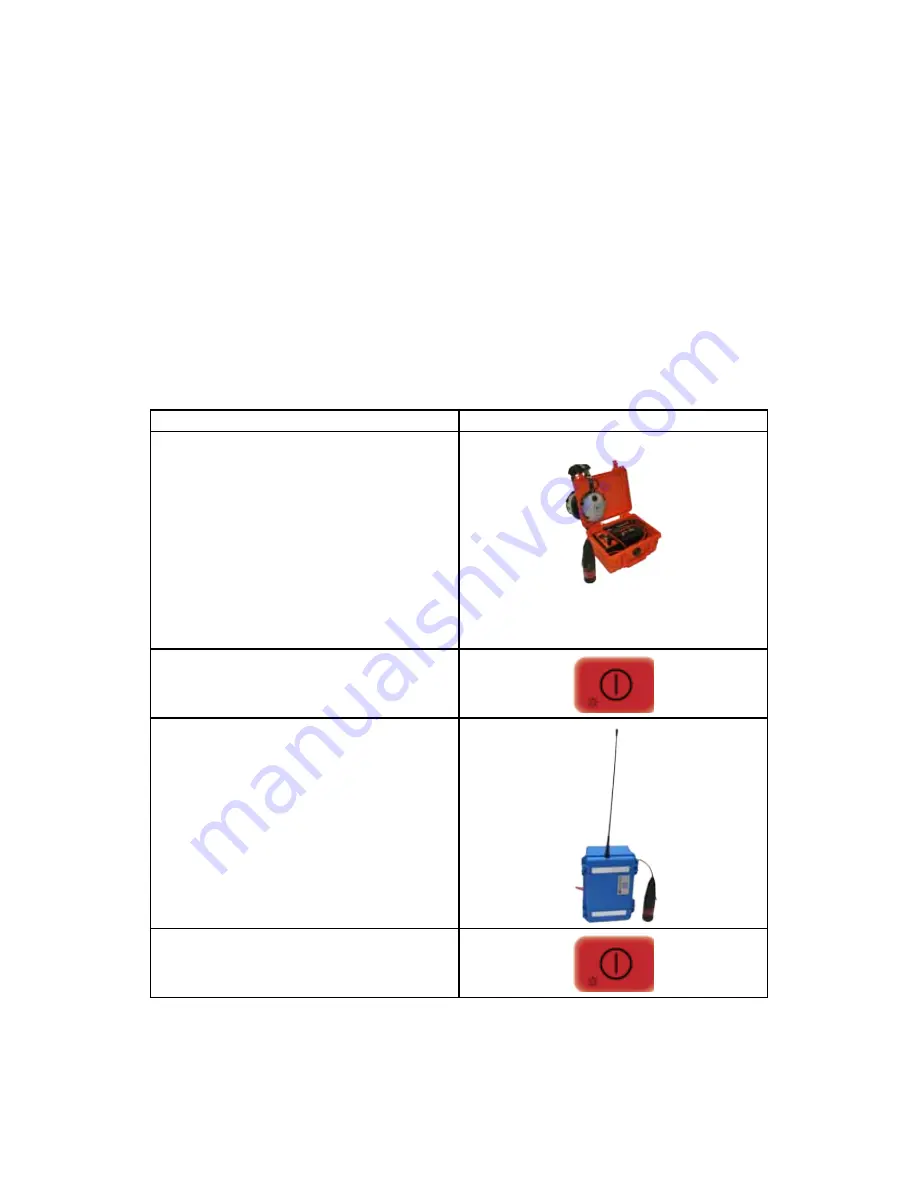
HL 6000 PC Correlator Operating Instructions
| 1
Doc No. R12244
Jan/2009
1
Quick Guide
The HL 6000 PC Correlator uses highly developed measuring techniques and signal processing.
It has been designed to be simple to operate and to show measurement results in an informative
manner. To make the most of the equipment, however, we recommend that you read these
operating instructions carefully.
The main steps for performing a correlation are explained in the Quick Guide. A detailed
explanation follows thereafter.
1.1
Quick guide for TR A / TR B amplifier-transmitter
Function
Operation
1. Put transmitter A (orange) at location 1 and
fix the sensor to the valve, rod or hydrant.
Proper contact between sensor and object is
important. Check sound with headphones.
1. Switch transmitter A on.
Align the aerial vertically and close the lid.
1. Put transmitter B (blue) at location 2 and fix
the sensor to the valve, rod or hydrant.
1. Switch transmitter B on. Align the aerial
vertically and close the lid.




















