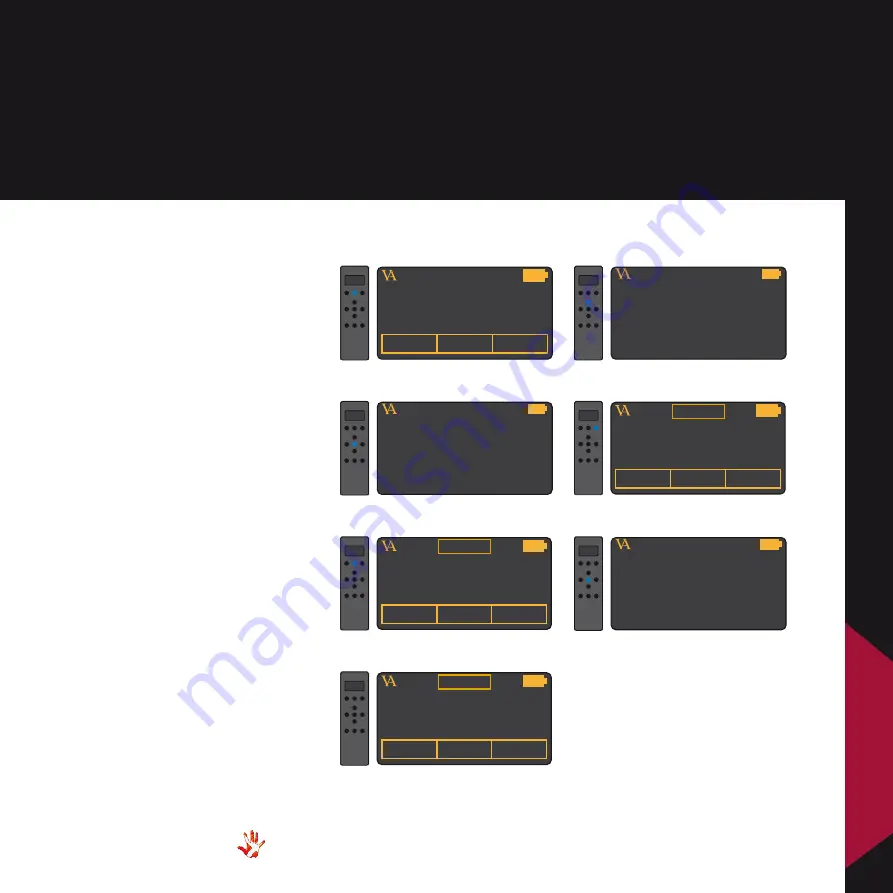
57
SIA-025
| Version 1
8. RC-010 examples
Example 2
Setting the hotkeys.
In example 2 .1, 2 .2 and 2 .3 we
have a SCD-025 and a SP-103
connected to a SIA-025 .
It is convenient to set the
hotkeys so that you can easily
switch between products .
The remote will automatically
send the volume command
to the product under hotkey
2 . When you are in SCD-025
or SP-103 and you change
the volume . Then the remote
sends the volume command to
the SIA-025 .
We will show you how can set
the hotkeys for all the products
Example 2.1
In the following 7 steps we will
show how you can set hotkey 2
to be SP-103 .
VITUS
SIA-025
PRODUCT
SCD-025
INPUT 2
ENABLE
KEY 1 : INPUT 1
KEY 3 : INPUT 2
4 . Scroll to SL-103 in the list
under hotkey 2
VITUS
SIA-025
PRODUCT
SCD-025
SP-103
ENABLE
KEY 1 : INPUT 1
KEY 3 : INPUT 2
4 . Press select
VITUS
SIA-025
PRODUCT
SCD-025
SP-103
4 . Hotkey 2 is now set to
SL-103
VITUS
PRODUCT
SCD-025
INPUT 2
1 . Press and hold button 2 for 3
seconds to enter menu mode .
SIA-025
VITUS
LEAVE MENU
2 . Navigate to the edit product
sub-menu
SIA-025
VITUS
EDIT PRODUCT
3 . Enter the edit product
sub-menu
SIA-025
VITUS
LEAVE MENU
7 . Leave the menu .
SIA-025
8 .
RC-010
Summary of Contents for SIA-025
Page 1: ...SIA 025 Owner s Manual...
Page 14: ...Figure 5 SIA 025 Front panel 14 SIA 025 Version 1 3 operation Operation modes...
Page 68: ...68 SIA 025 Version 1 9 pictures SIA 025 Picture 1 SIA 025 Inside view SIA 025 Inside view...
Page 69: ...Picture 2 SIA 025 Front 69 SIA 025 Version 1 SIA 025 Front 9 pictures SIA 025 9 pictures...
Page 70: ...70 SIA 025 Version 1 9 pictures RC 010 Picture 2 RC 010 Front RC 010 Picture...






























