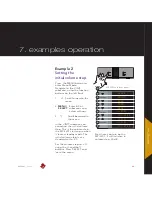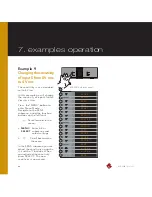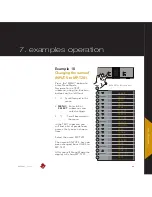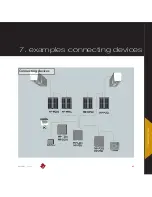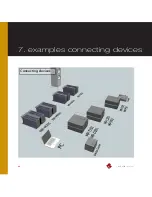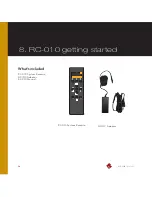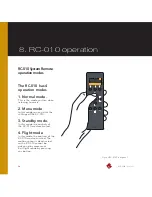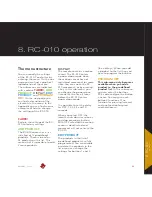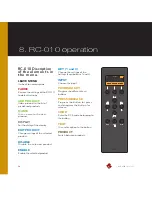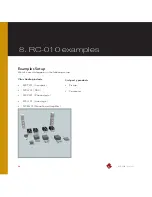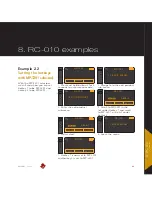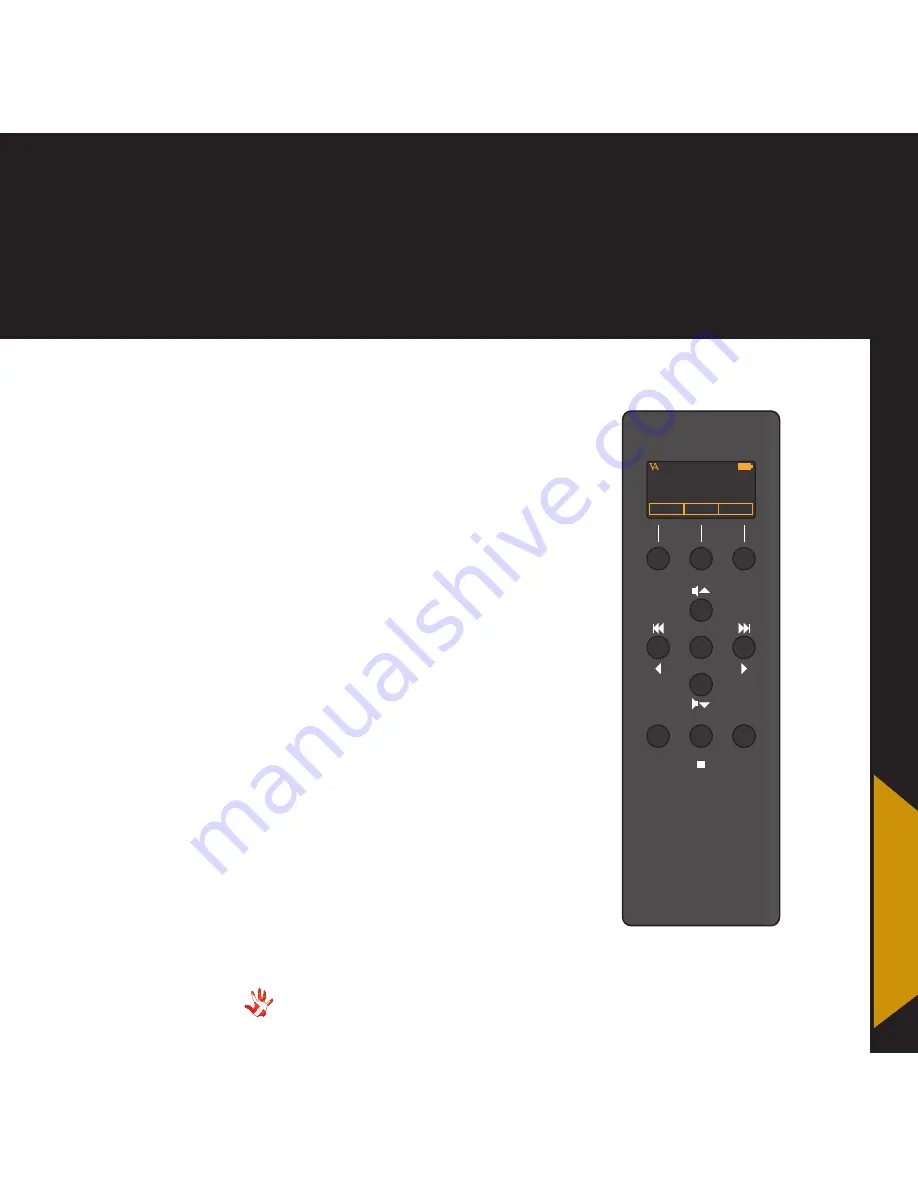
49
MP-L201
| Version 1
This is the RC-010 . The
RC-010 is the Vitus Audio
System Remote that comes
standard with the MP-L201 .
The RC-010 uses an infrared
sensor and communicates
with the products using the
RC5-protocol . It comes with
pre-installed functions for
communication with Vitus
Audio products . With the
RC-010 you can control all
Vitus Audio products in the
Signature and Masterpiece
series . The RC-010 has an
internal battery, that can
be charged with the loader
that is included . The RC-010
has an automatic standby
function . This is to ensure that
the battery lasts as long as
possible on one charge
The RC-010 has two hotkeys,
buttons 1 and 3 . With these
hotkeys you can jump to
another product without
scrolling through the list
of products . The remote
automatically forwards
volume up and volume down
commands to the product
under hotkey 2 .
Shipping mode
The RC-010 is put into
shipping mode before
transport . This means that the
motion sensor is disabled .
Shipping mode is disabled
by pushing any button . You
can put the RC-010 into
shipping mode by pressing the
following button combination .
Button (8+9)+(2+3) . Press and
hold all 4 buttons . The screen
now shows
Ship mode
and
thereafter LEAVE MENU . Press
button 6 (select) . The RC-010 is
now in shipping mode .
8. RC-010 system remote
2
4
8
5
6
7
10
VITUS
REP
STB
A/AB
SIA-025
PRODUCT
MP-T201
INPUT 2
11
1
9
3
7
8 .
RC-010
RC-010 System Remote
Summary of Contents for MP-L201
Page 1: ...MP L201 Owner s Manual ...
Page 47: ...47 MP L201 Version 1 7 examples connecting devices 7 examples Connecting devices ...
Page 48: ...48 MP L201 Version 1 7 examples connecting devices Connecting devices ...
Page 76: ...76 MP L201 Version 1 9 pictures MP L201 Inside view MP L201 Inside view ...
Page 77: ...77 MP L201 Version 1 9 pictures MP PSU Inside view MP PSU Inside view 9 pictures ...
Page 78: ...78 MP L201 Version 1 9 pictures MP L201 Front MP L201 Front view ...
Page 79: ...79 MP L201 Version 1 9 pictures 9 pictures RC 010 Front RC 010 Front view ...