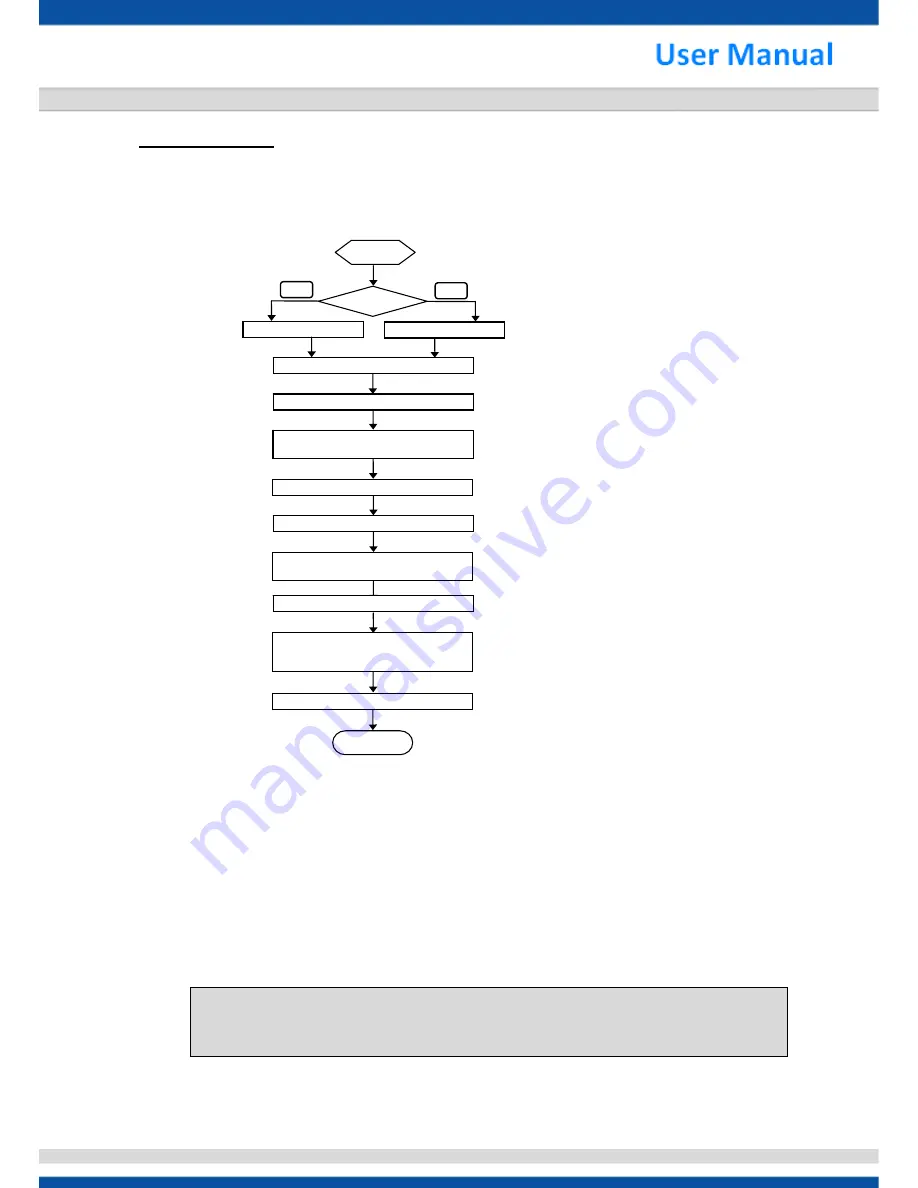
130820-STAR UI-V2.6-V1
1
1. Installation
1.1 Installation Flow Chart
Default Settings of IP CAM
IP Address :
192.168.1.168
User Name :
admin
Password :
9999
Suggested IP Address For PC/NB
IP Address
:
192.168.1.200
Subnet Mask
:
255.255.255.0
Gateway :
192.168.1.1
NOTE:
Use PoE device for power supply is only available to cameras with PoE function. Cameras without PoE
function need to be connected directly to the power supply.
Power Type
DC
Check the power of PoE
Plug the Power Adapter
Connect the RJ-45 LAN cable to the IP CAM
PoE
IP setting for PC/NB
(Please see the suggested IP address)
Disable the anti-virus software and firewall
Turn on the PC/NB and log-in Windows OS
Run IE browser (IE 8.0 or above)
Type the URL
http://192.168.1.168
and get into IP CAM setting window
FI N I SH
Get into the IP CAM setting window
User Name:
admin
/ Password:
9999
Make sure PC installed with JAVA Version 6
Update 27 or above when installing IP CAM for the
first time
START


















