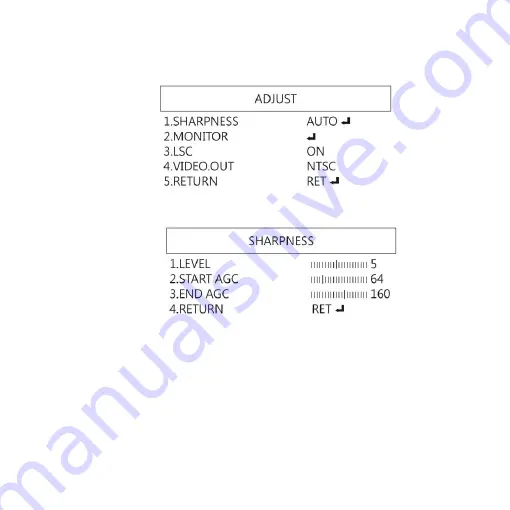
21
1.4.6
ADJUST
Image Adjustment
(1)
SHARPNESS: Adjust Sharpness, higher value increases
the higher contrast along/near edges of the image.
(1-1)
LEVEL: Adjust Image Sharpness level.
(1-2)
START AGC: Set start levels to adjust sharpness.
(1-3)
END AGC: Set end levels to end adjust sharpness.
(1-4)
RETURN: Return to last page or Save & End Menu.
Summary of Contents for UM20B-CSZ064C
Page 1: ...Version 1 0 UM20B CSZ064C User s Guide...
Page 28: ...27 p q...
Page 35: ......
Page 36: ...HTTP WWW VITINY COM MicroLinks Technology Corp All rights reserved...















































