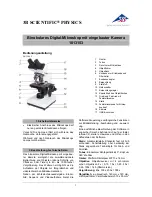29
2.
Printed Notice
Please read the following information before operating.
2.1
Maintenance
Please abide by the following rules while storing or using this product:
2.1.1
Keep dry: do not place the product in a humid environment. Dry surroundings
help extend the life of the product.
2.1.2
Avoid temperature shock: temperature shock (for example, taking the product
into a warm room from a cold environment) will cause internal condensation
inside the machine. Please put the device inside the protection bag or
handbag to prevent temperature shock, and avoid using the device in an
environment with extreme temperatures.
2.1.3
Avoid dropping: the device may malfunction if it encounters strong collision,
vibration, or distortion.
2.1.4
Turn the microscope off before cutting off the power supply : do not forced
cut off the power supply.
2.1.5
Do not face the lens against strong light or sunshine for extended periods of
time: Strong light rays may degrade sensitive elements and generate white
stains on images.
2.1.6
Handle the device carefully: do not disassemble cables forcefully and avoid
contact with the lens since they are subjected to damage.
2.1.7
Make sure to switch the power supply off and unplug the power cable if the
device is not in operation for an extended period of time. Store the device in a
dry environment with excellent ventilation. Do not expose the machine in an
environment lower than -5ºC or higher than 50ºC.
2.1.8
While carrying, put the device inside the box to prevent from being damaged.