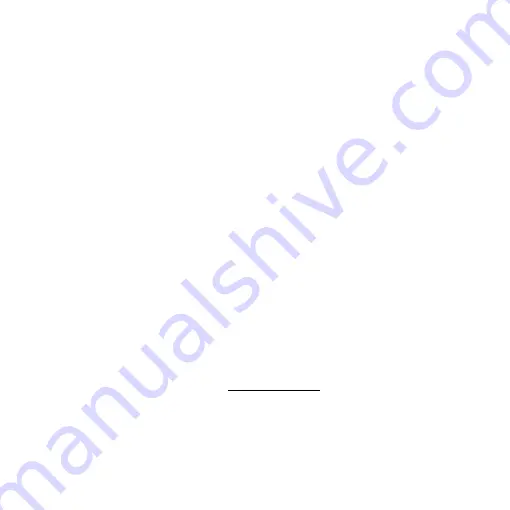
31
Safety Instructions
As an electronic product, please do not use the device in any place in
which electronic products are prohibited.
Keep the device away from water sources to avoid electric shock as it
is not waterproof.
Keep the device away from chemicals or substances with explosive or
fire hazards. Switch the device off near gas stations.
In the case that there are foreign substances or water inside the
device, or the device is dropped or damaged, please switch off and
remove the power supply to avoid fire and electric shock.
Do not look steadily into Light sources after switching on the host as it
is harmful to your eyes.
Please use only the product accessories provided in the box for
connections. Do not use any outside products without approval of
original factory.
Please remove the power supply from the microscope when not in
use.
Do not disassemble the machine for inspection. For any problems
occurring in the machine itself, please power off the device and
contact us through e-mail: [email protected]




































