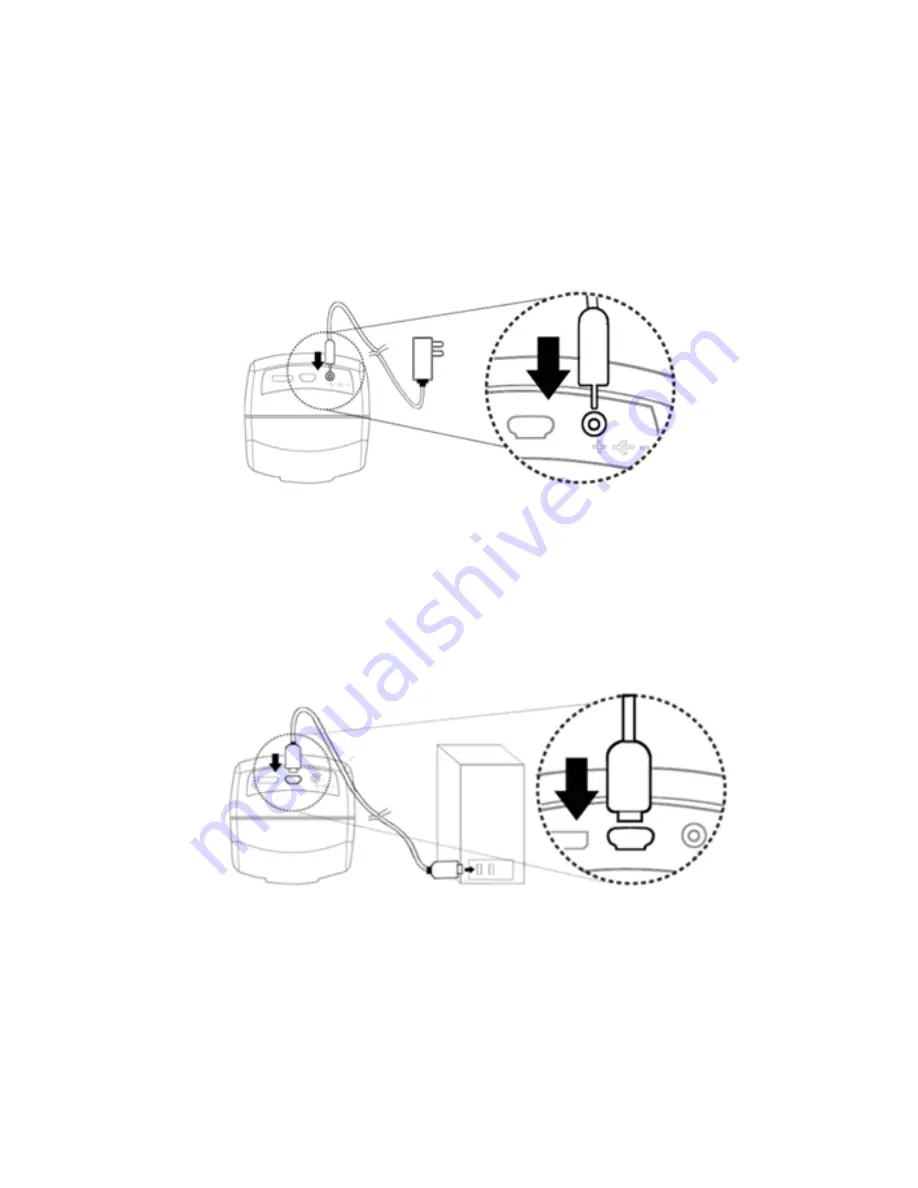
11
Power/USB/HDMI port
(1)
Power
○
d
: Power supply is only compatible with the cord in the box.
(2)
USB
○
e
: The USB cable is used to connect the microscope to a PC to access the
application program. When the device is in PC Cam mode, connect the
microscope to a PC through the USB cable from the box. Make sure to connect
the USB cable first and then switch to PC Cam mode.
○
d
○
e





































