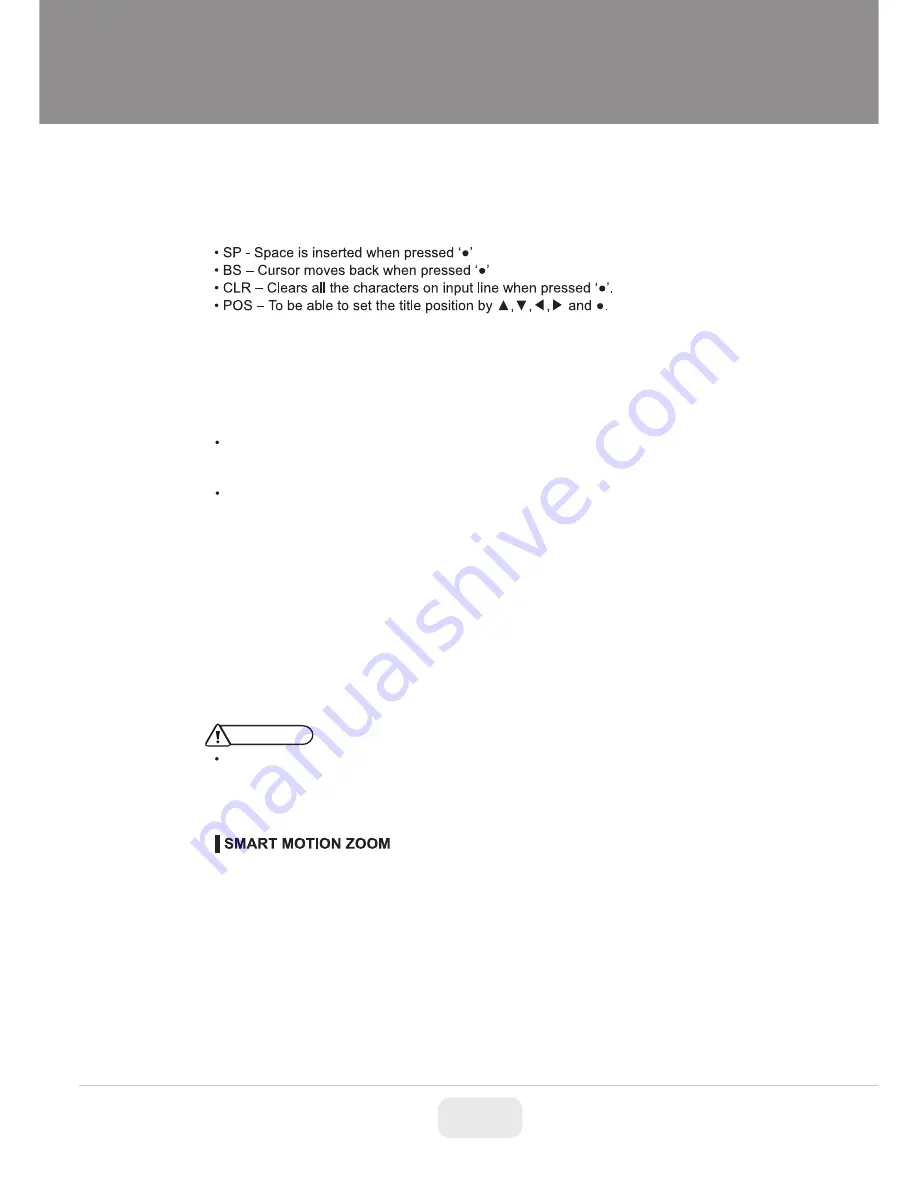
20
Operating Instructions
choose a character and
☟’
selects it. The selected characters are added and
displayed on the top left Corner and the cursor moves right automatically for
next input.
.
¥ ZOOM RATIO : ON enables to display the zoom ratio on the bottom right
corner. OZx.x appears during the optical zoom and DZx.x will display by
multiplying the optical zoom ratio and the actual digital zoom ratio.
¥ FOCUS INDICATE : * mark on the bottom right corner indicates the focusing
status in blue during focusing and white after finishing.
4-6. DISPLAY
4-7. DEFOG
(default: OFF)
ON enables to set off-centered location to be the center of zoom H-POINTER,
V-POINTER- Able to set the location of zoom center D-Zoom is available to
~ 32x.
4-8. POINTING ZOOM
¥ Set the direction of video by MIRROR/FLIP before POINTING ZOOM setting.
Otherwise location of zoom center could be different from your intention.
CAUTION
Detail Function Description
: Enables or disables the OSD display.
• ID : ON enables camera ID display defined by SYSTEM>COMM.
SETUP>CAM ID.
• TITLE : ON enables camera ID display set by SPECIAL>TITLE SET
• AUTO : Enhance foggy video automatically according to status of scene.
• MANUAL : Sets to enhance foggy video manually regardless of status of scene.
• LEVEL : LOW, MID, HIGH
Video quality can be less in normal environments.
SMART MOTION ZOOM enlarges the area defined by a yellow window
to a full size image when motion is detected in the black window.
SMART MOTION ZOOM window can be re-sized by adjusting D-ZOOM RATIO
and moved by H-POINTER and V-POINTER.

























