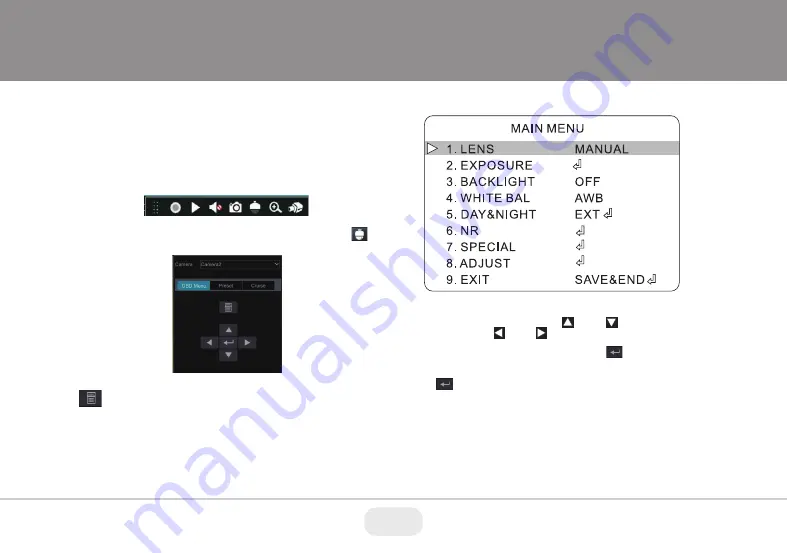
Camera OSD Menu
The Transcendent 4-in1 camera series must be connected to a DVR
which supports HD-TVI/AHD video signal input and COC protocol to
access the OSD setup menu. Different DVRs manufacturers may have
different modes of menu operation.
You can select the menu by clicking (U) or (D) key on the
direction area. Click (L) or (R) key to select the menu on the
left. The menu with arrow icon which means it has sub-menu. You
can select the menu and click the Enter Button to enter the
sub-menu. to return to previous screen, arrow down to Return and
click Enter Button. To Exit menu arrow down to Exit and click Enter
Button.
You will see the following interface by clicking the PTZ button.
The Following image will pop-up when you left click once on the
image when using Transcendent HDA DVR's.
Click on the OSD tab and then click on the camera menu
button.
10












