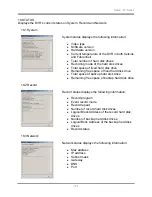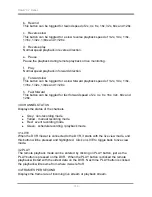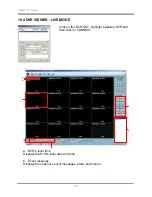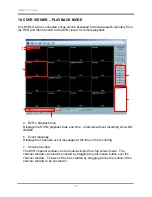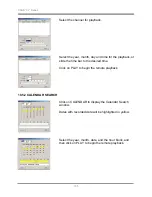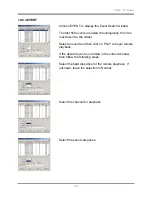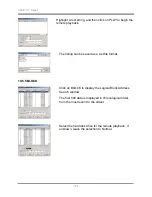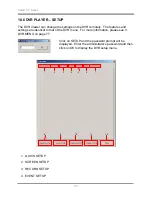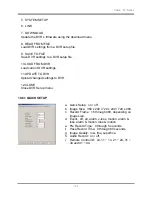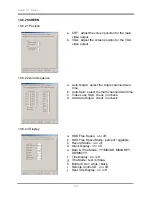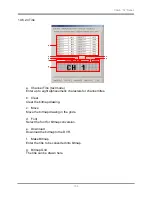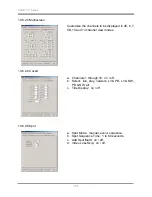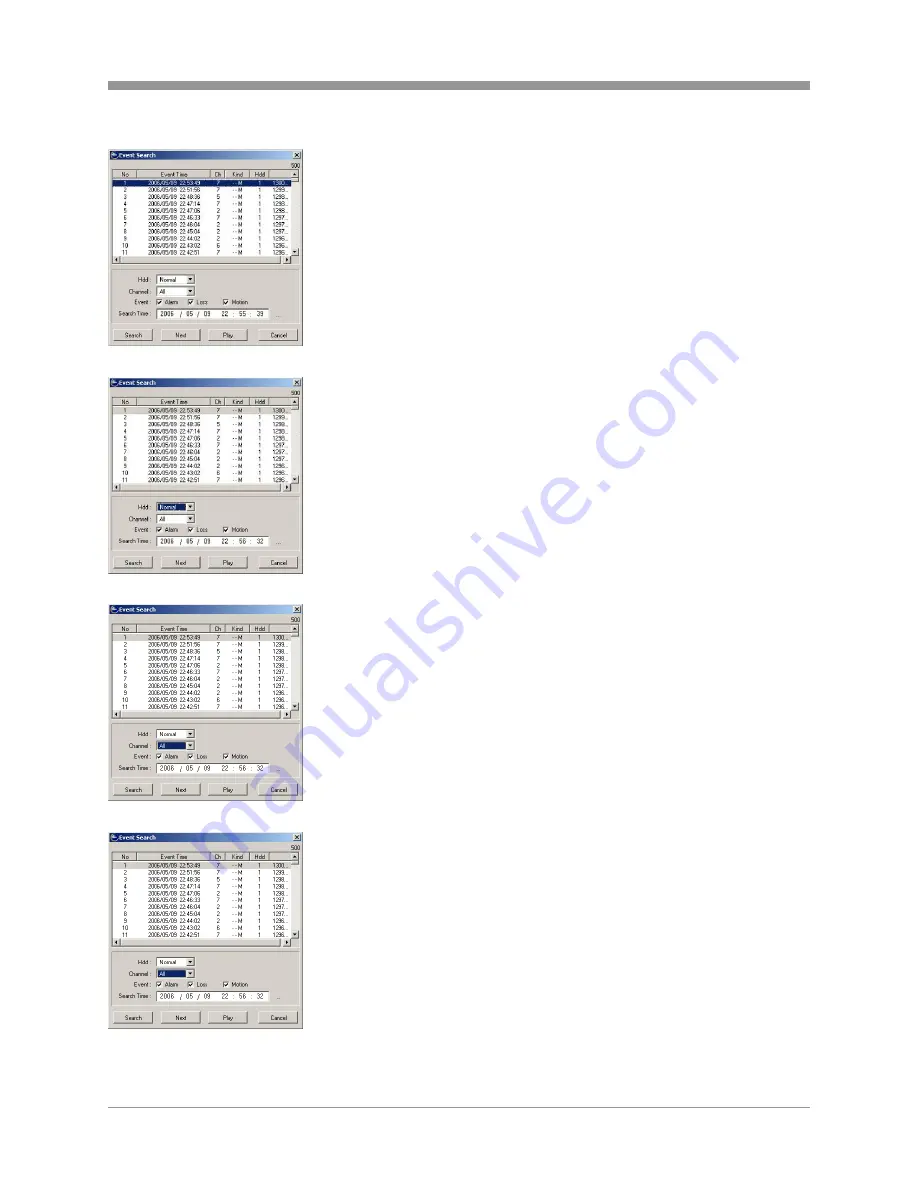
SAGA “XL” Series
156
10.5.3 EVENT
Click on EVENT to display the Event Search window.
The first 500 events are listed chronologically, from the
most recent to the oldest.
Select an event and then click on PLAY to begin remote
playback.
If the desired event is not listed in the current window,
then follow the following steps.
Select the hard disk drive for the remote playback. If
unknown, leave the selection to Normal.
Select the channel for playback.
Select the event categories.
Summary of Contents for SAGA "XL" Series
Page 27: ...SAGA XL Series 26 III INSTALLATION AND CONNECTIONS 3 1 CONNECTIONS LAYOUT ...
Page 28: ...SAGA XL Series 27 3 2 VT XHD10U ...
Page 185: ...SAGA XL Series 184 NOTES ...
Page 186: ...SAGA XL Series 185 NOTES ...
Page 187: ...28492 CONSTELLATION ROAD VALENCIA CA 91355 WWW VITEKCCTV COM 888 VITEK 70 ...