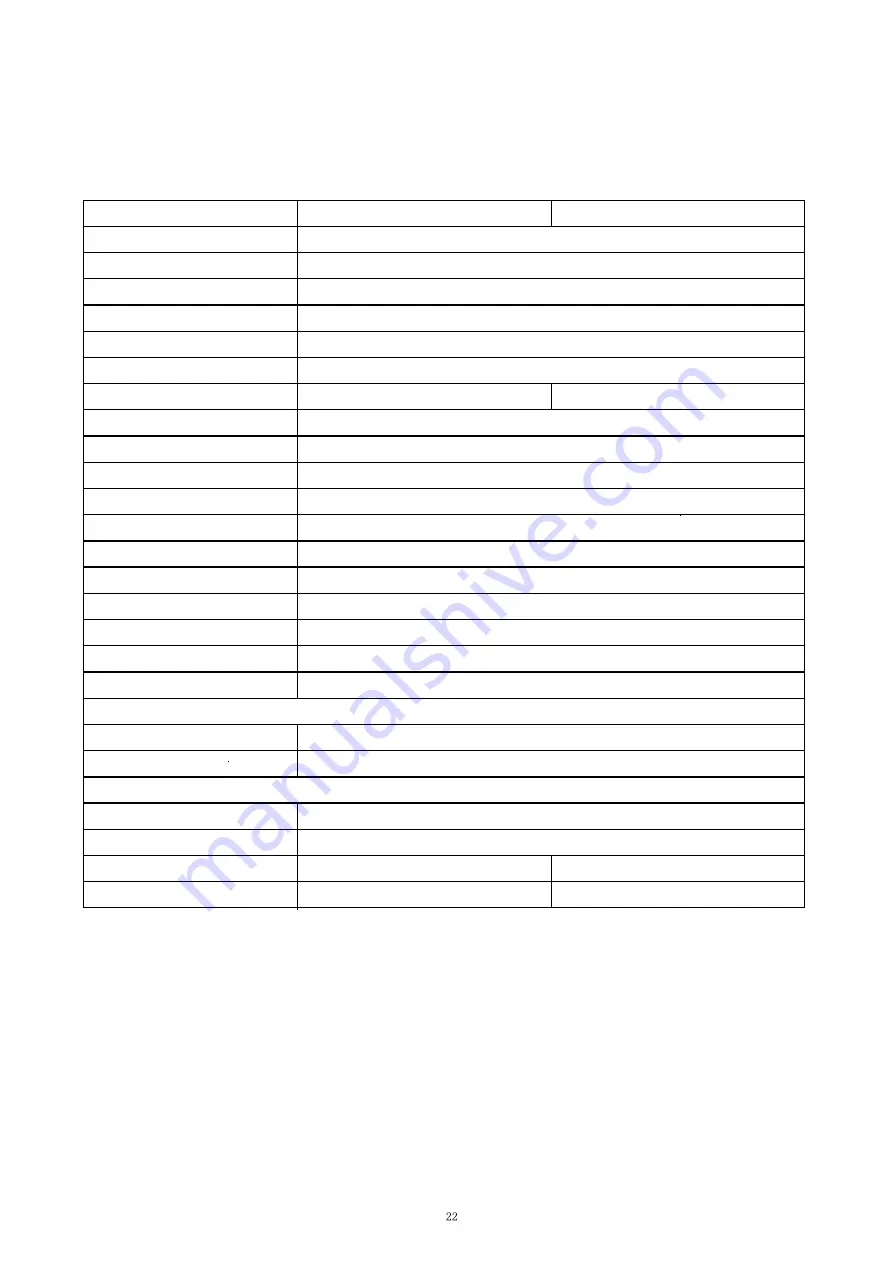
SPECIFICATION
Model
Screen Size
Aspect Ra
ti
o
Backlight
Brightness
Panel Type
Resolu
ti
on
Refresh Rate
Response Time
Viewing Angle
Contrast Ra
ti
o
VESA Moun
ti
ng
Colours
AMD FreeSync
G-Sync
HDR
Signal Input
Audio
Speakers
Cables
Power Cable
DP Cable
Addi
ti
onal Func
ti
ons
Low Blue Light
Flicker Free
Power Consump
ti
on
Power Type
English
For more informa
ti
on please visit our web site or write us an email:
h
tt
ps://www.itekevo.com
ITMF24I141FHD
24.5”
ITMF24I241FHD
16:9
LED
400cd/m²
IPS
1920x1080
144Hz
240Hz
OD 1ms
178º/178º (CR>10)
1000:1
75x75mm
16.7M
Sì
Sì
Sì
DPx1+USB
out
2x3W
Sì
Sì
Sì
Sì
22W
12V,3A
27W
12V,3A
Summary of Contents for ITMF24I141FHD
Page 4: ...MATERIALE INCLUSO...
Page 15: ...WHAT S INCLUDED...

































